Many people use their iPads daily for work, school, and entertainment, making the lock screen one of the most viewed parts of the device. The lock screen is no longer just a security feature but also a space to personalize and organize with wallpapers, widgets, and styles.

Customizing the iPad lock screen allows users to make their device more useful and visually appealing. This makes it easier to stay informed and express personal style without unlocking the device.
1) Minimalist monochrome wallpaper with calendar widget
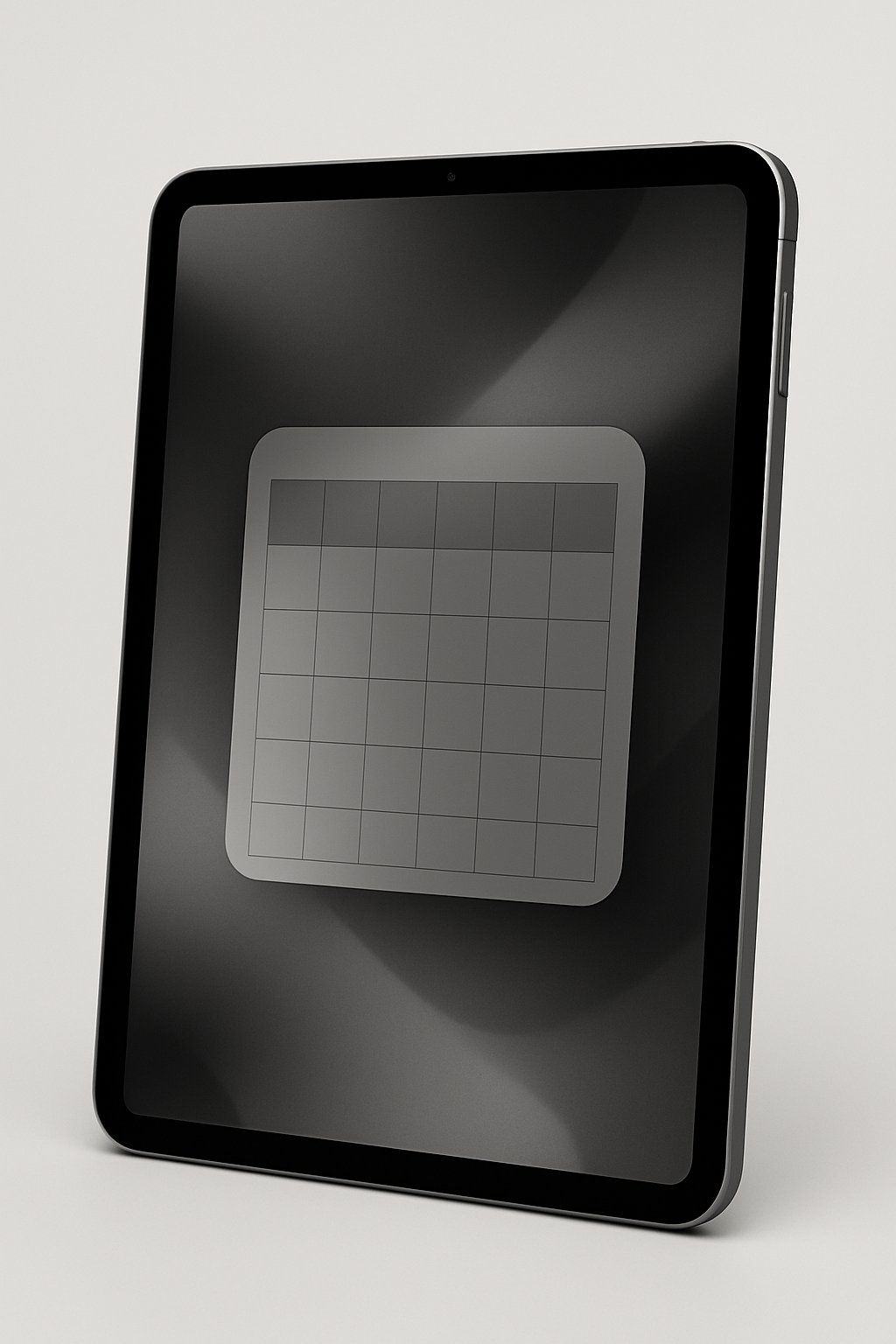
A minimalist monochrome wallpaper offers a clean and simple look for the iPad lockscreen. It uses shades of one color, often black, white, or gray, to keep the design calm and uncluttered.
Adding a calendar widget on top helps users stay organized at a glance. The widget displays important dates without overcrowding the screen. This combination balances style and function effectively.
2) Nature-inspired forest scenery with weather widget
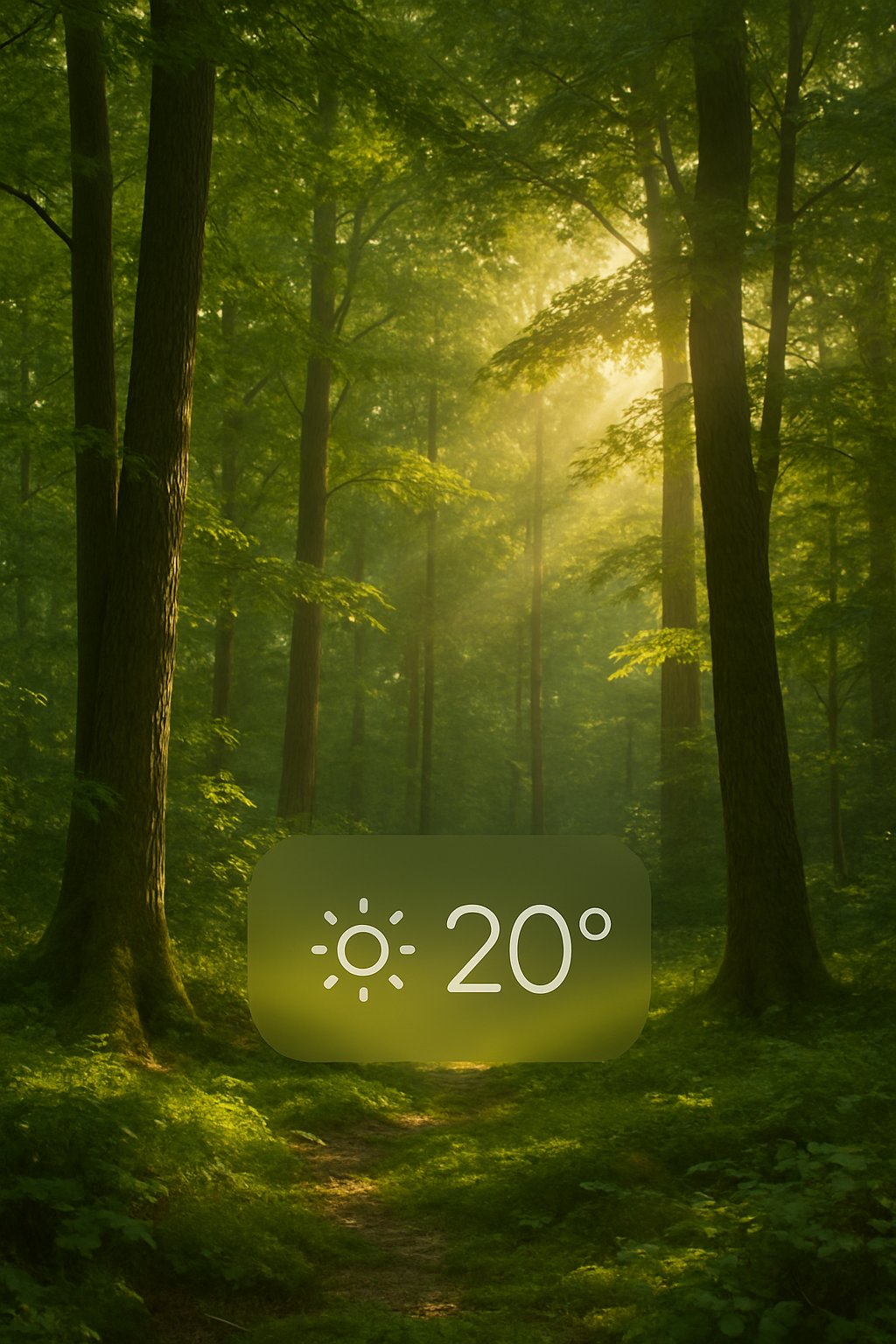
This lock screen idea uses forest images to create a calm, natural look. It often pairs lush green trees or misty woods with a clear weather widget.
The weather widget shows current conditions, making it useful and pretty. It blends well with earthy tones and forest backgrounds.
Users can customize the widget style to match the nature theme. This setup fits those who like simple yet informative lock screens.
3) Anime-themed lock screen featuring popular characters

An anime-themed lock screen allows users to show their favorite characters on their iPad. It can feature scenes from well-known series or single character portraits.
Many wallpapers are available for free in high quality, making it easy to personalize the device. Fans often choose vibrant images that match their style.
This type of lock screen adds a unique look while keeping the interface simple and clear. It appeals to both casual viewers and dedicated anime fans.
4) Abstract geometric patterns with battery status widget
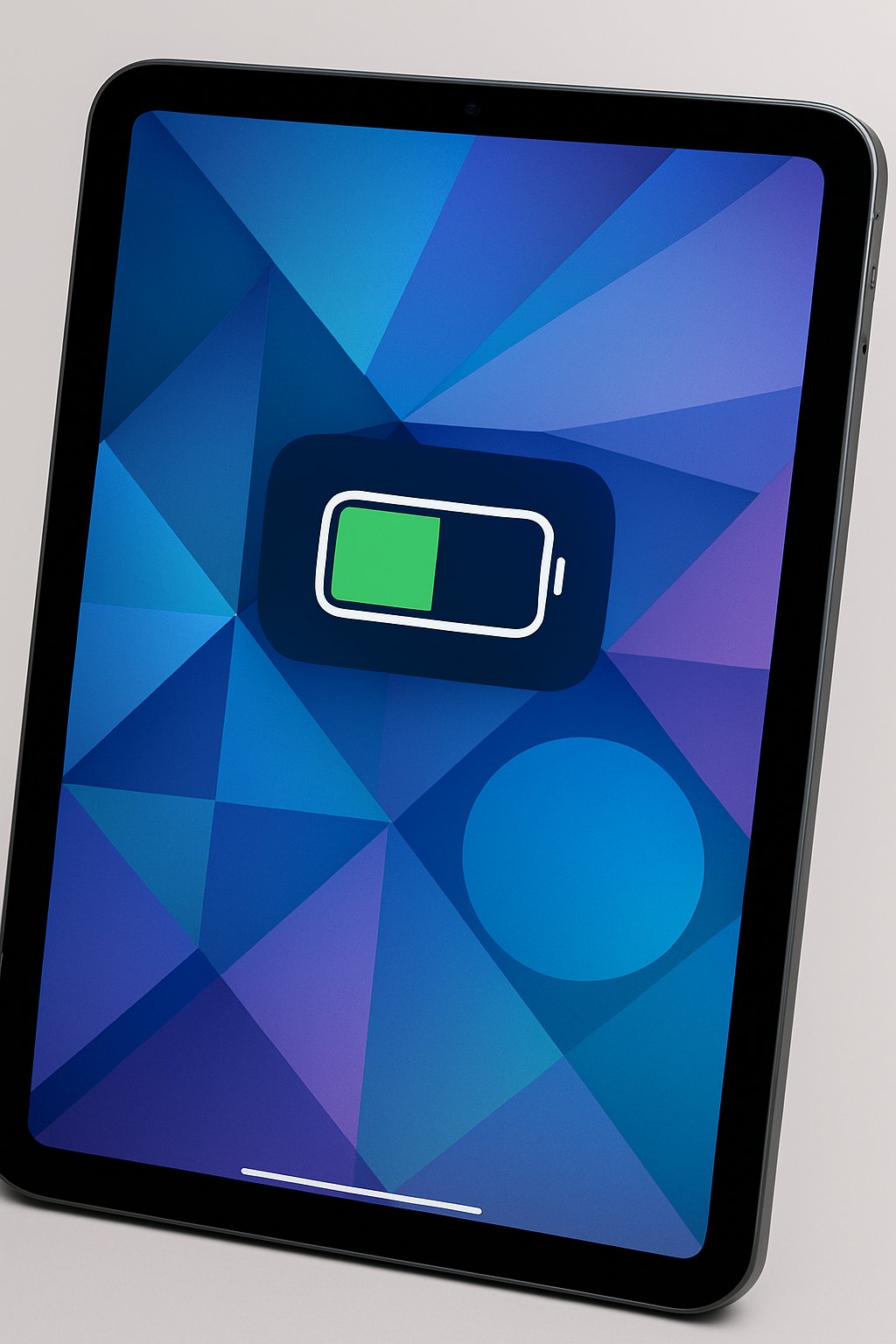
Abstract geometric patterns add a modern look to the iPad lockscreen. They use shapes like circles, squares, and lines in simple or bold arrangements.
Adding a battery status widget helps users check power levels quickly. The widget can be small and circular or larger for more detail.
This combination balances style and function. It keeps the lockscreen clean while showing important information.
5) Liquid Glass design with translucent widgets

The Liquid Glass design adds a translucent, glass-like effect to the iPad lock screen. It creates a modern look with soft, frosted backgrounds that blend well with widgets.
Translucent widgets float over the Liquid Glass surface, making information easy to see without blocking the wallpaper. Users can customize widget placement for quick access.
This design brings depth and real-time lighting effects. It enhances clarity while keeping the lock screen clean and functional.
6) Quote overlay: “The only limit is your mind” – Anonymous

This lockscreen design uses the quote as a simple but strong message. It reminds users that their thoughts shape what they can do.
The text can be placed over a plain or soft background. This keeps the focus on the words without distraction.
It works well with clean fonts and balanced spacing. The design feels calm and encouraging, making the lockscreen both motivating and clear.
7) Personal photo slideshow with time and date
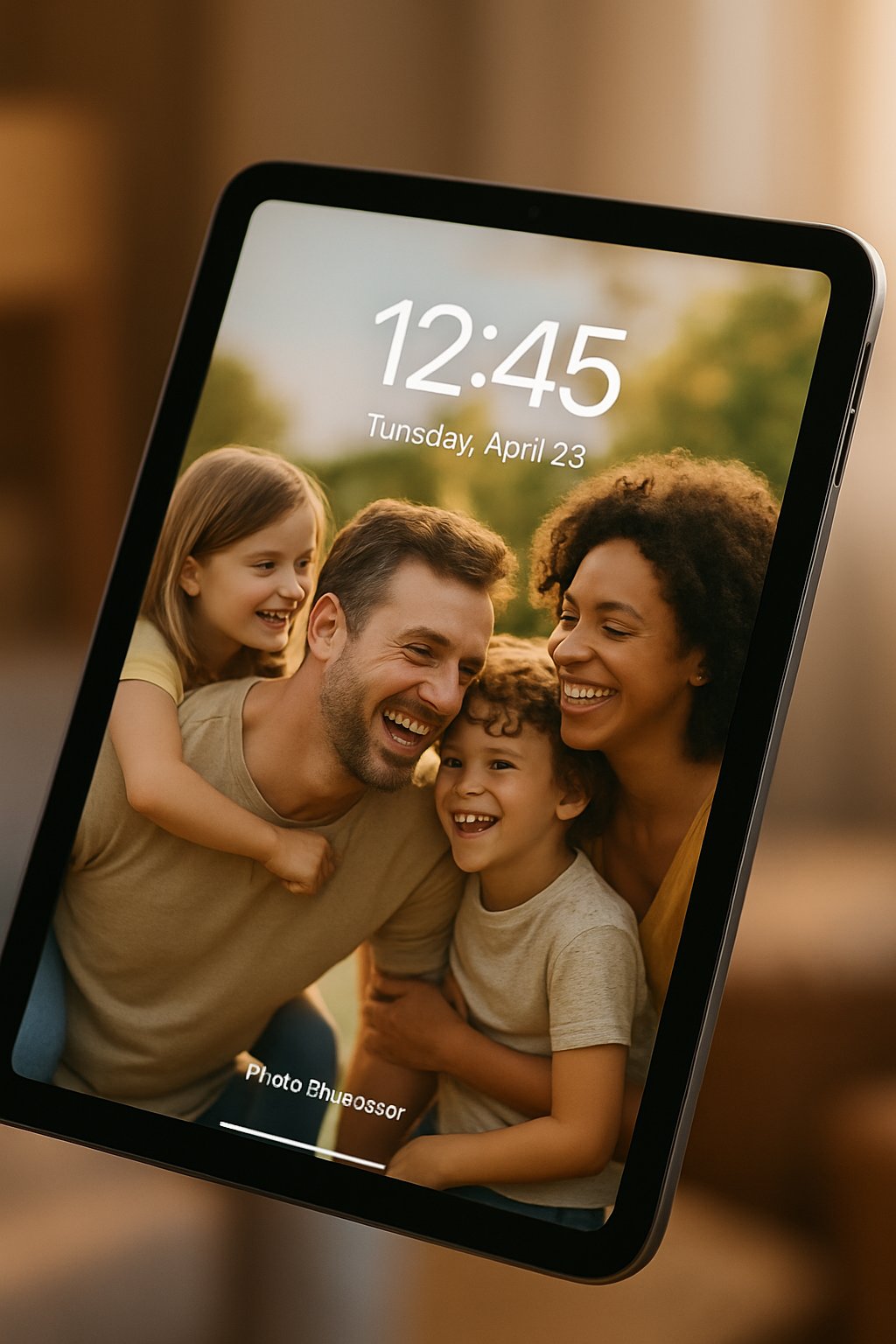
He can set a personal photo slideshow as his iPad lock screen. This shows different pictures automatically, making the screen fresh.
The time and date stay visible on top of the photos. This lets him check the time quickly while enjoying his favorite pictures.
To do this, he goes to Settings, then Wallpaper. He picks a photo album for the slideshow and adjusts the settings to include the clock. This feature works on iPads with the latest iPadOS versions.
Understanding iPad Lock Screen Features

The iPad lock screen offers a variety of tools to improve usability and security. Users can add interactive widgets, manage notifications, and set privacy controls. These features help personalize the device and protect personal information efficiently.
Widget Customization
iPadOS 17 introduced widgets to the lock screen, allowing users to add useful information without unlocking the device. Widgets can display the calendar, weather, battery levels for connected devices, and more. Users can tap widgets to open their corresponding apps quickly.
These widgets are interactive and support third-party apps, enhancing the lock screen’s functionality. Users can create multiple custom lock screens, each with a unique set of widgets and wallpapers.
Customization is done by pressing and holding the lock screen, then selecting “Customize” or adding a new layout with the plus button. This makes it easy to switch lock screen styles based on preferences or focus needs.
Notifications Management
The lock screen shows notifications from apps, giving users quick access to updates without unlocking the iPad. Notifications appear in a clear list or can be grouped to reduce clutter.
Users can adjust how notifications appear by swiping on the lock screen or through settings. They can choose to show previews always, when unlocked, or never, which affects privacy.
Notification settings also allow users to control which apps can send alerts to the lock screen. This helps prevent sensitive information from appearing where others might see it.
Security and Privacy Considerations
Locking the iPad secures personal data and blocks unauthorized access. Pressing the top button once instantly locks the device. Face ID or Touch ID can be used for quick and secure unlocking.
Privacy options include controlling what can be viewed on the lock screen without unlocking. For example, users can hide notification previews or restrict access to certain apps.
Customizing lock screen features should balance convenience with security. Users often choose widgets and notification settings that reveal useful information while protecting sensitive details.
Design Principles for Effective Lock Screens

Effective lock screens combine visual appeal with practical use. They should show key information clearly while reflecting the user’s style. Good design keeps the screen simple and easy to read without clutter.
Balancing Functionality and Aesthetics
A lock screen must display important info like time, date, and notifications without distraction. Cluttered images or too many widgets can make it hard to find what matters at a glance.
Users should choose backgrounds with enough contrast so text and icons are easy to see. Minimalist styles often work best to keep focus on essential info.
It helps to limit widgets to those that provide quick access to useful data, like weather or calendar events. This ensures the lock screen stays helpful while still looking clean.
Personalization Tips
Personalizing a lock screen makes the device feel unique and enjoyable. Users can add favorite photos, select custom colors, and use different clock styles to express personality.
Widgets can be arranged based on what the user checks most. Placing the most used widgets near the top improves access.
Using dynamic elements like live wallpapers or interactive widgets adds life to the screen without overwhelming it. However, it’s important to avoid overloading the screen with extras that slow down usability.
Balancing ease of use with personal expression creates a satisfying lock screen experience.
