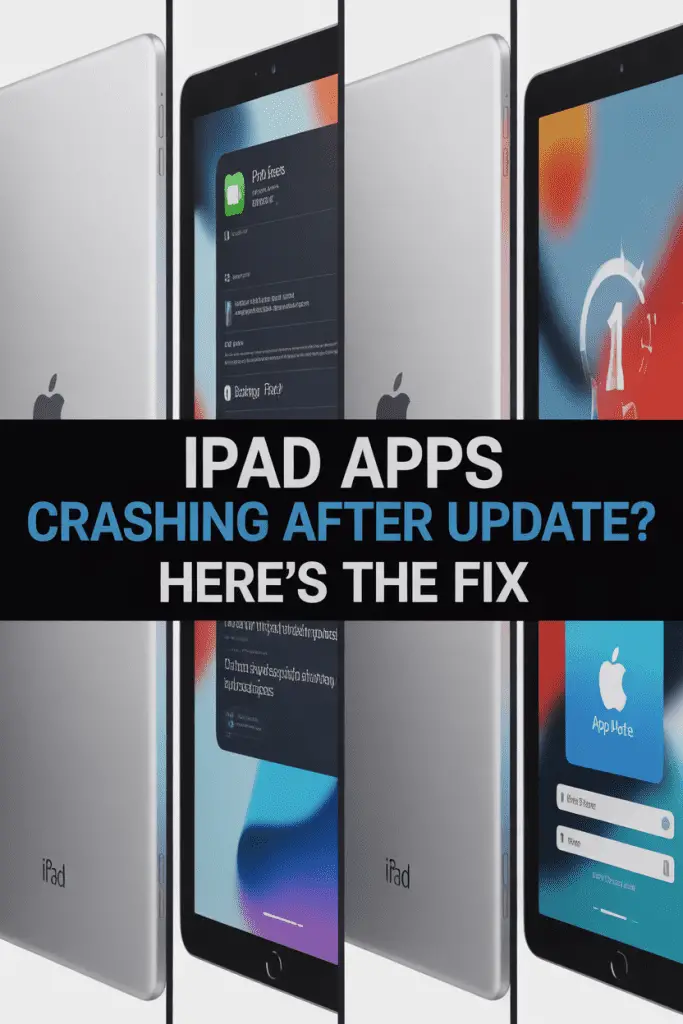
So, you just updated your iPad thinking it would be smoother, faster, maybe even feel brand new — and instead… boom! Your favorite apps start crashing, freezing, or just resetting for no reason. Frustrating? Oh yeah. Been there, done that.
I’ve had my share of “update regret” moments — that feeling when you wish you’d just skipped the update pop-up. But don’t worry, this isn’t a “throw your iPad against the wall” situation. It’s usually fixable, and in most cases, pretty quickly.
Let’s walk through what’s going on, why it happens, and — most importantly — how you can fix it so your iPad is back to being your trusty sidekick instead of a glitchy nightmare.
Why Do Apps Crash After an iPad Update?
When iPadOS gets a major (or even minor) update, things can go a little sideways. Here’s the deal:
1. App Compatibility Issues
Some apps just aren’t ready for the new iPadOS yet. Developers need to tweak their code so it “plays nice” with Apple’s changes. Until they push that update? Crashes happen.
2. Corrupted App Data
Sometimes, the update can mess with cached files or saved app data. Think of it like rearranging your kitchen and suddenly not knowing where the coffee mugs are.
3. Bugs in the iPadOS Update
Yes, even Apple ships updates with bugs. If your iPad update has a glitch affecting app performance, you’re not alone — and you’re not imagining things.
4. Low Storage Space
If your iPad’s storage is nearly full, it can cause apps to crash because they can’t save temporary files properly.
Quick Fixes You Should Try First
Before we get into the deeper tech fixes, try these quick moves. Sometimes, it’s as easy as turning something off and on again.
1. Force Close the App
- Swipe up from the bottom of the screen and hold.
- Flick the misbehaving app upward to close it.
- Reopen it and see if it still crashes.
2. Restart Your iPad
- Hold down the Power button until you see “Slide to Power Off.”
- Turn it off, wait 10 seconds, then power it back on.
- This can clear out temporary memory glitches.
3. Update the App
- Go to App Store → Updates.
- Install the latest version of the crashing app.
- Developers often release quick patches right after iOS/iPadOS updates.
Check for Another iPadOS Update
Sometimes Apple releases a “patch update” within days or weeks to fix new bugs.
- Open Settings.
- Tap General → Software Update.
- If there’s a new update, install it.
Pro tip: If you’re on a major update day-one release (like iPadOS 18.0), the .1 or .2 update often fixes half the chaos.
Clear the App Cache or Data (When Possible)
Not all iPad apps let you clear cache like Android apps do, but some offer “Reset” or “Clear Data” options inside their settings.
If not, here’s a workaround:
- Delete the app from your iPad.
- Reinstall it from the App Store.
⚠️ Heads-up: Deleting an app may erase locally stored data unless it’s backed up to iCloud or the app’s own cloud.
Free Up Storage Space
If your iPad is running low on storage, here’s how to clean it up:
1. Find the Storage Hogs
- Settings → General → iPad Storage
- See which apps are using the most space.
2. Delete or Offload Unused Apps
- Tap the app → Offload App (keeps documents/data) or Delete App (removes everything).
3. Clear Old Files
- Move photos/videos to iCloud, Google Photos, or an external drive.
- Delete big downloads you forgot about.
Rule of thumb: Keep at least 2–3 GB of free space for smooth performance.
Check Background App Refresh
Some apps crash if they’re running background processes right after an update. Try toggling Background App Refresh:
- Go to Settings → General → Background App Refresh.
- Turn it off for the problematic apps.
If this fixes the issue, the app might have a bug in how it handles background activity.
Reset All Settings (Without Deleting Your Data)
If your apps still crash, try resetting settings. This won’t erase your files, but you will lose Wi-Fi passwords and custom settings.
- Settings → General → Transfer or Reset iPad → Reset → Reset All Settings.
This can fix conflicts between old settings and the new iPadOS.
Reinstall iPadOS via Recovery Mode
If nothing else works, reinstalling iPadOS might help. This is more advanced but can squash stubborn system bugs.
Steps:
- Backup your iPad to iCloud or your computer.
- Connect it to your Mac (or PC with iTunes).
- Put your iPad into Recovery Mode (model-specific steps vary).
- Choose Reinstall iPadOS.
⚠️ This can take a while, but it often works wonders.
When It’s Not You — It’s the App
Sometimes the issue is 100% on the app developer’s side. If other users are reporting the same crashes:
- Check the app’s reviews in the App Store for recent complaints.
- Visit the developer’s support site or Twitter/X for updates.
- Be patient (I know, it’s hard). Developers usually fix major crash bugs quickly after an iPadOS update.
Bonus: Prevent App Crashes After Future Updates
Here are some habits that’ll save you headaches next time:
- Wait a week before updating iPadOS to see if there are major bugs.
- Keep all apps updated regularly.
- Maintain free storage space.
- Back up your iPad before big updates so you can restore easily if needed.
Recap — TL;DR Fixes
- Force close and restart the app.
- Restart your iPad.
- Update the app and iPadOS.
- Clear app data or reinstall.
- Free up storage space.
- Turn off background app refresh.
- Reset all settings.
- Reinstall iPadOS if needed.
Final Thoughts
So, if your apps keep crashing or resetting on iPad after update, don’t panic. Nine times out of ten, it’s a simple compatibility issue or a little leftover update chaos. By trying these fixes in order, you’ll usually nail the problem without resorting to a full iPad reset.
