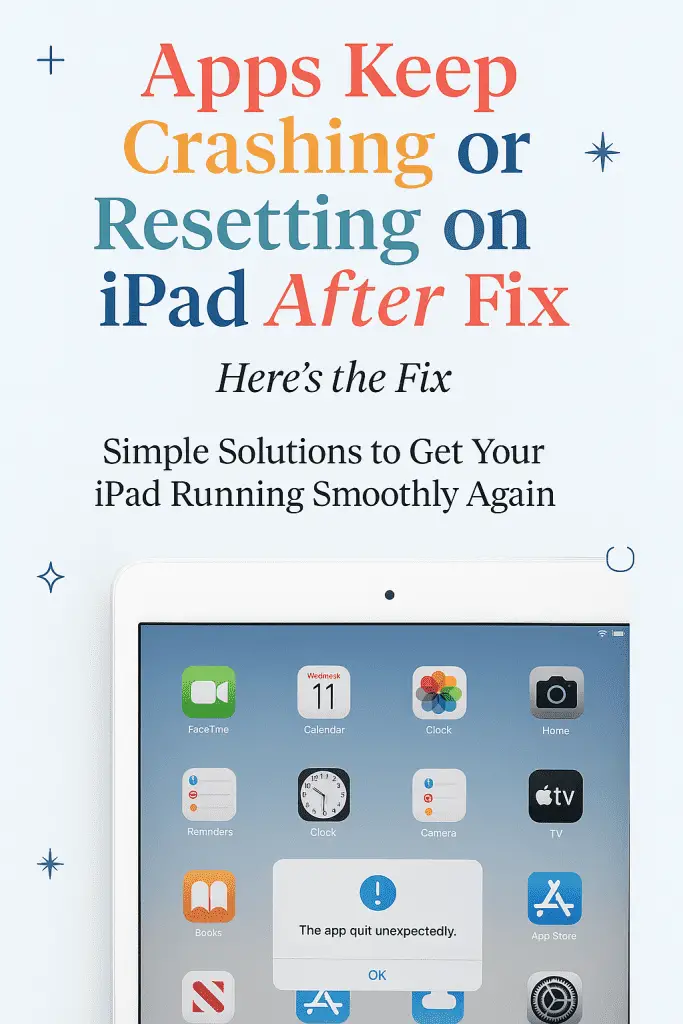
Updating your iPad is supposed to improve performance, fix bugs, and add exciting new features. But sometimes, things don’t go as planned. Instead of a smoother experience, you might find that your favorite apps are suddenly crashing or resetting unexpectedly after an update.
If you’re experiencing this frustrating problem, you’re not alone. Many users have reported that apps keep crashing or resetting on iPad after update — especially when moving to a major new iPadOS version. The good news? Most of the time, this isn’t a permanent issue and can be fixed with a few simple steps.
This guide will explain why this happens, walk you through different troubleshooting methods, and help you get your iPad back to working flawlessly.
1. Why Do Apps Crash After an iPad Update?
Before diving into the fixes, it’s important to understand the common causes. Here are some likely reasons your apps are misbehaving after an update:
a. App Incompatibility
When Apple releases a new iPadOS version, app developers need to update their apps to match the new system changes. If the app hasn’t been updated yet, it may not run properly.
b. Corrupted App Data
Sometimes, the update process can corrupt cached data or saved settings within an app, leading to crashes.
c. Low Storage Space
If your iPad is nearly full, the system may struggle to run apps smoothly — especially after an update that requires more system resources.
d. Background Process Conflicts
New system processes introduced by an update can sometimes conflict with older app configurations.
e. Bugs in the New iPadOS Version
While Apple does extensive testing, no software is perfect. Early releases may have bugs that cause app instability.
2. Step-by-Step Fixes for Apps That Keep Crashing
Let’s go through the most effective ways to solve the problem. Start with the simplest fixes and move to more advanced ones if needed.
Step 1: Restart Your iPad
A restart is often enough to clear temporary glitches.
- Hold down the Top button (and Volume button if your iPad has Face ID).
- Slide to power off.
- Wait 30 seconds, then turn it back on.
This clears temporary memory and refreshes system processes.
Step 2: Update Your Apps
Outdated apps are one of the top reasons for crashes after an iPadOS update.
- Open the App Store.
- Tap your profile picture in the top right.
- Scroll down to Pending Updates and tap Update All.
Check if the crashing stops after updating.
Step 3: Force Close and Reopen the App
If a particular app is crashing repeatedly:
- Swipe up from the bottom and pause to open the App Switcher.
- Swipe up on the problem app to close it.
- Reopen it from your Home Screen.
This can reset the app’s active memory state.
Step 4: Clear App Cache or Data
Some apps allow you to clear cached data from within their settings menu. If not, deleting and reinstalling the app will clear stored data entirely.
- Note: You may lose saved data if the app doesn’t have cloud backup.
Step 5: Check for iPadOS Updates
Sometimes Apple releases quick patches after a major update.
- Go to Settings > General > Software Update.
- Install any available updates.
Step 6: Free Up Storage Space
Low storage can lead to app instability.
- Go to Settings > General > iPad Storage to check available space.
- Delete unused apps, old downloads, or large files.
- Offload apps you don’t use often by enabling Offload Unused Apps.
Step 7: Reset All Settings
If none of the above works, try resetting system settings without deleting your data.
- Go to Settings > General > Transfer or Reset iPad > Reset.
- Tap Reset All Settings.
- Enter your passcode and confirm.
This resets preferences like Wi-Fi networks and app permissions but leaves your files intact.
Step 8: Reinstall the App
If one app is still problematic:
- Delete the app from your Home Screen.
- Restart your iPad.
- Reinstall the app from the App Store.
Step 9: Perform a Hard Reset (Force Restart)
If the iPad is frozen or the issue is system-wide:
- For Face ID iPads: Quickly press Volume Up, then Volume Down, then hold the Top button until the Apple logo appears.
- For Home Button iPads: Hold Home and Top (or Side) button until the Apple logo appears.
Step 10: Restore Your iPad
As a last resort, you can back up your iPad and perform a factory restore.
- Back up your iPad via iCloud or iTunes/Finder.
- Go to Settings > General > Transfer or Reset iPad > Erase All Content and Settings.
- Set up the iPad as new or restore from backup.
3. Preventing Future App Crashes After Updates
Fixing the problem is great — but preventing it is even better. Here’s how you can avoid app crashes after future iPadOS updates:
- Wait Before Updating – Give developers time to release compatible app versions.
- Check App Reviews – Before updating iPadOS, check the App Store reviews for your most-used apps to see if users report issues.
- Backup Your iPad – Always back up before a major update.
- Update Apps First – Update all apps before updating iPadOS.
- Keep Storage Free – Maintain at least 10–15% free storage for smooth operation.
4. When to Contact Apple Support
If none of these solutions work, the issue may be deeper — possibly related to your iPad’s hardware or the iPadOS installation itself.
Contact Apple Support or visit an Apple Store if:
- All apps crash consistently, even after reinstalling.
- The iPad is overheating or shutting down unexpectedly.
- The device won’t complete a software update.
Apple can run diagnostics to pinpoint the cause.
5. Key Takeaways
Experiencing frequent app crashes after updating your iPad can be frustrating, but most cases are easy to fix.
To recap:
- Update your apps first.
- Restart your iPad to clear temporary glitches.
- Free up storage and check for additional iPadOS updates.
- If needed, reset settings or reinstall apps.
- Prevent issues by updating apps before iPadOS and maintaining storage space.
With these steps, you can quickly get your device back to peak performance and enjoy all the new features of the latest iPadOS without interruptions.
