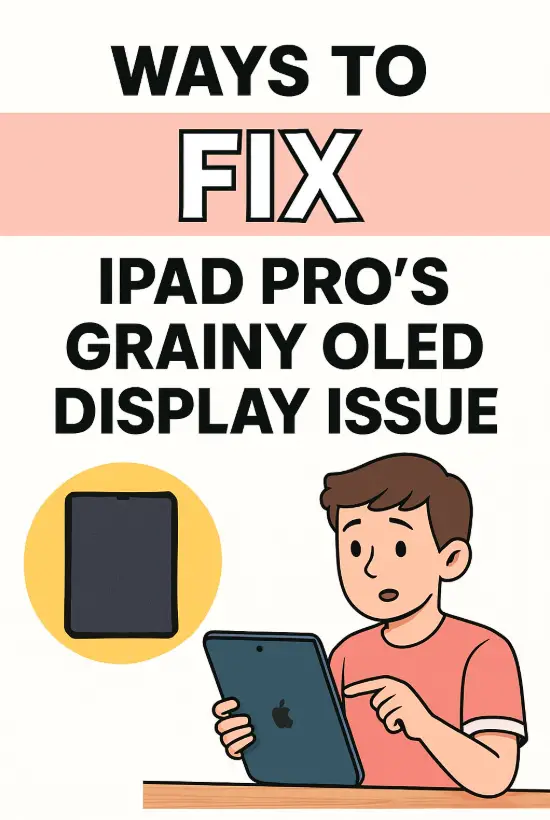
If you’ve recently picked up the new iPad Pro and found the screen looking a little… grainy, you’re definitely not alone. That moment when you expect jaw-dropping OLED clarity—only to notice a faint shimmer or speckled noise—can be both confusing and frustrating. And trust me, I’ve been there too. When I first saw the graininess on my own unit, I honestly thought something was wrong with my eyes or the lighting in my room. Turns out, the issue is real, and it has a lot more nuance than you might think.
But don’t worry—I’m here to help you understand why the iPad Pro’s OLED display can sometimes look grainy, what you can do to fix it, and how to decide whether your device needs a simple adjustment or a full replacement. So grab your iPad, maybe your charger too, and let’s troubleshoot this together.
Understanding Why the Grainy OLED Issue Happens
Before we jump into fixes, it helps to understand what’s actually causing this strange effect. OLED displays are amazing—but they’re also known for certain quirks.
What Graininess Actually Looks Like
Some people describe it as:
- A light “noise” over the screen
- A subtle shimmer when viewing dark colors
- A dotted or speckled texture
- Pixel structure appearing more visible than expected
If this sounds familiar, don’t panic. It doesn’t automatically mean your iPad is defective.
Why OLED Panels Show Grain
OLED displays rely on millions of individually lit pixels. Unlike LCD panels, they don’t use backlights, which is great for contrast but also means any small variation in pixel brightness becomes more noticeable.
Some reasons include:
- Pentile subpixel layout, which isn’t perfectly symmetrical
- Ultra-low brightness behavior, where pixels struggle to maintain uniform voltage
- Panel lottery, meaning some panels simply look better than others
- Coating or anti-glare treatment that exaggerates texture
And here’s the kicker: even premium OLED screens from Samsung, Apple, or Google can show these artifacts—especially on dark gray backgrounds.
Common Situations Where Graininess Looks Worse
If you only see the grain under certain conditions, that’s actually a useful clue.
Low Brightness Levels
When brightness drops below approximately 20–25%, grain becomes more visible because the voltage to each OLED pixel becomes harder to regulate. This often causes slight flicker or noise.
Dark Mode or Gray UI Elements
Apps with:
- dark gray menus
- shadowy gradients
- dim images
- black wallpapers
can make graininess appear more obvious.
Uniform Color Screens
Solid backgrounds—like in Safari or Notes—make even tiny inconsistencies stand out.
Quick Fixes You Should Try First
Alright, now that we know why the problem happens, let’s jump into the part you actually care about: fixing it.
Adjust Brightness for Immediate Improvement
This is the easiest and fastest change you can make.
Try:
- Increasing brightness to 30–40%
- Avoiding ultra-low brightness settings in dark rooms
You’d be surprised how often this alone reduces the issue.
Turn Off True Tone Temporarily
True Tone adjusts color temperature based on your environment. Unfortunately, it sometimes makes grain more noticeable on OLED panels.
To turn it off:
- Go to Settings
- Tap Display & Brightness
- Toggle off True Tone
This gives you a more stable white point and smoother texture.
Disable Automatic Brightness
Auto-brightness can shift light output unexpectedly, increasing grain.
You can disable it by:
- Opening Settings
- Going to Accessibility
- Tapping Display & Text Size
- Turning off Auto-Brightness
Now you control the brightness manually—much more predictable.
Adjust Dark Mode and Reduce Transparency
Dark Mode looks amazing on OLED, but it also can enhance subtle noise.
Try:
- Switching temporarily to Light Mode
- Reducing transparency in UI
- Turning off “Increase contrast” if enabled
You’ll often see an immediate improvement in consistency.
More Advanced Fixes You Can Try
If the quick fixes don’t help enough, it’s time to go a bit deeper. These next methods can significantly reduce graininess for some users.
Toggle Off ProMotion (120Hz)
This one surprises people. Even though ProMotion is incredible for smooth scrolling, it also shifts pixel behavior across brightness ranges.
To disable it:
- Go to Settings
- Tap Accessibility
- Select Motion
- Turn off Limit Frame Rate
This forces a stable 60Hz refresh, often reducing microflicker or noise.
Change Wallpaper and Color Themes
Avoid wallpapers with:
- dark gradients
- solid gray tones
- near-black images
These amplify pixel artifacts.
Instead, use:
- colorful images
- bright photos
- white or pastel themes
Brighter colors hide subpixel inconsistencies better.
Try a Clean Restore (Without Backup)
If software is adding to the issue—rare but possible—a clean install can help.
Steps:
- Backup your data
- Restore the device via Finder or iTunes
- Set it up as new temporarily
- Check the screen behavior
- Restore backup afterward
If grain disappears, you had a software-related glitch.
When the Issue Might Actually Be a Defect
Now let’s talk about the “uh-oh” scenario: the graininess is abnormal.
Signs Your iPad May Need Replacement
Here’s what counts as a defect rather than typical OLED behavior:
- Grain is extremely visible at all brightness levels
- Texture looks like sandpaper, not subtle grain
- Certain areas are more noisy than others
- There are blotches or “dirty patches”
- The issue worsens over time
- You see banding, green tints, or stuck pixels
If even bright white backgrounds look uneven, that’s usually not normal.
The Apple Store Test (Super Helpful IMO)
Apple technicians typically test multiple things:
- Uniformity at different brightness levels
- Pixel consistency across the screen
- Comparison to another iPad Pro side-by-side
If the employee acknowledges abnormal texture, they usually approve a replacement right away.
Why Some Units Look Better Than Others
This part always fascinates people. Even though Apple uses extremely strict quality control, OLED manufacturing inherently produces panel variations.
Factors include:
- Slight differences in subpixel alignment
- Color temperature variances
- Microscopic imperfections in organic layers
- Adhesive or lamination variations
This is why you’ll see someone on Reddit saying “Mine is perfect!” while someone else complains about heavy grain. It’s literally a panel lottery.
Should You Return or Exchange Your iPad?
Good question—and I’ve been asked this a lot.
Here’s a simple decision flow:
If the grain is:
- Barely noticeable → Try brightness and UI fixes
- Moderate but manageable → Keep the device
- Strong even at medium brightness → Exchange it
- Visible in bright whites → Definitely defective
If you’re within your return window, exchanging is the safest move. If you’re outside it, AppleCare may still replace the panel if it meets their criteria.
Long-Term Outlook: Will Apple Improve This?
Almost certainly, yes. As OLED production matures, Apple will continue refining:
- pixel uniformity
- coating smoothness
- subpixel arrangement
- brightness calibration
Future batches of iPad Pro units may show fewer issues. OLED has a learning curve, and Apple is still in its first year implementing it on large tablets.
Professional Tools for Diagnosing Graininess
If you’re curious (or a bit of a tech nerd like me), you can test your screen more scientifically.
Try these:
1. Uniform Gray Test
Use:
- 1% gray
- 3% gray
- 10% gray screens
If grain looks extremely uneven, that’s a red flag.
2. PWM Flicker Check
Some users are sensitive to flicker, which can make grain appear worse. Test using a slow-motion camera on your phone.
3. Pixel Inspector Apps
There are apps that help you check:
- stuck pixels
- dead zones
- color uniformity
These tools help determine whether the issue is normal or hardware-related.
Expert Tips for Minimizing Graininess Daily
To make your OLED experience smoother overall, apply these consistently.
Use Recommended Brightness Levels
Apple suggests using the device between 25%–75% brightness for optimal uniformity.
Avoid Super Dark Wallpapers
Dark themes look cool, but they exaggerate the issue. A bright, clean wallpaper hides grain remarkably well.
Keep True Tone and Night Shift Balanced
Subtle color changes can enhance noise. Adjust these features conservatively.
Update iPadOS Regularly
Software updates often improve display calibration.
Protect Your Screen
A high-quality screen protector can hide micro-texture in certain conditions.
Avoid matte protectors though—they add intentional grain. 😅
My Personal Experience With the Grainy OLED Issue
When I first got my iPad Pro, I noticed the grain right away while browsing YouTube in Dark Mode. The dark gray UI looked speckled, especially at low brightness. At first, I thought about returning it. But after experimenting with settings, switching wallpapers, and adjusting brightness, the issue became far less distracting.
Interestingly, when I compared my unit to a friend’s device, his screen looked slightly smoother. That’s when I fully understood how much panel variation plays a role.
In the end, the grain didn’t bother me enough to return the device—and now, most of the time, I don’t notice it at all.
Final Thoughts: So, What’s the Best Move?
Fixing the iPad Pro’s grainy OLED issue isn’t always straightforward, but the good news is that most cases can be managed or improved significantly with the right tweaks. If your graininess only shows up in dark mode or at super-low brightness, it’s likely normal OLED behavior. But if you’re seeing uneven patches or heavy texture at all brightness levels, it may be worth requesting a replacement.
Remember:
- Increase brightness slightly
- Disable True Tone
- Use lighter themes
- Check multiple backgrounds
- Compare with another unit if possible
At the end of the day, trust your eyes. If something looks off, don’t hesitate to get Apple involved. You paid for a premium device—you deserve a premium screen.
And hey, if you ever catch yourself obsessing over the grain again, just zoom into a cute cat photo or a 4K wallpaper. Works every time. 😉
