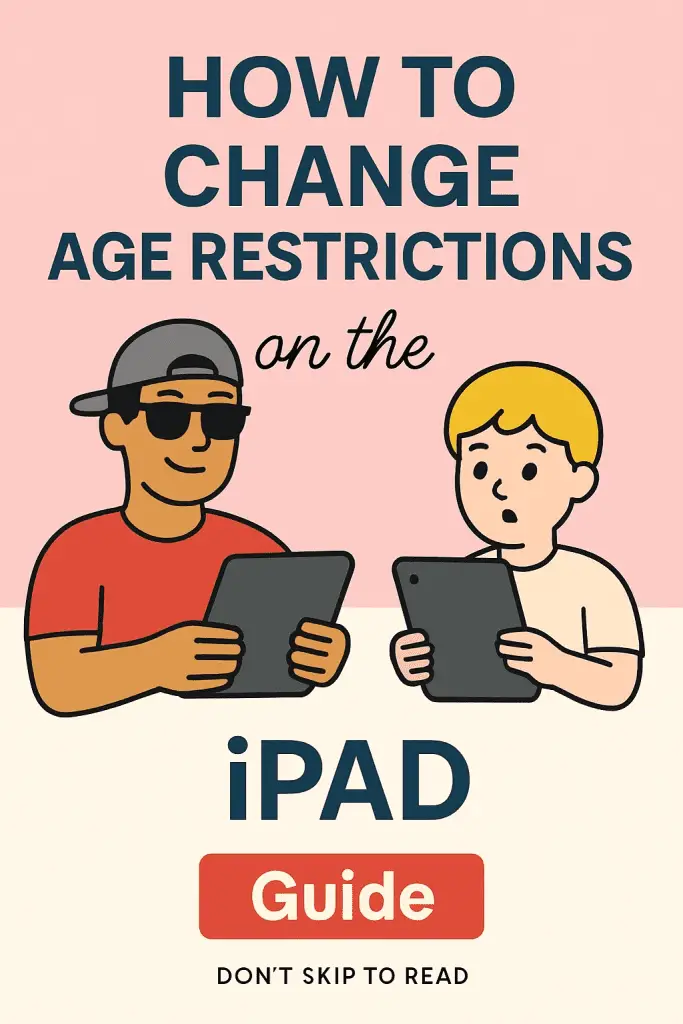
Why This Even Matters
Ever handed your iPad to your kid “just for a game” and two minutes later they’re on some random site you didn’t even know existed? Yep, been there. That’s where age restrictions (aka parental controls) come in. Apple tucked them neatly under the Screen Time settings, but figuring out how to change or adjust them can feel a little like trying to crack a safe.
I remember when my niece borrowed my iPad—she wanted to play Minecraft, but instead, she hit a roadblock: “Uncle, why can’t I open YouTube?” Turns out, I had left the restrictions on from the last time she used it. That was my crash course in how important (and sometimes frustrating) these settings can be.
So if you’re here wondering how to change age restrictions on your iPad, you’re in the right spot. Let’s break it down—no tech jargon, no boring manuals—just simple steps you can actually follow.
What Are Age Restrictions on iPad?
Before we dive into the how-to, let’s talk about the what.
Age restrictions on iPad are basically content filters built into iOS. They control what apps, media, and features your iPad can access. Think of it as Apple’s version of “training wheels” for your device.
Why They Exist
- Protect kids from inappropriate apps, sites, or movies.
- Limit screen time (because, let’s be honest, TikTok can eat entire afternoons).
- Give peace of mind to parents, guardians, and anyone lending out their iPad.
What They Can Restrict
- Apps (like stopping a 10-year-old from downloading Snapchat).
- Websites (blocking explicit content automatically).
- Movies, TV shows, and music based on age ratings.
- In-app purchases (because nobody wants a surprise $100 Roblox bill).
Bottom line: it’s all about customizing your iPad experience based on who’s using it.
How to Find Age Restriction Settings
Alright, let’s get hands-on. Apple hides these controls under Screen Time, which you’ll find in your iPad’s settings.
Step-by-Step:
- Open Settings on your iPad.
- Scroll down and tap Screen Time.
- If it’s your first time here, you’ll need to set up a Screen Time passcode. (Pro tip: don’t make it your birthday—kids are smarter than you think 😅).
- Tap Content & Privacy Restrictions.
- Toggle it ON.
Boom—you’ve unlocked the control center for all restrictions.
Changing Age Restrictions for Apps and Content
Here’s where it gets interesting. Once you’re inside Content & Privacy Restrictions, you’ll see a ton of options. Let’s break them down so you don’t get lost.
Apps
- Go to Allowed Apps.
- You can toggle on/off things like Safari, Camera, or FaceTime.
- Perfect if you don’t want a child accidentally video-calling your boss.
App Store & Purchases
- Head to iTunes & App Store Purchases.
- Set “Installing Apps” or “In-App Purchases” to Don’t Allow.
- IMO, this is a lifesaver. Trust me, “accidental” purchases happen way too often.
Movies, TV Shows, Books, and Music
- Tap Content Restrictions.
- Select categories like Movies, TV Shows, or Books.
- Choose age ratings (G, PG, PG-13, R, etc. depending on your region).
- For music, you can block explicit content entirely.
Websites
- Under Content Restrictions > Web Content, you’ll see:
- Unrestricted Access (free-for-all).
- Limit Adult Websites (auto-blocks explicit sites).
- Allowed Websites Only (you handpick the safe sites).
This is clutch if your kid needs the iPad for school but you want to make sure “research” doesn’t accidentally include Reddit at midnight.
How to Adjust Age Restrictions for Different Ages
Not all kids are the same, right? A 7-year-old and a 15-year-old need totally different rules. Apple actually thought of that.
For Younger Kids (Ages 6–12)
- Apps: Block App Store or set to 9+ apps only.
- Movies/TV: Stick with G or PG.
- Web Content: Allowed websites only.
- Game Center: Disable multiplayer games and screen recording.
For Teens (Ages 13–17)
- Apps: Allow App Store but block 17+ apps.
- Movies/TV: PG-13 or TV-14 content is reasonable.
- Web Content: Limit Adult Websites (with a custom whitelist).
- Privacy: Restrict sharing location or adding friends automatically.
Basically, the younger the kid, the tighter the restrictions. Adjust as they grow.
Common Problems and Quick Fixes
Even when you set everything up perfectly, things can go sideways. Here’s how to troubleshoot the usual suspects.
“My Kid Still Accessed a Blocked App!”
- Double-check you actually toggled Content & Privacy Restrictions ON.
- Make sure you’re using the correct Apple ID (Family Sharing helps a lot here).
“I Forgot My Screen Time Passcode”
- Ouch, we’ve all done it.
- Use Apple’s recovery option: Settings > Screen Time > Forgot Passcode.
- You’ll need your Apple ID to reset it.
“Some Apps Aren’t Showing Up”
- Restrictions might be hiding them.
- Go to Allowed Apps and re-enable.
“Websites Won’t Load Even Though They’re Safe”
- If you’re on “Allowed Websites Only,” you’ll need to manually add that site.
- Go to Content Restrictions > Web Content > Add Website.
Bonus: Using Family Sharing for Extra Control
If you’ve got multiple kids (or just want things easier), Family Sharing is a total game-changer.
With Family Sharing, you can:
- Approve downloads remotely (you get a notification when your kid tries to install something).
- Set Screen Time for each device separately.
- Share purchases (so you don’t have to buy Minecraft five times).
To set it up:
- Go to Settings > [Your Name] > Family Sharing.
- Add family members with their Apple IDs.
- Assign parental roles and manage their Screen Time.
It’s like running a tiny digital household—without the mess.
Tips for Making Restrictions Work for You
Let’s be real—restrictions are great, but they’re not foolproof. Here are some pro tips I’ve picked up:
- Talk to your kids about why restrictions exist. It’s not about being the “fun police.”
- Review settings regularly. Kids grow, and what was fine last year may not cut it now.
- Balance is key. Restrict, yes, but also allow space for trust and responsibility.
- Don’t forget downtime. Screen Time lets you set “off-hours” so the iPad isn’t glued to little hands all night.
Frequently Asked Questions (FAQs)
Can I turn restrictions off completely?
Yep. Just toggle Content & Privacy Restrictions OFF in Screen Time. But IMO, if kids are involved, leaving at least some filters is a good idea.
Will restrictions sync across all Apple devices?
Only if you’ve set up Family Sharing or if each device is tied to the same Apple ID with Screen Time enabled.
Do restrictions block YouTube?
Not automatically. You can block the YouTube app in Allowed Apps, or block the site under Web Content.
Can my kid bypass restrictions?
Not unless they crack your passcode (which is why you should avoid “1234” or your dog’s name 😅).
Conclusion: Keeping iPad Use Stress-Free
Changing age restrictions on iPad isn’t rocket science—it just looks intimidating at first. Once you know where to tap and toggle, it’s actually pretty straightforward.
The main takeaway? Screen Time is your best friend when it comes to keeping the iPad safe and age-appropriate. Whether you’re blocking mature movies for a 10-year-old or limiting TikTok binges for a teen, the settings are flexible enough to grow with your family.
At the end of the day, restrictions aren’t about control—they’re about peace of mind. And trust me, once you’ve dodged that accidental $200 in-app purchase, you’ll be glad you took the 5 minutes to set it all up. 😉
So go ahead—grab your iPad, tweak those settings, and enjoy stress-free screen time.