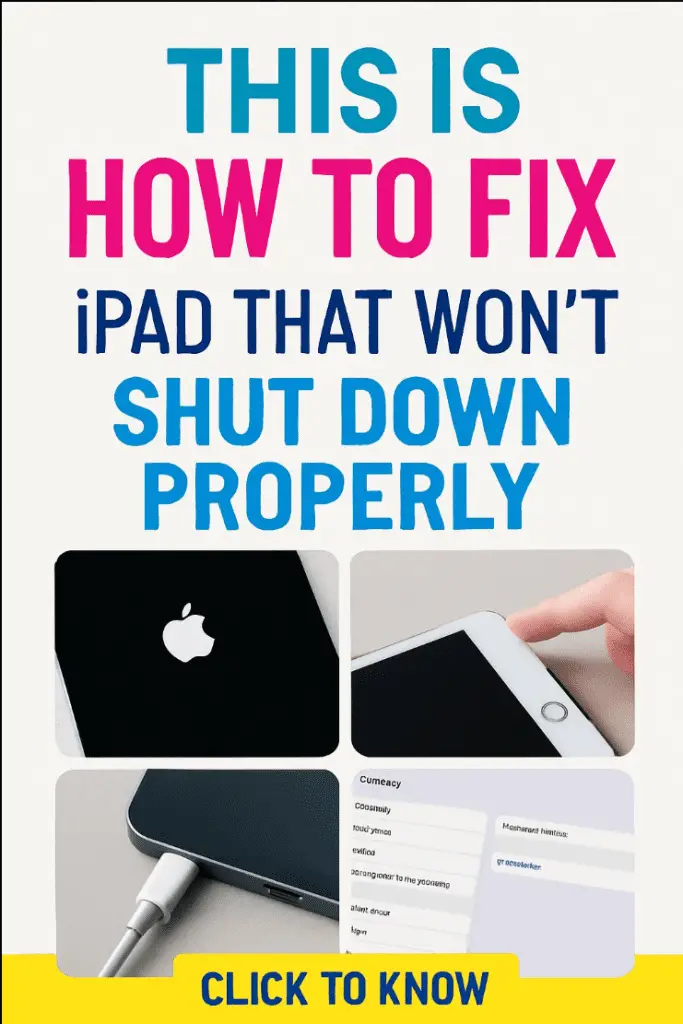
If you’ve ever held down your iPad’s power button only to watch nothing happen, you already know the frustration. You expect that familiar “slide to power off” screen… and instead—silence. Frozen screen. No response. Maybe even a weird half-working touchscreen. And suddenly you’re Googling “How to Fix iPad That Won’t Shut Down Properly” at 2 AM because you don’t want your iPad to overheat or drain its battery overnight.
Trust me, I’ve been there too. In fact, this same problem hit my own iPad during a late-night Netflix binge. The device refused to turn off, apps got stuck midway, and I remember thinking, “Is my iPad actually dying?” Spoiler: it wasn’t. It just needed the right troubleshooting steps, and once I followed them, the shutdown issue disappeared instantly.
So in this guide, I’m breaking everything down in a friendly, conversational way—just like we’re chatting over coffee about fixing stubborn tech. And don’t worry, I’ve organized every solution clearly so you can move through them with zero stress.
Let’s fix that iPad of yours!
Why Your iPad Won’t Shut Down Properly
Before we jump straight into fixes, it helps to understand why this happens. Sometimes the issue is simple, other times it’s a deeper system hiccup. Knowing the cause can save you time and avoid unnecessary repairs.
Common Causes Behind the Shutdown Problem
Sometimes the reason is obvious; sometimes it hides behind the scenes. Here are the top culprits:
- Software glitches from an outdated iPadOS version
- Unresponsive apps freezing the system
- Touchscreen not detecting gestures properly
- Faulty side buttons or poor button sensitivity
- Overheating, which forces the system to restrict shutdown
- Accessibility settings, like AssistiveTouch, interfering unintentionally
- Battery-related faults that stop the system from completing a shutdown
- System-level crashes due to storage overload or corrupted files
Even if you’re not “techy,” don’t stress. These causes are fixable, and I’ll walk you through each solution with easy steps.
Quick Fix 1: Try a Standard Shutdown Again (Correctly)
Before diving into detailed troubleshooting, make sure you’re performing the shutdown the right way. I know, I know—of course you’re holding the button. But different iPad models shut down slightly differently.
How to Shut Down Using Buttons (for iPads without Home Button)
- Press and hold the Top button + Volume Up button simultaneously.
- Wait for the “Slide to power off” screen.
- Swipe right to shut down.
For iPads with a Home Button
- Hold the Top button alone.
- Wait for the shutdown slider to appear.
- Swipe right.
If your iPad ignores you again, don’t panic—there’s more we can do.
Quick Fix 2: Use Settings to Turn It Off
This trick works great when your hardware buttons aren’t cooperating.
Shut Down Through Settings
- Open Settings.
- Go to General.
- Scroll down and tap Shut Down.
- Slide to turn your iPad off.
Using this method bypasses hardware button failures, so it’s a solid backup option.
Quick Fix 3: Force Restart Your iPad
A force restart works like a “mini reset” without deleting data. This is usually the #1 fix for iPad shutdown issues.
Force Restart (Without Home Button)
- Quickly press and release Volume Up.
- Quickly press and release Volume Down.
- Hold the Top button until the Apple logo appears.
Force Restart (With Home Button)
- Hold the Top button + Home button simultaneously.
- Keep holding until the Apple logo shows.
A force restart clears temporary glitches that block the shutdown feature. FYI, this fix alone solves the problem for most iPad users.
Fix 4: Update Your iPadOS (Software Glitches Are Common!)
If your iPad hasn’t been updated in a while, outdated software might be causing freeze-ups or preventing proper shutdown.
How to Update iPadOS
- Go to Settings → General → Software Update.
- Install the latest version.
- Let the device restart normally.
Why this helps: Apple consistently patches bugs that affect system performance, including shutdown issues.
Fix 5: Close or Delete Unresponsive Apps
Sometimes a single rogue app can freeze your whole device, making shutdown impossible.
How to Check for Problematic Apps
- Double-tap Home or swipe up to open the App Switcher.
- Swipe up on apps to close them.
- Look for apps that repeatedly freeze or crash.
If one app keeps causing trouble, consider deleting and reinstalling it.
Pro tip: Apps designed for older iOS versions can sometimes cause system lag, so updating them regularly helps.
Fix 6: Check Your Buttons (Hardware Issue)
If your Top button or volume buttons feel loose, stuck, or unresponsive, the device might not detect the shutdown command.
A quick hardware test
- Press the Top button several times.
- Check for proper clicking feedback.
- Try pressing from different angles.
If the buttons feel “mushy,” stiff, or unresponsive, the shutdown failure may be caused by hardware wear.
An Apple technician can fix this in minutes, but try the software-based solutions first.
Fix 7: Disable AssistiveTouch Temporarily
This sounds odd, but certain accessibility settings—especially AssistiveTouch—sometimes interfere with button-based shutdown features.
How to Turn Off AssistiveTouch
- Go to Settings → Accessibility.
- Open Touch.
- Toggle off AssistiveTouch.
Restart your iPad again using the standard method. If it works now, you’ve found the culprit.
Fix 8: Free Up Storage Space (System Overload)
If your storage is nearly full, your iPad slows down dramatically, and yes—it can even struggle to shut down normally.
How to Check Your Storage
- Go to Settings → General → iPad Storage.
- Look for red warning bars or low storage levels.
What to delete
- Old photos or videos
- Unused apps
- Offline files
- Large downloads
- Cache-heavy social media apps
A system running on low storage often becomes unstable, so freeing space helps restore normal behavior.
Fix 9: Reset All Settings (Non-Destructive Reset)
If a hidden setting or configuration is preventing proper shutdown, this option resets everything without erasing personal data.
How to Reset All Settings
- Go to Settings → General → Transfer or Reset iPad.
- Tap Reset.
- Choose Reset All Settings.
- Enter your passcode to confirm.
This resets system settings like Wi-Fi, privacy preferences, and accessibility options but keeps all your apps and files safe.
Fix 10: Restore iPad Using Finder or iTunes
This is a more advanced fix but extremely effective when your system is corrupted or glitchy.
Steps to Restore Your iPad
- Connect your iPad to a Mac or PC.
- Open Finder (macOS) or iTunes (Windows).
- Select your iPad.
- Click Restore iPad.
- Follow the onscreen instructions.
Important: This will erase everything, so make sure you have a backup before starting.
Fix 11: Check for Overheating
If your iPad feels too warm, the system may temporarily block shutdown to prevent heat damage.
Signs Your iPad Is Overheating
- Screen dimming unexpectedly
- Apps freezing
- Sudden loss of performance
- Temperature warnings
What to Do
- Remove the case
- Stop using heavy apps
- Place the iPad in a cool, ventilated area
- Wait 10–15 minutes
- Try shutting down again
Overheating is more common than you think, especially when gaming or charging.
Fix 12: Battery Health Issues
If your battery is aging or unstable, shutdown commands might not execute correctly.
Symptoms of Battery Trouble
- Fast draining
- Random restarts
- Device turning off at high percentages
- Failure to power down
Solutions
- Charge the iPad fully
- Try shutting down while plugged in
- Get a battery diagnostic at Apple
Sometimes an old battery confuses the system and interferes with shutdown routines.
Fix 13: Contact Apple Support (When All Else Fails)
If none of the above solutions work, you may be dealing with a deeper hardware issue.
When to Seek Professional Help
- The power button is physically damaged
- Shutdown fails even after a force restart
- The iPad overheats repeatedly
- The device refuses to respond at all
Apple technicians can perform internal diagnostics and identify the exact cause, saving you from guessing.
Pro Tips to Prevent Future Shutdown Problems
Here are a few habits to keep your iPad running smoothly long-term:
- Keep iPadOS updated
- Avoid letting storage fill completely
- Restart your iPad once a week (simple but effective)
- Use high-quality charging cables
- Avoid extreme heat and cold
- Close unused apps regularly
These small steps help your device stay responsive and stable over time.
Conclusion
Fixing an iPad that won’t shut down properly can feel stressful, but once you break it down step-by-step, the solution becomes surprisingly simple. From quick fixes like force restarting to deeper options like resetting settings or restoring your device, there’s always a way to bring your iPad back to normal.
Remember, your device isn’t “dead”—it’s just stuck, confused, or overwhelmed. And now that you know exactly what to do, you can confidently troubleshoot the problem without worry.
If your iPad is working again, that’s awesome! And if not, you’re still armed with the right knowledge to talk directly with Apple Support. Either way, you’ve got this—your iPad isn’t going anywhere. 😉
