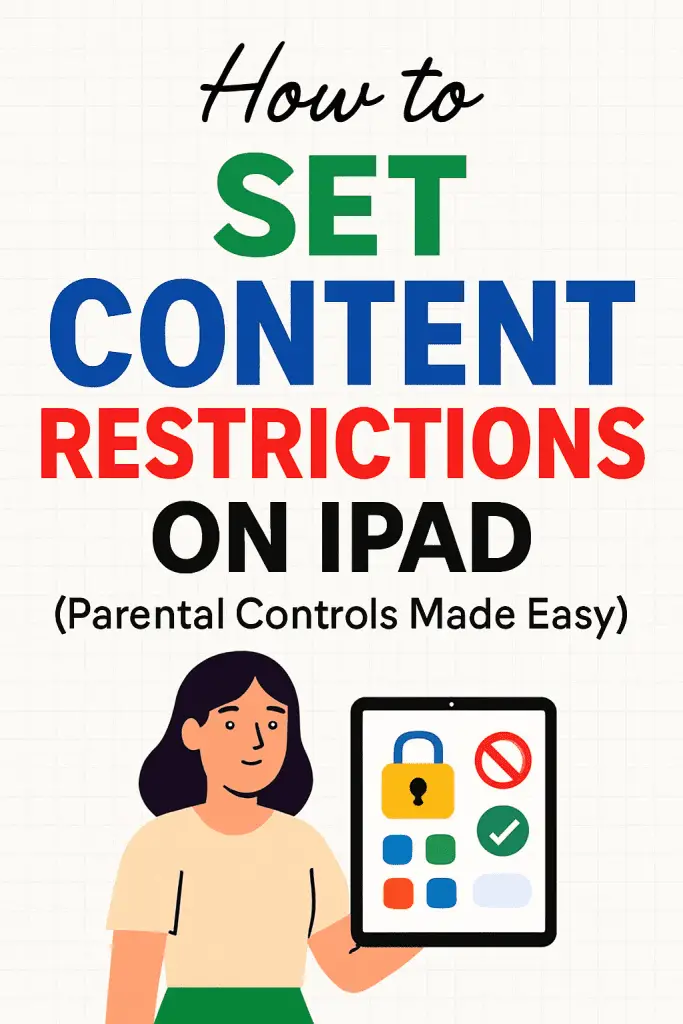
Why Content Restrictions Even Matter
Ever handed your iPad to a kid and then five minutes later regretted it? Yeah, me too. Whether it’s stumbling onto YouTube videos you’d rather not explain or spending way too much on in-app purchases, content restrictions on iPad can be a total lifesaver.
I’ve personally been down this road—setting up an iPad for my younger cousin turned into a crash course on how much freedom Apple actually gives us to filter, block, and monitor what happens on these sleek little tablets. The good news? Apple’s Screen Time settings make it easier than ever to lock things down without losing your mind.
So if you’re wondering “How do I set up iPad content restrictions without feeling like a full-time IT admin?”, stick with me. We’re going to chat about exactly that.
Understanding Content Restrictions on iPad
What Are Content Restrictions?
Content restrictions (also called parental controls) let you decide what kind of apps, websites, and features are allowed on your iPad. Think of it like building a personalized safety net.
Here’s what they typically cover:
- App restrictions – control which apps can be opened.
- Web content filters – block adult sites or specific websites.
- Purchases & downloads – prevent surprise App Store bills.
- Media ratings – restrict movies, shows, music, or books by age rating.
Why Bother With Restrictions?
Honestly, restrictions aren’t just for kids. They can also be useful for:
- Keeping yourself focused (bye-bye TikTok doom scroll 😅).
- Sharing an iPad at work without mixing personal content.
- Preventing accidental purchases or security risks.
How to Enable Content Restrictions on iPad
Step 1: Head to Screen Time
- Open Settings → Screen Time.
- If it’s your first time, you’ll be asked to set up a Screen Time passcode.
- Pro tip: Don’t use the same code you use to unlock the iPad. Kids are sneakier than you think.
Step 2: Explore Restrictions
Under Screen Time, you’ll find the magic button: Content & Privacy Restrictions.
- Toggle it ON.
- From here, you can dig into categories like iTunes purchases, apps, web content, and more.
Step 3: Customize Based on Needs
Want some quick presets? Try these:
- For young kids (ages 5–10):
- Block explicit web content.
- Restrict apps to age-appropriate ratings.
- Disable in-app purchases completely.
- For teens (ages 13–17):
- Allow social apps but limit screen time.
- Keep movies and shows restricted to PG-13.
- Monitor purchases with “Ask to Buy.”
- For adults (self-control edition 🙃):
- Set app limits on social media.
- Block explicit sites during work hours.
- Restrict distracting games.
Key Features Worth Knowing
Web Content Filters
This is probably the most underrated feature. You get three options:
- Unrestricted Access – No filters at all.
- Limit Adult Websites – Blocks adult content automatically.
- Allowed Websites Only – Perfect if you want a whitelist-only environment.
App Limits
You can set time-based restrictions for categories like Social Networking, Entertainment, or Games. Once time runs out, the app locks until the next day (unless you override it with your passcode).
Communication Limits
Newer versions of iPadOS let you control who your child can talk to and when (e.g., only family during downtime).
Purchases & Downloads
Here’s a lifesaver:
- You can block app installations, deletions, or in-app purchases.
- Use Ask to Buy so every download pings your device for approval.
Troubleshooting Common Issues
“My Kid Found a Workaround!”
Yeah, kids are tech ninjas. If your child figures out Screen Time passcodes, change it immediately. Also, avoid predictable numbers like birthdays.
“Apps Still Appear in Search”
Restrictions don’t always hide apps perfectly from Spotlight search. Quick fix: toggle the app off entirely in Allowed Apps.
“I Forgot My Screen Time Passcode”
Don’t panic. Apple lets you reset it with your Apple ID. Just head back into Screen Time settings and follow the prompts.
Benefits of Using iPad Content Restrictions
Peace of Mind for Parents
- No more awkward “Why is that on my iPad?” moments.
- Protects younger users from harmful content.
Smarter Device Sharing
- Great for family iPads where kids, teens, and adults all share.
- Helps keep professional and personal life separate.
Self-Discipline Boost
- Perfect for adults looking to curb procrastination.
- Forces you to be intentional about your screen time.
Things You Should Keep in Mind
Limitations of iPad Restrictions
- Not foolproof: Determined kids can sometimes find loopholes.
- Apple ecosystem only: Doesn’t carry over to non-Apple devices.
- Occasional bugs: Updates sometimes reset settings (always double-check after updating iPadOS).
Alternatives & Extras
- Consider using third-party parental control apps (like Qustodio or Bark) for more detailed monitoring.
- Combine restrictions with real-life conversations. No filter beats good communication.
Pro Tips for Power Users
- Sync Across Devices:
If your family uses multiple Apple devices, enable Family Sharing. Restrictions can be applied across iPhones, iPads, and even Macs. - Downtime Mode:
Schedule “device off” hours at night to encourage healthier sleep habits. - Use Guided Access:
For temporary control (like letting a child use one app), Guided Access locks the iPad to a single app until you exit.
Frequently Asked Questions
Can I block YouTube on iPad?
Yep! Go to Content Restrictions → Apps → Age Rating and set it to below 12+. That’ll block YouTube since it’s rated 17+.
Can I block Safari completely?
Yes. Under Allowed Apps, just toggle Safari off. You can then install a child-safe browser as an alternative.
Do restrictions work offline?
Absolutely. Restrictions are applied on-device, so they don’t rely on Wi-Fi or cellular data.
Conclusion: Mastering iPad Content Restrictions
So, there you have it—content restrictions on iPad don’t have to be a headache. With a few taps in Screen Time, you can make your iPad safe for kids, distraction-free for adults, and generally way more under control.
Remember, restrictions aren’t just about limiting freedom—they’re about creating a healthier relationship with tech. And honestly, who couldn’t use a little digital balance these days? 😉
Next time you hand your iPad over, you can relax knowing you’ve got the digital guardrails in place. Now go ahead, tweak those settings, and enjoy the peace of mind.