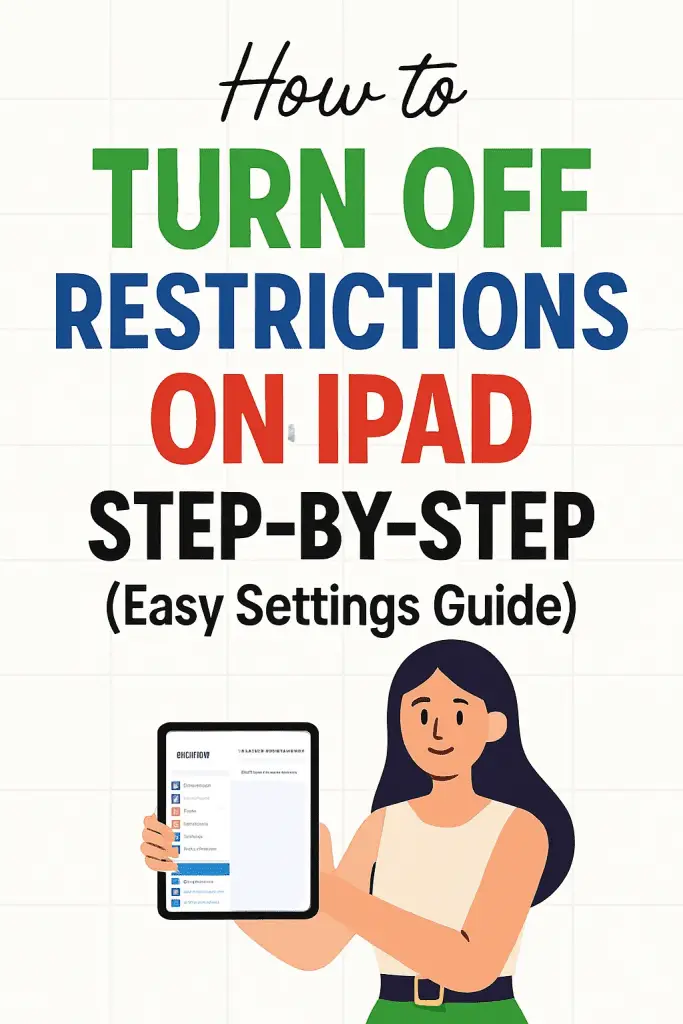
Ever Tried to Open an App and—Boom—Restrictions?
Let’s be real. There’s nothing more annoying than grabbing your iPad, opening up an app, and suddenly seeing a pop-up saying you can’t access it because of restrictions. Like, seriously Apple? Why make me jump through hoops just to watch a video or download a game?
I’ve been there. One time, I tried downloading a productivity app late at night (don’t ask why I suddenly thought I’d become the next organizational guru at 2 a.m.), and my iPad straight-up blocked me. After a little digging, I realized that Restrictions, a.k.a. Screen Time content controls, were on.
If you’ve found yourself in the same frustrating spot, don’t worry—I’ve got your back. In this guide, we’ll walk through everything you need to know about turning OFF restrictions on iPad—step by step, super simple, and without any confusing tech jargon. Ready? Let’s dive in.
What Are Restrictions on iPad?
A Quick Refresher
Restrictions on iPad (a feature inside Screen Time) are basically parental controls or self-limiters. Apple added them so parents can manage what their kids access—or so we adults can manage ourselves (because who hasn’t spent hours on TikTok accidentally?).
With Restrictions ON, you can:
- Block certain apps (like Safari, Camera, or App Store).
- Set age limits for content.
- Prevent purchases without permission.
- Limit screen time.
Sounds useful, right? Sure… until you forget your own Screen Time passcode or realize you’ve limited your favorite app. That’s when you want them OFF—fast.
Why Would You Want to Turn Off Restrictions?
Common Reasons
- Access Blocked Apps: Can’t open YouTube, Safari, or your favorite game? Yep, restrictions are usually the culprit.
- Download Issues: Sometimes you just want to install an app, but restrictions block the App Store.
- Annoying Content Limits: Movies or music might be hidden due to rating restrictions.
- Family Sharing Conflicts: If your kid’s device syncs with yours, you might inherit some limits unintentionally.
My Honest Take
IMO, restrictions are great if you’re giving the iPad to a kid. But if it’s your own iPad? They can be more annoying than helpful. Like—do I really need Apple telling me when to put the device down? No thanks.
Step-by-Step: How to Turn Off Restrictions on iPad
Here’s the part you came for—the step-by-step walkthrough. Don’t worry, I’ll keep it super clear and no-fuss.
Step 1: Open Settings
Tap the Settings app (you know, the gray gear icon you probably ignore most of the time).
Step 2: Go to Screen Time
Scroll down until you see Screen Time. This is where Apple hides all the restriction settings.
Step 3: Enter Screen Time
Tap Screen Time, then scroll down and look for Content & Privacy Restrictions.
Step 4: Toggle OFF
- If it’s ON, tap it.
- You’ll be prompted to enter your Screen Time passcode (yep, that 4-digit code you may or may not remember).
- Once inside, toggle Content & Privacy Restrictions to OFF.
Boom 💥 That’s it. Your iPad is now restriction-free.
What If You Forgot Your Screen Time Passcode?
Ah, the classic problem. You set a passcode ages ago, then totally blank on it. Don’t panic—it happens. Here’s how to fix it.
Option 1: Apple ID Recovery
- On the passcode screen, tap Forgot Passcode?
- Enter your Apple ID credentials.
- Reset your passcode and continue.
Option 2: Reset the Device
If you can’t recover it, you may need to reset your iPad (ugh, I know). But in some cases, that’s the only option. Don’t forget to back up your stuff first!
Turning Off Specific Restrictions (Instead of All)
Maybe you don’t want to completely remove restrictions—just tweak them. You can adjust specific ones:
App Store Purchases
- Go to Settings > Screen Time > Content & Privacy Restrictions > iTunes & App Store Purchases.
- Allow or block Installing Apps, Deleting Apps, or In-App Purchases.
Allowed Apps
- Same menu: Allowed Apps.
- Toggle apps like Safari, Camera, Mail, etc., ON or OFF.
Content Ratings
- Head to Content Restrictions.
- Change settings for movies, TV shows, books, and music based on ratings.
This way, you can keep some parental controls but remove the annoying ones.
Pro Tips for Managing Restrictions Smoothly
Don’t Just Turn Everything Off
If kids use your iPad too, maybe don’t disable everything. Instead, customize so you still have control but less frustration.
Use Downtime Instead
Downtime lets you block apps during certain hours (like at night) without removing restrictions altogether.
Remember Your Passcode
This sounds obvious, but seriously—write it down somewhere safe. You’ll thank yourself later.
Keep Software Updated
Sometimes restriction glitches come from old iOS versions. Always update to the latest iPadOS.
Troubleshooting: Restrictions Still Not Turning Off?
Sometimes, even after toggling, things feel “stuck.” Here’s what to try:
- Restart your iPad (yep, the classic fix).
- Check for multiple profiles: If it’s a work or school iPad, there may be device management settings you can’t override.
- Sign out and back into iCloud.
- Update your software.
Still nothing? You may need to contact Apple Support—especially if it’s tied to MDM (Mobile Device Management) from work/school.
FAQs About Turning Off Restrictions on iPad
Q1: Will turning off restrictions delete my data?
Nope. Your apps, photos, and files stay put. Only the limits and locks are removed.
Q2: Can I temporarily disable restrictions?
Yes—just toggle them off and back on whenever you like.
Q3: What if it says restrictions are controlled by another device?
This usually happens with Family Sharing. Ask the organizer (probably the parent account) to adjust it.
Q4: Do I need Wi-Fi to turn restrictions off?
No. This is a local setting—it works offline.
The Bigger Picture: Should You Keep Restrictions?
Okay, so here’s my hot take. Restrictions are awesome for kids, terrible for adults. If you’re a parent, keep them—but tweak them to make sense. If you’re an adult managing your own device? IMO, just turn them off and practice self-control (or try, anyway 😅).
Think about it: Do you want Apple deciding when you should sleep, or do you want full freedom? For me, the answer’s easy.
Conclusion: Take Back Control of Your iPad
So there you have it—how to turn OFF restrictions on iPad in just a few taps. Whether you were blocked from watching Netflix, downloading apps, or just plain annoyed by hidden features, now you know how to fix it.
To recap:
- Head to Settings > Screen Time > Content & Privacy Restrictions.
- Toggle OFF (enter passcode if needed).
- Customize instead of deleting everything if kids are involved.
- If stuck, try recovery options or contact Apple.
At the end of the day, your iPad should work for you, not against you. Restrictions are fine for kids, but if you’re in charge of your own tech life, go ahead—flip that switch OFF and enjoy full access again. 🎉
Now tell me—what was the first app you opened once you ditched restrictions? For me, it was Netflix, and yes, I binged way too many episodes in one night. 😉