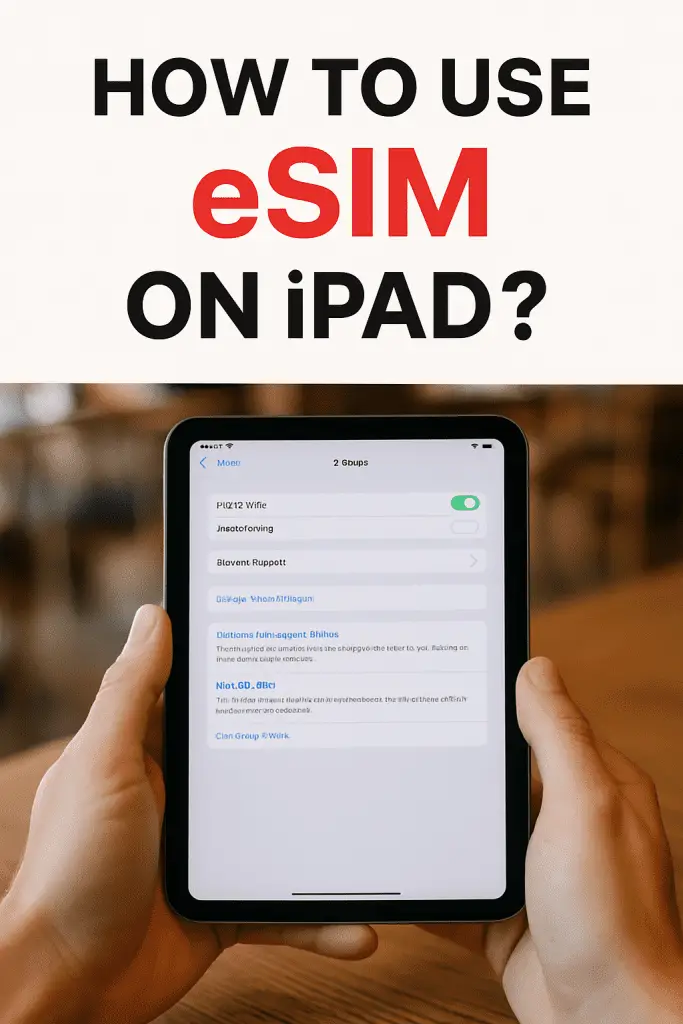
Ever tried to pop open the SIM tray on your iPad, only to realize… there isn’t one? 🤔
Yep, welcome to the age of eSIMs—the built-in, digital SIM cards that are slowly taking over the mobile world. If you’re here, you probably want to know exactly how to set one up on your iPad without pulling your hair out.
I’ve been down this road myself. The first time I set up an eSIM, I thought it’d be as easy as flipping a switch. Spoiler alert: I had to backtrack a few times before I got it right. So now, I’m sharing the clear, step-by-step guide I wish I had from the start.
By the end of this article, you’ll know how to activate an eSIM, switch carriers, troubleshoot common issues, and get your iPad fully connected—whether you’re traveling abroad or just ditching physical SIM cards for good.
What is an eSIM and Why Use It on iPad?
The Basics
An eSIM (embedded SIM) is a digital version of the tiny plastic SIM card you’ve used for years. It’s built into your iPad’s hardware, so there’s no need to insert or remove anything.
Why It’s a Game-Changer
- No physical card swapping – perfect if you change carriers often.
- Multiple profiles – store several plans and switch without visiting a store.
- Travel convenience – activate local data plans without hunting for SIM kiosks at airports.
- Less risk of loss – can’t misplace something that’s built-in.
If you have a cellular-capable iPad Pro, iPad Air, iPad mini, or newer iPad models, chances are, it supports eSIM.
How to Check If Your iPad Supports eSIM
Before we start, let’s make sure you’re working with the right hardware.
Quick Check:
- Open Settings → General → About.
- Scroll down to find “Digital SIM” or “eSIM”.
- If you see a section with an EID number, your iPad is eSIM-ready.
If you don’t see this, sorry—your iPad model may only support physical SIM cards.
Setting Up eSIM on iPad
Here’s where the magic happens. Let’s break it down into three possible methods—QR code, carrier app, and manual entry.
1. Activating with a QR Code (Most Common)
This is the go-to method if your carrier gives you a scannable activation code.
- Go to Settings → Cellular or Mobile Data.
- Tap Add Cellular Plan.
- Point your iPad’s camera at the QR code provided by your carrier.
- Follow the on-screen prompts to confirm.
✅ Pro tip: If you’re switching from another device, make sure to deactivate the old eSIM first to avoid activation conflicts.
2. Activating via Carrier App
Some carriers (like T-Mobile, AT&T, EE) let you set up eSIM directly in their app.
- Download your carrier’s official app from the App Store.
- Sign in with your account details.
- Look for an “Add eSIM” or “Activate eSIM” option.
- Follow the prompts until your iPad shows network signal bars.
This method is great if you don’t have the QR code handy.
3. Manual Activation
If your carrier gives you an SM-DP+ Address and Activation Code, you can type it in manually.
- Go to Settings → Cellular or Mobile Data → Add Cellular Plan.
- Choose Enter Details Manually.
- Type in the info exactly as your carrier provided.
Important: Typos here will block activation, so double-check every character.
Adding Multiple eSIM Plans
Yes, your iPad can store more than one eSIM profile—super handy for travel or separating work and personal data.
How to Switch Between Plans:
- Go to Settings → Cellular or Mobile Data.
- Tap the plan you want to use.
- Toggle Turn On This Line.
💡 FYI: Only one plan can be active for data at a time, but others can stay stored.
Using eSIM for Travel
One of my favorite things about eSIM is how easy it makes international roaming. No more fumbling with paper clips to swap SIMs at the airport.
Steps for a Smooth Travel Setup:
- Before your trip, research eSIM providers like Airalo, Nomad, or GigSky.
- Buy and download a plan directly from their website or app.
- Activate it only when you land to maximize the plan’s validity period.
Troubleshooting eSIM on iPad
Even with a smooth setup process, things can go sideways. Here’s how to fix the most common issues.
1. No Service After Activation
- Check Settings → Cellular → make sure the plan is ON.
- Restart your iPad.
- If still no service, remove and re-add the eSIM.
2. Can’t Scan QR Code
- Take a clear photo of the QR code and zoom in when scanning.
- Increase screen brightness if scanning from another device.
- Request a new QR code from your carrier if it’s blurry or expired.
3. Activation Failed
- Confirm your iPad model is carrier-compatible.
- Make sure you have a strong Wi-Fi connection.
- Try the manual activation method if scanning fails repeatedly.
Tips for Getting the Best eSIM Experience on iPad
- Keep a backup physical SIM if your model supports it—just in case.
- Save carrier contact details in Notes for quick troubleshooting.
- Update iPadOS before activating—newer updates improve eSIM support.
- Label your plans in Settings to avoid confusion (e.g., “Work,” “Travel,” “Main”).
FAQs About eSIM on iPad
Can I remove an eSIM and reinstall it later?
You can delete an eSIM profile anytime, but reinstalling depends on your carrier—some allow reactivation, others require a new QR code.
Does eSIM drain more battery?
Not noticeably. Battery life is more affected by signal strength than SIM type.
Is eSIM secure?
Yes—if your iPad is locked, no one can transfer your eSIM without your Apple ID or carrier credentials.
Final Thoughts
Switching to eSIM on iPad isn’t just a cool tech upgrade—it’s pure convenience. Whether you’re a frequent traveler, a remote worker, or just someone tired of fiddling with tiny SIM trays, eSIM makes life easier.
When I set mine up, I went from scratching my head over carrier instructions to downloading a travel data plan while boarding a flight. Now, I can switch between plans in seconds, without a single paperclip in sight.
So, go ahead—grab your carrier’s QR code or app, follow the steps above, and enjoy the freedom of a SIM-free future.
Your iPad’s ready for it. Are you?