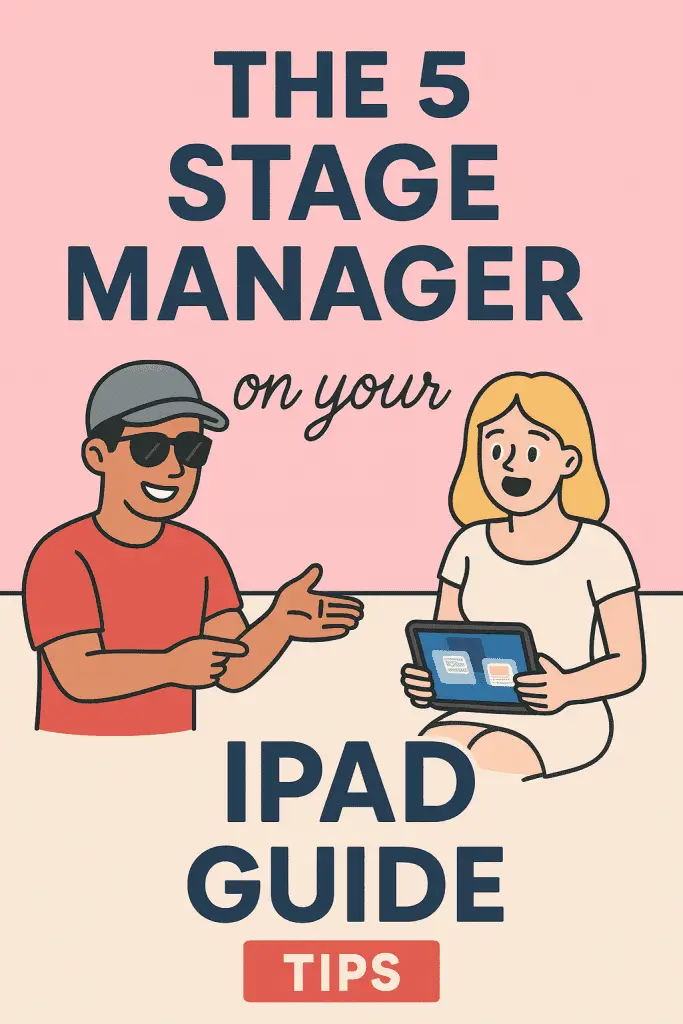
So, you’ve heard about Stage Manager on iPad and you’re wondering — what in the world is it, and do I even need it?
If you’re anything like me, when Apple drops a new feature, you’re equal parts excited and suspicious. Is this going to be life-changing productivity magic, or just another setting you’ll forget exists in three weeks? Well, spoiler alert: Stage Manager is actually pretty awesome… if you know how to use it properly.
I’ve spent way too many late nights tinkering with Stage Manager on my iPad Pro, and trust me — I’ve made all the rookie mistakes so you don’t have to. Let’s walk through exactly what it is, why you might want it, and how to set it up like a pro.
What Is Stage Manager on iPad, Exactly?
Think of Stage Manager as Apple’s way of saying, “Hey, maybe you can multitask without losing your mind.”
Instead of having one app take over your entire screen or awkwardly juggling split-view windows, Stage Manager lets you:
- Resize and move app windows freely, just like on a Mac or PC.
- Keep other apps open and visible in a “side stage” for quick switching.
- Group apps together into workspaces for different tasks.
In other words, your iPad starts feeling a lot more like a desktop computer — minus the keyboard clacking noise (unless you’re using one, of course).
Which iPads Support Stage Manager?
Not every iPad gets to join the Stage Manager party (sorry, older models). As of now, you’ll need one of these:
- iPad Pro 12.9-inch (3rd generation or newer)
- iPad Pro 11-inch (all generations)
- iPad Air (5th generation)
FYI — if your iPad isn’t on that list, you won’t see Stage Manager in your settings. No hidden tricks or hacks here, unfortunately.
Why You Might Actually Want to Use Stage Manager
I’ll be honest — when I first tried Stage Manager, it felt a little… extra. But then it clicked.
Here’s why you might love it:
- Better Multitasking: No more awkward app switching — everything you need stays visible.
- Workspace Organization: You can have one setup for work (e.g., Safari, Notes, Mail) and another for relaxing (e.g., Netflix, Messages).
- External Display Support: If you connect your iPad to a monitor, Stage Manager really shines.
- Desktop-like Control: Resize windows, overlap them, and position them however you want.
If you’ve ever thought, “I wish my iPad felt more like a laptop,” this is for you.
How to Turn On Stage Manager
Alright, let’s get hands-on.
Step 1: Check Your Software
Stage Manager only works on iPadOS 16 or later, so:
- Go to Settings > General > Software Update.
- Make sure you’re running the latest version.
Step 2: Turn It On from Control Center
- Swipe down from the top-right corner of your screen to open Control Center.
- Look for the Stage Manager icon (it’s a little rectangle with dots beside it).
- Tap it — boom, you’re in Stage Manager mode.
Step 3: Tweak It in Settings
If you want to fine-tune:
- Go to Settings > Home Screen & Multitasking > Stage Manager.
- Toggle whether you want the Dock and Recent Apps to show.
How to Use Stage Manager Like a Pro
Turning it on is just the start. Let’s break down the fun part: actually using it.
1. Adding and Arranging Apps
- Open your first app as usual.
- Then, drag another app from the Dock or Recent Apps onto the screen.
- Resize and position it however you like.
You can have up to four apps on screen at once in Stage Manager (plus others waiting on the side).
2. Switching Between Workspaces
Think of a workspace as a “scene” for a specific task.
- Each time you open a new group of apps together, it becomes its own workspace.
- Swipe from the left side to bring in other apps/workspaces.
3. Using an External Display
This is where things get next-level.
- Plug your iPad into an external monitor.
- You’ll get a separate Stage Manager space on that display, with its own windows and apps.
Now you can be editing a document on your monitor while researching on Safari on your iPad screen.
Handy Stage Manager Tips & Tricks
Over time, I’ve found a few little hacks that make Stage Manager way more enjoyable:
- Keep It Minimal: Just because you can have four apps open doesn’t mean you should. Clutter kills productivity.
- Use the Keyboard Shortcuts: If you have a Magic Keyboard,
Command + Tabis your best friend for quick app switching. - Drag & Drop Between Apps: Need to move a file from Files to Mail? Just drag it over — no copy/paste mess.
- Turn Off Recent Apps When Distracted: In Settings, disable “Recent Apps” if you find the sidebar tempting.
Common Stage Manager Mistakes (and How to Avoid Them)
I’d love to say my Stage Manager journey was flawless, but… yeah, no. Here are the rookie mistakes I made so you can skip them:
- Overloading the Screen: I had four apps crammed in like a clown car — it slowed me down instead of speeding me up.
- Forgetting It’s On: Sometimes you just want full-screen mode. Don’t be afraid to turn Stage Manager off temporarily.
- Not Using External Display Support: This is the killer feature. If you’ve got a monitor, use it.
When Stage Manager Isn’t the Right Tool
Here’s the thing — Stage Manager isn’t for every situation.
- If you’re doing creative work that needs one big canvas (like drawing in Procreate), Stage Manager can feel cramped.
- If your iPad is older or smaller, the extra windows might just feel like chaos.
IMO, it’s best for research, writing, coding, and general productivity — not every single task.
Quick Troubleshooting: Stage Manager Not Working?
If you can’t get it running:
- Check compatibility (model + iPadOS version).
- Restart your iPad — yes, the classic “have you tried turning it off and on again?” still works.
- Reset settings if all else fails (Settings > General > Transfer or Reset iPad > Reset All Settings).
My Honest Take After Using Stage Manager for Weeks
I’ll be real — Stage Manager is one of those features that’s meh until it clicks. At first, I used it for a day and thought, “Cool idea, but not for me.” Then, after forcing myself to actually use it for a week, I noticed I was faster at switching tasks, less distracted, and weirdly… kind of addicted to arranging my workspace.
It’s not perfect (sometimes the window resizing feels a bit wonky), but it’s easily one of the biggest productivity upgrades the iPad has seen in years.
Final Thoughts
If you’ve got a compatible iPad and you want more desktop-style control, Stage Manager is absolutely worth trying.
Here’s the quick recap:
- Stage Manager = Better multitasking with resizable, movable app windows.
- Works best on larger, newer iPads — bonus points if you’ve got an external monitor.
- Keep your setups clean and intentional for the best results.
So, go ahead — fire up Stage Manager, experiment with a few app layouts, and see if it transforms your workflow. Worst case? You turn it off. Best case? You finally stop feeling like you’re constantly swiping between apps like it’s 2015.
Now… what’s the first workspace you’re going to create? 😉