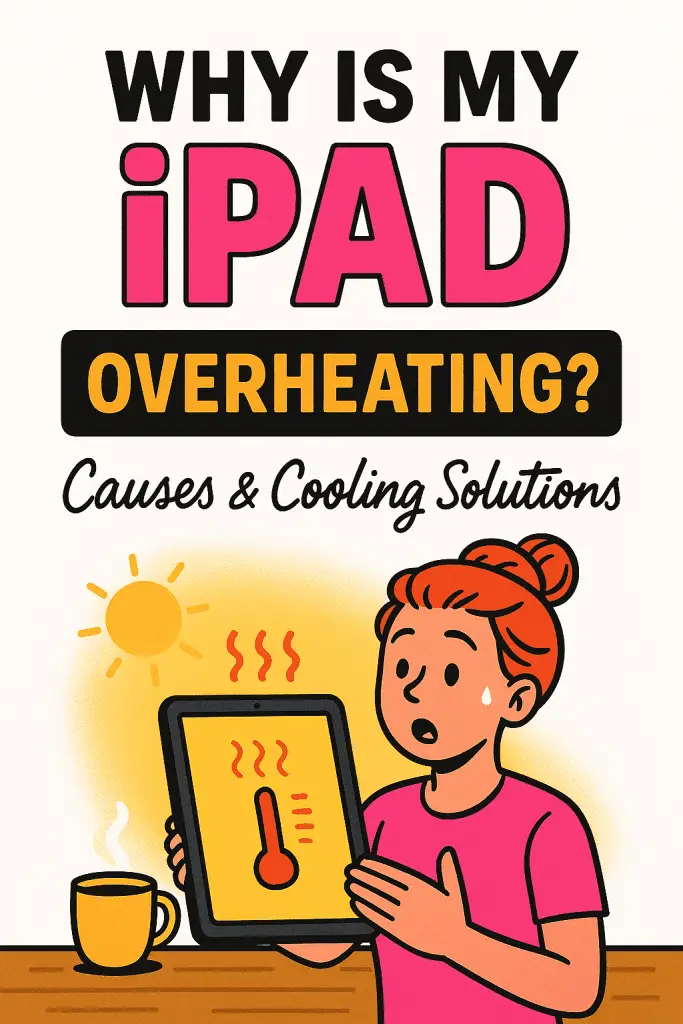
Ever felt your iPad getting hot enough to fry an egg while you’re just watching YouTube or editing photos? 😅 You’re not alone. iPads are powerful machines, but even the sleekest Apple device can overheat sometimes. Whether it’s during long FaceTime calls, gaming marathons, or when you’re editing 4K videos, that sudden warmth can be annoying — and a little worrying.
I’ve personally faced this more times than I’d like to admit. My iPad Pro once got so hot while rendering a short film that I thought I’d accidentally turned it into a space heater. So if you’re wondering why your iPad is heating up and how to cool it down safely — let’s break it all down like two friends troubleshooting tech together.
Why Your iPad Overheats: The Real Culprits
Before panicking, it’s important to understand why your iPad might be heating up. Overheating doesn’t necessarily mean your iPad is damaged — it’s often just working hard.
1. Intense Usage for Long Periods
Running heavy apps for extended hours is one of the biggest culprits. Think of games like Genshin Impact, long FaceTime sessions, or video editing in LumaFusion.
Your iPad’s processor (the A-series or M-series chip) works overtime, generating more heat as it powers through.
In short:
- Gaming, streaming, or multitasking = high CPU/GPU load.
- Continuous brightness at max = extra strain on the battery.
👉 Tip: Give your iPad short breaks between tasks to cool naturally.
2. Charging While in Use
We’ve all done it — plugging in the charger while watching Netflix or drawing in Procreate. Unfortunately, this doubles the heat load. Charging warms the battery, and active use adds even more stress.
Best practice: Avoid charging during intensive use. Instead, charge fully first, then unplug before diving back into your tasks.
3. Hot Environment or Direct Sunlight
If you’re using your iPad outdoors — like reading under the sun or watching a movie in your car — the ambient temperature spikes the internal heat.
Apple devices are designed to operate ideally between 0°C and 35°C (32°F to 95°F). Anything above that and you’ll likely see a temperature warning.
Simple fix: Move to a cooler indoor space, or at least shade the screen if you’re outdoors.
4. Background Processes Running Wild
Sometimes, it’s not even your apps — it’s what’s happening behind the scenes. Background app refresh, automatic downloads, or cloud syncs can make your iPad heat up without you noticing.
Check and control this:
- Go to Settings → General → Background App Refresh, and disable it for apps that don’t need constant updates.
- Close unnecessary apps from the App Switcher.
- Turn off Bluetooth or Wi-Fi if you’re not using them.
You’ll notice not just lower heat, but also better battery life.
5. Faulty Charger or Cable
Cheap or damaged chargers can send inconsistent current, overheating your iPad’s battery or charging port.
Stick with:
- Original Apple adapters and Lightning/USB-C cables.
- MFi-certified accessories (they meet Apple’s performance standards).
Remember — saving a few bucks on a third-party charger isn’t worth risking a $1000 iPad.
When Overheating Gets Serious
Occasional warmth is fine. But if your iPad consistently gets too hot to touch, freezes, or shuts down suddenly, that’s a red flag.
Here’s what overheating can lead to:
- Battery degradation: Heat shortens battery lifespan significantly.
- Performance throttling: The iPad automatically slows down to protect internal components.
- Screen dimming: You’ll notice brightness automatically reducing.
- Unexpected shutdowns: Your iPad powers off to prevent permanent damage.
So yeah, ignoring constant overheating isn’t a great idea. But don’t worry — let’s talk cooling solutions next.
Smart Cooling Solutions for iPad Overheating
1. Take Short Breaks During Intensive Use
Simple but effective. Let your iPad rest every hour if you’re doing something heavy like gaming or 4K video editing.
Pro Tip: Turn off the screen or enable Low Power Mode in Settings → Battery. This lets it cool faster without fully shutting down.
2. Lower the Brightness
Your display is one of the biggest heat sources. Reducing brightness can noticeably cool your device.
Do this:
Swipe down the Control Center → Brightness Slider → adjust to 50% or below.
You’ll be surprised how much this helps (and it saves your eyes too).
3. Use a Cooling Stand or Pad
If you’re using your iPad on a desk for long periods, invest in a laptop cooling pad or stand with ventilation. It allows airflow underneath, keeping things nice and breezy.
Even pro artists using iPads for drawing swear by these stands.
4. Avoid Using While Charging
I know, it’s tempting. But using your iPad while it’s plugged in is like running while eating — your system just can’t handle both optimally.
Instead, charge first, unplug, and then continue working. Your battery and processor will thank you.
5. Remove the Case Temporarily
Some thick cases (especially rugged or folio ones) trap heat. When you notice the iPad getting warm, remove the case for 15–20 minutes.
You can always pop it back on once it cools down.
6. Update iPadOS Regularly
Apple often releases updates that include thermal management improvements.
To check:
Go to Settings → General → Software Update.
Keeping your iPad updated ensures it handles temperature spikes better — plus, you get security fixes too.
7. Close Background Apps and Features
Turn off things you don’t need:
- Bluetooth
- Wi-Fi (if not online)
- Background App Refresh
- Location Services
Each of these adds minor heat buildup. Turning them off collectively makes a big difference.
8. Store and Use in a Cool Environment
Avoid placing your iPad near heat sources like radiators, car dashboards, or direct sunlight.
If you’re traveling, keep it in a padded, insulated sleeve rather than leaving it exposed.
Advanced Tips for Tech-Savvy Users
If you’re a power user or creative professional using the iPad for high-performance tasks, these advanced tips will help you go a step further.
Optimize App Behavior
Some apps (like video editors, games, or 3D renderers) use more power than others. If overheating becomes frequent:
- Check Settings → Battery → Battery Usage by App.
- Identify which app consumes the most energy.
If an app constantly drains 30–40% of your battery, consider reducing its use or checking for updates.
Manage Storage and Background Sync
Low storage means your iPad works harder to allocate temporary files.
Keep at least 10–15% free space at all times.
Disable automatic iCloud uploads during heavy tasks — syncing large photo or video libraries while working increases CPU load and heat.
Use Low Power Mode (Even When Plugged In)
Contrary to popular belief, Low Power Mode isn’t just for saving battery — it limits background activity and processor speed slightly, which reduces heat output.
Go to Settings → Battery → Low Power Mode ON.
It’s a quick fix that works wonders, especially during long sessions.
Avoid Overcharging Overnight
Although modern iPads manage charging intelligently, keeping it plugged in overnight can maintain battery at 100% for hours — generating unnecessary warmth.
Charge it up, unplug once full, and you’ll maintain both cooler temperatures and better battery health.
Signs Your iPad Might Need Professional Help
If you’ve tried all the fixes above and your iPad still overheats abnormally, it might be time to get expert help.
Look for these signs:
- The iPad overheats even when idle.
- Battery drains rapidly (within minutes).
- You see bulging, screen lifting, or unusual warmth near the port area.
- Apps crash frequently when it’s hot.
Visit an Apple Authorized Service Provider or Apple Store. They can check for internal battery swelling or logic board issues.
Common Myths About iPad Overheating
Let’s bust a few misconceptions you might’ve heard online:
- ❌ Myth: Putting your iPad in the fridge helps it cool faster.
Truth: That’s a terrible idea. Rapid temperature changes can cause condensation and permanent internal damage. - ❌ Myth: You should use fan cooling apps.
Truth: iPads don’t have internal fans — such apps can’t physically cool hardware. - ❌ Myth: Turning off Wi-Fi completely fixes heating.
Truth: It helps slightly, but heat usually comes from CPU/GPU workload, not just network activity.
How Apple Designed the iPad to Handle Heat
Apple’s engineers aren’t sleeping on the job — they’ve built multiple layers of protection:
- Thermal throttling: When heat rises, performance automatically lowers to protect components.
- Smart charging: It slows or stops charging if internal temperature exceeds safe limits.
- Temperature sensors: They monitor critical zones like the battery and logic board.
So while it’s normal for your iPad to get warm, Apple ensures it doesn’t reach levels that’ll fry its circuits. 😉
Quick Checklist: How to Prevent Overheating
Here’s a simple summary of the dos and don’ts:
Do:
✅ Keep brightness around 50%.
✅ Use original Apple chargers.
✅ Take breaks between high-load tasks.
✅ Update iPadOS regularly.
✅ Store in a cool, ventilated place.
Don’t:
🚫 Use your iPad in direct sunlight.
🚫 Charge while gaming or editing.
🚫 Cover vents or ports while in use.
🚫 Leave your iPad in a car.
Following these basics can keep your iPad running cool and smooth for years.
Final Thoughts: Keep It Cool, Keep It Smart
At the end of the day, your iPad heating up isn’t the end of the world. It’s just a powerful device doing what it’s built to do — work hard. But like any tool, it needs proper handling and care.
So next time your iPad feels a bit toasty, don’t panic — take a breather, apply the quick fixes above, and you’ll be back to sketching, streaming, or scrolling in no time.
Remember, heat is your iPad’s way of saying, “Hey, give me a minute!”
Listen to it — and it’ll serve you for years without a hitch. 🌡️📱