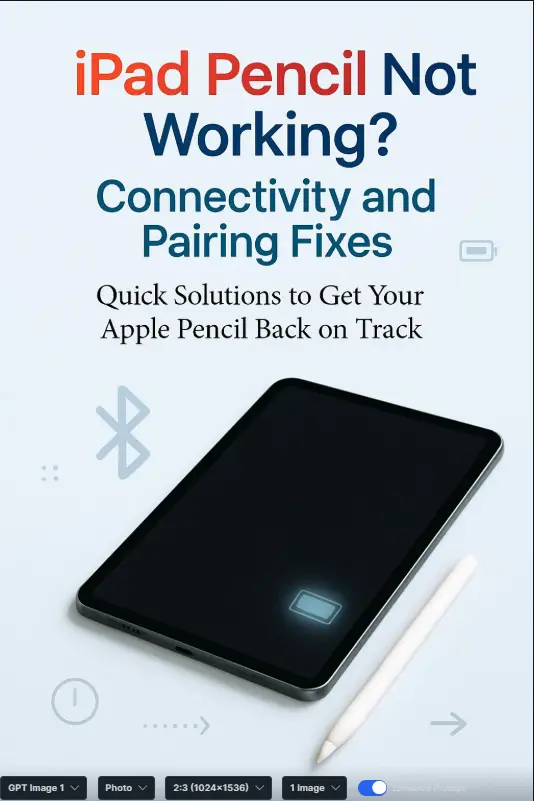
Let’s be honest—there’s nothing more annoying than grabbing your iPad, reaching for your Apple Pencil, and realizing… it’s not working. 😩 Maybe it won’t pair, maybe the connection keeps dropping, or maybe it just seems completely dead. If you’re anything like me, you probably went from calm to panic in about two seconds, because let’s face it—the Apple Pencil has become a must-have tool for note-taking, doodling, sketching, or even just navigating apps with extra precision.
I remember the first time my iPad Pencil stopped working mid-meeting. One moment I was scribbling notes like a pro, the next I was tapping my iPad with the intensity of someone trying to summon a genie. Nothing. Zip. Nada. That’s when I learned that these little issues aren’t uncommon—and thankfully, most of them have quick fixes.
So, if your Apple Pencil isn’t connecting, or you’re constantly battling pairing issues, don’t worry. We’re going to walk through the most common problems (and their solutions) together. Consider this your friendly troubleshooting guide—part tech support, part coffee-chat with a fellow enthusiast.
Why Does Your Apple Pencil Stop Working?
Before we dive into the fixes, let’s answer the big question: why does the Apple Pencil sometimes refuse to cooperate?
There are a few usual suspects:
- Low battery → Even if it was working fine yesterday, it could be totally drained now.
- Bluetooth glitches → The Pencil depends on a clean Bluetooth connection.
- Pairing errors → Sometimes the iPad just forgets your Pencil.
- Software bugs → iPadOS isn’t perfect (shocker, right?).
- Physical damage → Dropping your Pencil or damaging the tip can cause problems.
The good news? Most of these issues have straightforward fixes. Let’s break them down step by step.
Step 1: Check the Basics
Is Your Pencil Charged?
It sounds obvious, but trust me—you wouldn’t believe how often the issue is just a dead battery.
- For Apple Pencil (1st Gen): Plug it into your iPad’s Lightning port or use the small charging adapter that came with it.
- For Apple Pencil (2nd Gen): Snap it magnetically onto the side of your iPad.
Give it a minute or two, then check the charge in the Batteries widget on your iPad’s Today View.
Pro tip: If you don’t see the battery status, just swipe right on the home screen, scroll down, and add the Batteries widget.
Is Bluetooth On?
The Apple Pencil only works via Bluetooth, so this one’s a must.
- Open Settings > Bluetooth.
- Make sure the toggle is turned on.
- If your Pencil is listed but not connected, tap it to reconnect.
Still not working? Don’t stress—we’ve got more tricks up our sleeve.
Step 2: Re-Pair Your Apple Pencil
Sometimes your iPad and Pencil just need a little “relationship reset.” Think of it like turning it off and on again—classic IT move.
- Go to Settings > Bluetooth.
- Find your Apple Pencil in the list.
- Tap the “i” icon next to it.
- Choose Forget This Device.
- Reconnect by plugging it in (1st Gen) or snapping it magnetically (2nd Gen).
Voilà! More often than not, this simple trick resolves Apple Pencil pairing issues instantly.
Step 3: Restart Your iPad
Okay, I know—it sounds too simple. But restarting your iPad can fix all kinds of weird bugs, including connectivity issues with your Pencil.
- Hold down the power button (and volume button on newer iPads) until the “Slide to power off” option shows up.
- Swipe, wait a few seconds, and power it back on.
Then, try reconnecting your Pencil.
Step 4: Update iPadOS
Apple regularly drops updates that squash annoying bugs. If your Apple Pencil isn’t connecting, a quick software update might be the cure.
- Go to Settings > General > Software Update.
- If an update is available, tap Download and Install.
Updating can fix deeper issues that simple pairing tricks won’t touch.
Step 5: Check the Pencil Tip
Here’s one that often gets overlooked: the Pencil tip. Over time, it can wear down, loosen, or even crack.
- Try tightening the tip by twisting it clockwise.
- If it feels rough or scratchy on the screen, replace it (spare tips come with some Pencils, or you can buy replacements).
A worn-out tip can make it seem like your iPad Pencil isn’t working, when really it’s just struggling to make contact.
Step 6: Test on Another App
Sometimes, the Pencil itself is fine—it’s the app that’s glitching.
- Try using Notes, Apple’s default app.
- If it works there, the issue is likely app-specific.
That’s a relief, right? At least you know your Pencil isn’t broken.
Step 7: Reset All Settings
If all else fails, you can try a settings reset. Don’t worry—this won’t erase your data, but it will reset Wi-Fi networks, Bluetooth connections, and general preferences.
- Go to Settings > General > Transfer or Reset iPad.
- Tap Reset > Reset All Settings.
It’s a bit of a nuclear option, but it can fix persistent connectivity problems.
Common Scenarios and Fixes
Scenario 1: Pencil Won’t Pair at All
- Make sure Bluetooth is on.
- Charge your Pencil for at least 15 minutes.
- Re-pair by forgetting the device and reconnecting.
Scenario 2: Pencil Disconnects Randomly
- Keep your Pencil fully charged.
- Avoid interference from other Bluetooth devices.
- Update to the latest iPadOS.
Scenario 3: Pencil Works, But Laggy
- Close background apps.
- Restart your iPad.
- Check Pencil tip condition.
Scenario 4: Pencil Isn’t Charging
- Clean the connector or magnetic charging strip.
- Try another iPad if possible.
- If it still won’t charge, it may need repair.
When It’s Time to Call Apple
If you’ve tried every iPad Pencil troubleshooting step and it’s still a paperweight, it might be a hardware issue. At that point, Apple Support is your best bet.
- Visit the Apple Support site.
- Book an appointment at the Genius Bar.
- Check if your Pencil is still under warranty or AppleCare+.
Quick Checklist (TL;DR Version)
- ✅ Check battery
- ✅ Toggle Bluetooth
- ✅ Re-pair Pencil
- ✅ Restart iPad
- ✅ Update iPadOS
- ✅ Inspect Pencil tip
- ✅ Reset All Settings
Keep this mental list handy, and you’ll save yourself a lot of frustration.
Final Thoughts
Dealing with an Apple Pencil not connecting can be super frustrating, but 9 times out of 10, it’s something small and fixable. Whether it’s a drained battery, a stubborn Bluetooth hiccup, or just a worn-out tip, the fixes are usually quick once you know where to look.
The key takeaway? Don’t panic. Treat your Pencil like you’d treat any other gadget—charge it, update it, reset it when needed. And hey, worst case, Apple Support has your back.
So, the next time your iPad Pencil isn’t working, you’ll know exactly what to do. And who knows—you might even become the go-to “Apple Pencil guru” among your friends. 😉
