When Your iPad Decides to Play Groundhog Day
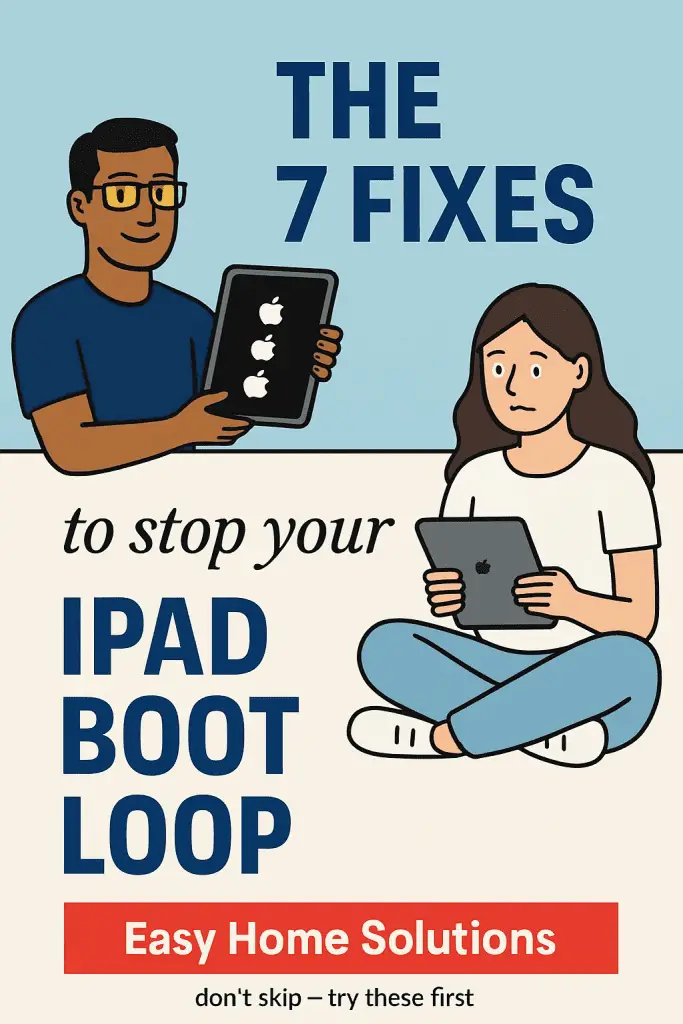
You know that scene in movies where the character keeps reliving the same moment over and over? Yeah… that’s pretty much what it feels like when your iPad gets stuck in a boot loop. It powers on, shows the Apple logo, then—bam—shuts down and starts again. Over. And over. And over. 🙃
I’ve been there. Once, my trusty old iPad decided to pull this stunt right before a trip, and I thought it was game over. But guess what? I managed to fix it at home—no genius bar, no crazy repair bill. And if I could do it while panicking with my suitcase half-packed, you totally can too.
Let’s go through some easy, tried-and-tested fixes that might just get your iPad behaving again.
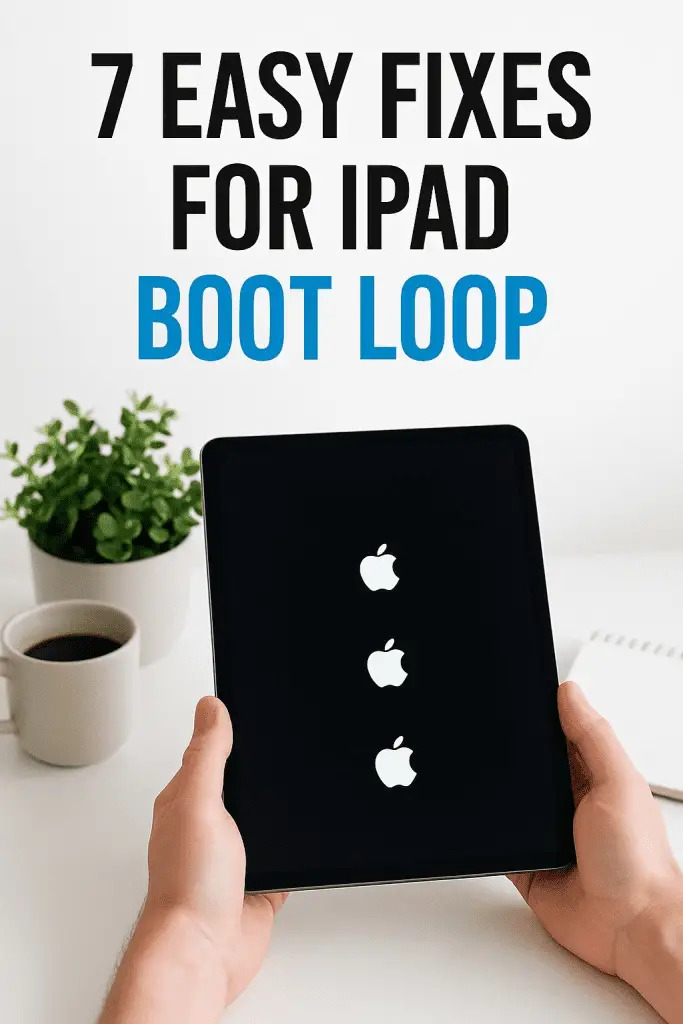
What Causes an iPad Boot Loop?
Before we dive into fixing it, let’s talk about why it happens in the first place.
- Software glitches – Sometimes an iOS update doesn’t install correctly or gets interrupted.
- Corrupted apps – Yep, one rogue app can mess up your whole system.
- Low storage – When your iPad runs out of space, it can cause all sorts of weird behavior.
- Battery or hardware issues – Less common, but possible.
The good news? Most boot loop issues are software-related, meaning you can try fixing them yourself—at home, today.
1. Do a Force Restart (Your First Line of Defense)
When your iPad is caught in a loop, the first thing to try is a force restart. Think of it as a “reset button” for the system.
How to Force Restart Your iPad
For iPads with Face ID:
- Quickly press and release the Volume Up button.
- Quickly press and release the Volume Down button.
- Press and hold the Top (Power) button until the Apple logo appears.
For iPads with a Home Button:
- Press and hold both the Home button and the Top (Power) button at the same time.
- Keep holding until the Apple logo pops up.
💡 Tip: Don’t just tap—hold the buttons for at least 10 seconds. If you let go too soon, it won’t work.
2. Charge Your iPad (Yes, Really)
It sounds almost insultingly simple, but sometimes a low battery is the sneaky culprit. If your iPad’s battery is too weak to complete the boot process, it’ll just loop endlessly.
Here’s What to Do:
- Plug your iPad into a wall charger (avoid charging from your computer if possible—it’s slower).
- Let it charge for at least an hour before turning it back on.
- Use an Apple-certified charger and cable—cheap knock-offs can cause more harm than good.
Why this works: A strong, stable power source can give your iPad the juice it needs to break the cycle.
3. Update or Restore Using iTunes/Finder
If a force restart didn’t help, it’s time to call in the big guns—your computer.
Step-by-Step:
- Connect your iPad to your Mac or PC.
- On macOS Catalina or later, open Finder. On Windows or older macOS, open iTunes.
- Force restart your iPad again (follow the earlier steps), but don’t release the buttons when you see the Apple logo—keep holding until you see the recovery mode screen.
- When prompted, choose Update (not Restore at first). This will try to reinstall iOS without wiping your data.
- If Update fails, you can try Restore—but keep in mind, this will erase your device.
⚠ Heads-up: If you don’t have a backup, restoring will wipe everything. IMO, it’s worth trying “Update” first to save your data.
4. Check for Faulty Apps or Data Corruption
Sometimes a dodgy app or corrupted file is causing your iPad to freak out.
How to Troubleshoot:
- If you manage to boot your iPad briefly, delete any recently installed apps.
- Check Settings > Storage to see if you’re almost full—free up some space by removing large videos or unused apps.
- Back up your important files to iCloud or your computer before things get worse.
5. Use DFU Mode (Device Firmware Update) – The Last Resort
DFU Mode is like going into your iPad’s basement—it lets you completely reload the firmware.
DFU Mode Steps:
- Connect your iPad to your computer.
- Force restart but follow a specific timing sequence depending on your model (Apple’s site has exact steps).
- When your screen goes completely black and Finder/iTunes detects your device, you’re in DFU mode.
- Choose Restore to completely reinstall the system.
Pro tip: This wipes everything, so back up your data if possible.
6. Consider a Hardware Check
If you’ve tried everything and your iPad still loops, it might be hardware-related—like a failing battery, damaged logic board, or faulty connector.
Signs It Might Be Hardware:
- Your iPad overheats quickly.
- The boot loop happens even after a full restore.
- Physical damage or water exposure.
At this stage, visiting an Apple Store or a reputable repair shop is your best bet.
Bonus Tips to Prevent Future Boot Loops
Once you fix it (and you will), here’s how to keep it from happening again:
- Keep your iOS updated – Updates often include bug fixes.
- Avoid sketchy apps – Stick to the App Store.
- Maintain free storage space – Keep at least 2–4 GB free.
- Charge with certified cables – Power stability matters.
Quick Fix Recap
Here’s your at-a-glance checklist:
- Force restart your iPad.
- Charge it with a certified charger for at least an hour.
- Update via iTunes/Finder in recovery mode.
- Remove faulty apps or free up storage.
- Try DFU mode for a full firmware reload.
- Seek hardware repair if all else fails.
Conclusion: You’ve Got This
An iPad stuck in a boot loop can feel like a nightmare, but most of the time, it’s just your device having a bad day. With a little patience—and the right steps—you can often fix it yourself without spending a dime.
Remember when mine went haywire before my trip? I followed the same steps we just covered, and it was back to normal in under an hour. So take a deep breath, grab your charger, and start with the easy fixes. You might just save yourself a trip to the repair shop. 😉
