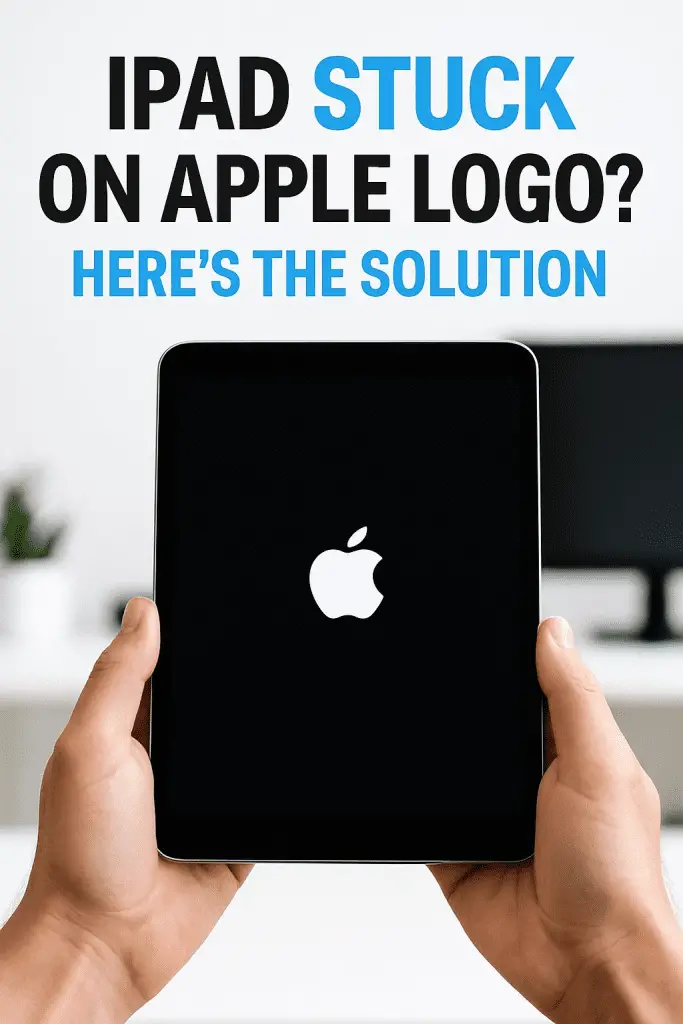
You grab your iPad, ready to stream Netflix, scroll Pinterest, or check emails—then… bam. That glowing Apple logo just sits there. No movement. No progress bar. Just the world’s fanciest frozen screen saver.
Been there? Yep, me too. The first time it happened to me, I thought my iPad had completely died, and I was already mentally drafting an “it’s not you, it’s me” breakup letter to my device. But here’s the good news—you can usually fix this problem yourself without rushing to the Apple Store.
So grab a coffee (or tea, I don’t judge), because I’m about to walk you through why your iPad is stuck on the Apple logo and how to fix it fast—all in plain, no-tech-jargon English.
Why Is My iPad Stuck on the Apple Logo?
Before we start pressing random buttons like a tech DJ, let’s understand why this happens. Spoiler: It’s not always your fault.
- iOS Update Glitch – Sometimes an update doesn’t install properly.
- App or System Crash – A rogue app can mess with the boot-up process.
- Jailbreaking Gone Wrong – If you’ve been tinkering with the software, it might not play nice.
- Hardware Issue – Rare, but a damaged internal part can cause boot problems.
Pro Tip: If your iPad has been dropped or exposed to water, that could be the real culprit (and no, putting it in rice isn’t the magic cure).
The Fast Fixes (Try These First!)
1. Force Restart Your iPad
Think of this as the “turn it off and on again” method, but with a little extra muscle.
- For iPads without a Home button: Press and quickly release Volume Up, press and quickly release Volume Down, then press and hold Top button until the Apple logo disappears and reappears.
- For iPads with a Home button: Press and hold Home + Top button together until you see the Apple logo restart.
Why it works: Sometimes your iPad just gets “stuck” mid-boot and needs a hard reset to shake things loose.
2. Charge Your iPad
Sounds obvious, right? But sometimes, a near-dead battery can’t finish the startup process.
- Plug it in using the original charger (cheap cables can cause weird charging issues).
- Leave it for at least 30 minutes before trying again.
3. Check for Connected Accessories
Ever wondered if your keyboard, case, or even a USB adapter could be the problem? Yep—it happens.
- Unplug everything from the iPad.
- Try restarting without any accessories attached.
When Quick Fixes Don’t Work
If your iPad is still acting stubborn, we’ll need to dig a little deeper.
4. Update or Restore with a Computer
You’ll need a Mac or PC for this one.
Steps:
- Connect your iPad to your computer with a USB cable.
- Open Finder (Mac) or iTunes (PC or older macOS).
- Put your iPad into Recovery Mode:
- Without Home button: Volume Up → Volume Down → hold Top button.
- With Home button: Hold Home + Top button.
- Choose Update first (this keeps your data). If that fails, choose Restore (this wipes everything but usually works).
Pro Tip: Always try Update before Restore unless you’re okay losing data.
5. DFU Mode (The Nuclear Option)
This is like a deep clean for your iPad’s software.
- Warning: This will erase everything, so back up first if possible.
- You’ll need a computer, and the steps vary depending on your iPad model.
- Once in DFU mode, you can reinstall iPadOS from scratch.
How to Prevent This from Happening Again
Because let’s be honest—you don’t want this kind of drama twice.
- Keep iOS updated (but maybe wait a day or two after release so bugs are fixed).
- Don’t install sketchy apps from outside the App Store.
- Avoid jailbreaking unless you really know what you’re doing (and even then… maybe just don’t).
- Restart your iPad occasionally to keep it running smoothly.
Real Talk: When to See a Pro
Sometimes, no matter what you do, the iPad just won’t budge.
- You hear weird clicking sounds from inside the device.
- It gets extremely hot when charging.
- You see lines, dots, or discoloration on the screen during startup.
If that’s the case, head to the Apple Store or an authorized repair shop. It might be a hardware problem.
FAQs – Because You Probably Have Questions
Why does my iPad keep getting stuck on the Apple logo?
Usually, it’s a software crash during startup. Think of it like your iPad tripping over its shoelaces on the way to work.
Will I lose my data?
Not always. Force restarts and updates usually keep your data safe. Restores and DFU mode will erase it.
Is this covered under warranty?
If your iPad is still under AppleCare, yes—if it’s a hardware issue.
The Bottom Line
If your iPad is stuck on the Apple logo, don’t panic. Most of the time, it’s fixable at home in less than an hour. Start with the easy stuff—force restart, charge it, unplug accessories. If those fail, move on to recovery mode, updates, or (worst case) DFU restore.
At the end of the day, remember: tech hiccups happen. Your iPad isn’t plotting against you (probably). And hey, now you’ll know exactly what to do next time—like a true iPad repair ninja.
