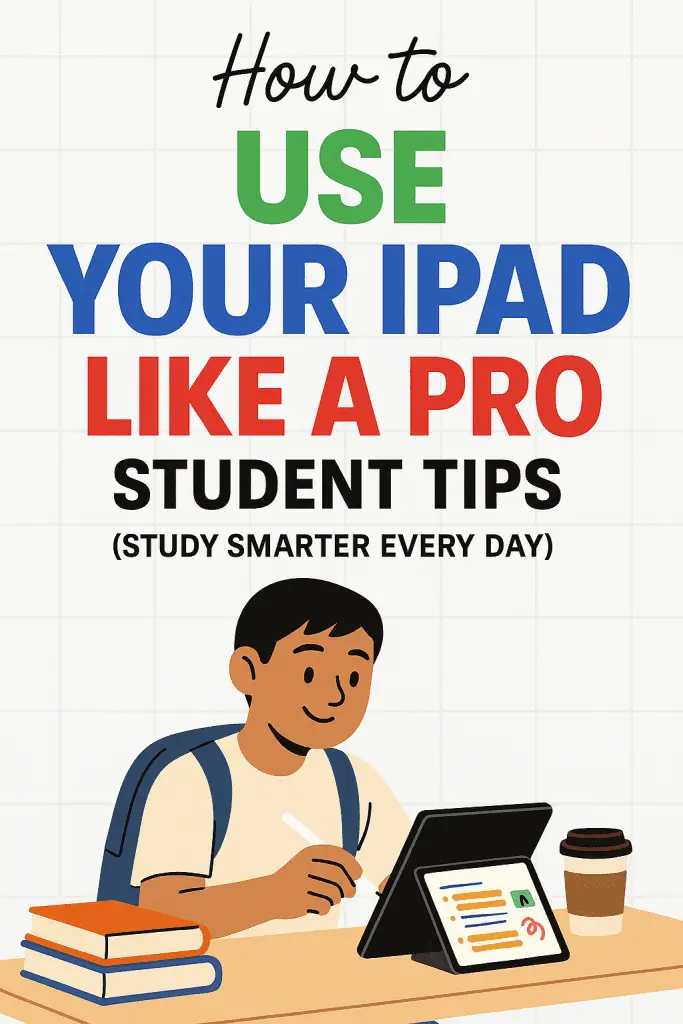
Ever feel like your iPad could be the ultimate study sidekick… if only you knew exactly how to set it up? You’re not alone. Between classes, PDFs, slides, and group projects, a few smart tweaks can turn your tablet into a focused, fast, and flexible learning machine. In this guide, I’ll walk you through practical iPad tips for students—the kind you can apply today—so your notes are cleaner, your readings are faster, and your grades get the boost they deserve. Think of this as a friendly chat about what actually works, minus the fluff.
1) Set up your iPad for school success
Your device is only as productive as its setup. A few configuration choices create a calm, distraction-free workspace you’ll use every day.
Focus modes that actually help you study
If notifications tank your attention, Focus is your first power move.
- Create a Study Focus that allows only school apps (Notes, GoodNotes, Notability, Books, Safari, Calendar, Reminders).
- Under Allowed People, keep it tight—family or lab partners only.
- Add a Lock Screen and Home Screen page dedicated to study widgets (Reminders checklist, Calendar agenda, Clock).
- Schedule Focus to auto-turn on during class and study blocks. Why not let your iPad be your accountability buddy?
Control Center shortcuts you’ll use daily
Customize Control Center with Screen Recording, Timer, Do Not Disturb/Focus, Music, Notes, and Low Power Mode. One swipe = instant tools.
Keyboard and handwriting comfort
- Turn on Key Flicks (if available) to speed up numbers and symbols.
- Enable Scribble so you can handwrite in any text field with Apple Pencil.
- Add a text replacement like “;lec” → “Lecture Notes – [Course Name] [Date]” to name files consistently.
2) Note-taking that sticks (and you’ll actually review)
The best iPad note taking tips aren’t about pretty pages—they’re about clarity and retrieval.
Handwriting vs. typing: choose based on the class
- Handwriting shines for math, diagrams, formulas, and conceptual lectures—when structure is visual and nonlinear.
- Typing wins for fast lectures, heavy reading, and quote-heavy classes where speed matters.
- Try hybrid: outline typed points in one color; hand-draw diagrams and arrows in another. This dual-coding boosts memory.
The “3-Layer” note strategy
- Live Capture: During class, write keywords and simple shapes (don’t aim for perfect).
- Same-Day Polish: Add headings, highlight key terms, and annotate fuzzy parts.
- Weekly Compression: Summarize each page into a 3–5 bullet “mini-cheat sheet.” Reviewing becomes painless.
Best iPad apps for students: notes edition (quick picks)
- Apple Notes: Fast, reliable, free. Great for mixed text + quick sketches.
- GoodNotes / Notability: Handwriting champs, audio recording synced to notes, templates, and folders.
- OneNote: Flexible canvases, great for cross-platform class organization.
- Notion: Databases for readings, assignments, and linked pages (pair with a handwriting app for diagrams).
Pro tip: Use consistent headings (Course → Date → Topic → Key Ideas → Action Items). Your future self will thank you.
3) Study workflows that save hours
Optimize your iPad productivity for students by streamlining the way you read, watch, and revise.
Multitasking that isn’t messy
- Split View: Notes on one side, readings/lecture slides on the other.
- Slide Over: Keep Calculator/Translate/Dictionary floating for quick checks.
- Picture-in-Picture: Recordings or videos while annotating slides—perfect for revision.
Shortcut your routine (literally)
Create Shortcuts like:
- “Start Study Session”: Turns on Study Focus → opens Notes + Safari → starts a 50-minute timer → plays a lo-fi playlist.
- “Lecture Pack”: Creates a new note with course/date template → starts Audio Record (Notability/GoodNotes) → stamps a checklist (Goals, Questions, To-Do).
The 50/10 energy rhythm
Study 50 minutes, break 10 minutes. During breaks, stand up, hydrate, and move. Your iPad won’t help if you are fried. Use the Timer or a Pomodoro app to automate the cadence.
4) Read and research like a pro (without drowning in tabs)
If your courses are PDF-heavy, speed and search matter.
Make PDFs searchable and skimmable
- Use Books, PDF Expert, GoodNotes, or Notability to annotate.
- Add color codes: yellow = key point, pink = definitions, blue = evidence/examples, green = exam-worthy.
- At the end of each reading, add a 5-line abstract and 3 questions. Future revision = instant recall.
Safari Reader + highlights = fewer distractions
- Turn on Reader View to strip ads and noise.
- Save highlights to Notes with a share sheet shortcut titled “Research Snippets.”
- Tag snippets by course and theme: “Sociology—Inequality,” “Biology—Cell Signaling.”
Manage citations early (and painlessly)
- Try Zotero or EndNote with their iPad-friendly workflows.
- Keep a running bibliography note per course. Every time you read, paste the properly formatted citation—no more last-night panic.
5) Math, science, and creative projects
Your tablet can be a lab bench, graph paper, and studio—no clutter.
STEM toolbelt
- Desmos / GeoGebra for graphs and geometry.
- Wolfram Alpha for step-by-step problem solving and concept checks (verify understanding; don’t outsource thinking).
- ChemDraw / Molecular modeling options for orgo and bio.
- Explain Everything to record worked solutions and narrate your process—excellent for group problem sets.
Creative power combo
- Keynote for slick, fast visuals and motion graphics.
- Procreate / Sketchbook for lab diagrams, posters, and figure drafts.
- GarageBand for language practice, speech rehearsals, or audio projects.
- Canva for presentations and social-style slides (group projects love it).
6) File management & cloud hygiene (future you will cheer)
Clutter kills momentum. Clean files = clear mind.
The 3-folder class system
For each course:
- 01 Lectures (slides, notes),
- 02 Readings (PDFs, articles),
- 03 Assignments (drafts, submissions, feedback).
Prefix with numbers so they sort chronologically in Files and your cloud drive.
Naming that scales
COURSE_Unit#_Topic_Date (e.g., BIO201_U3_CellCycle_2025-09-15). Consistent names make Spotlight your search superpower.
Sync and backup
- Choose one primary cloud (iCloud, Google Drive, OneDrive) and stick to it.
- Turn on automatic backups inside your note app.
- Once a week, archive the week’s lecture notes into a dated folder. That’s your “snapshot.”
7) Presentations, screen recording, and group work
Your iPad can run the show—literally.
Present with confidence
- Keynote templates + Magic Move = professional animations fast.
- Keep slides visual, with 6–8 words max per line.
- Practice with Presenter Notes and remote control via your iPhone (or a Bluetooth clicker).
Record and share learning
- Use Screen Recording to capture solution walkthroughs or lab techniques; narrate with the built-in mic.
- Save a short demo library (2–4 minutes each) for exam review or to help classmates.
Collaborative canvases
- Freeform: brainstorm boards with sticky notes, arrows, and images—perfect for research planning.
- Notability / GoodNotes shared notebooks for live annotation during group study.
- Google Docs for the inevitable joint essay (agree on heading styles and comment etiquette up front).
8) Accessibility and wellness features most students overlook
These aren’t just for accommodations—they’re performance tools for everyone.
Read faster, remember more
- Speak Selection and Speak Screen read text aloud while you annotate. Hearing + reading = better retention.
- Reduce Motion and Increase Contrast decrease visual fatigue during long sessions.
- Background Sounds (rain, ocean) for gentle focus without music lyrics fighting your thoughts.
Protect your body (and your grade)
- Use a stand to keep the screen at eye level—neck pain is a stealth GPA killer.
- Follow the 20-20-20 rule for eyes: every 20 minutes, look 20 feet away for 20 seconds.
- Switch to Dark Mode in low light; True Tone keeps colors natural across environments.
9) Budget-friendly gear that actually earns its keep
Not every accessory is essential. Here’s what consistently pays off, IMO.
- Paper-feel screen protector: More friction for handwriting; less glare under classroom lights.
- Bluetooth keyboard: For long essays and citation clean-up marathons.
- Adjustable stand: Ergonomics now, gratitude later.
- USB-C hub (if compatible): Plug in drives, HDMI for presentations, or SD cards for media projects.
- Alternative stylus: If Apple Pencil is out of budget, a quality third-party stylus is still great for annotations.
10) Security, privacy, and digital minimalism
A tidy, safe iPad keeps you calm and exam-ready.
Lock it down
- Use a strong passcode and Face ID/Touch ID.
- Turn on Find My and keep Automatic Updates enabled.
- In Safari, use Content Blockers and Privacy Reports to reduce tracking.
Trim the distractions
- Curate your Home Screen: one study page, one casual page.
- Keep only the essentials in the Dock (Notes, Files, Safari, Calendar, Music).
- Audit your apps at mid-term—anything you haven’t opened in 30 days? Remove it. FYI, fewer icons = fewer excuses. 😉
11) Rapid-fire iPad study hacks (bookmark these)
Sometimes you just need quick wins. Here are bite-sized iPad study hacks you can try tonight:
- Template your notes: Pre-build a lecture page with headings and a summary box.
- Color discipline: One color for definitions, one for formulas, one for “exam alerts.”
- Weekly dashboard: In Notes or Notion, create a page with current assignments, deadlines, and top 3 priorities.
- Audio mark moments: In Notability/GoodNotes, tap the timeline to jump to the exact moment a concept confused you.
- Slide thumbnails: Insert lecture slides into your notes; annotate in the margins for context.
- Vocabulary stacks: Use Anki/Quizlet; attach diagrams or screenshots from your notes.
- Gesture power: Three-finger swipe to undo/redo in note apps—saves time during fast lectures.
- PDF table of contents: Add bookmarks for each section; future you can jump instantly.
- Sticky questions: Keep a running list of “Ask Prof” items in Reminders; clear them after office hours.
- Link everything: Paste deep links to specific notes/pages inside your to-do tasks.
- Voice dictation: Draft essay outlines by speaking, then refine in writing.
- Mind maps: For complex topics, map relationships visually before writing.
- Exam “one-pager”: Compress a chapter into a single annotated page; it reveals gaps instantly.
- Timer rituals: Same playlist + same routine at the start of every session = faster focus.
- Offline packs: Download PDFs and slides before commuting; study anywhere.
- Reader highlights: Export highlights from Books/Safari to a master note after each reading.
- Model answers: After graded work, rewrite solutions neatly and add “why it works” notes.
- Whiteboard camera: Photograph classroom boards; file them under Lectures with date/course.
- Review calendar: Schedule spaced repetition reviews in Reminders/Calendar.
- Two-device trick: If you have a phone/laptop, dedicate one to reference, one to writing.
- Keyboard shortcuts: Learn copy/cut/paste, split screen, search, and app switching to cut friction.
- Widget to-dos: Keep your top 3 tasks on the Home Screen; completion fuels momentum.
- Quiet inputs: Use Background Sounds + Focus to build a distraction-free bubble.
- Template emails: Create text replacements for professor emails and assignment cover letters.
- Night-before checklist: Charge Pencil/keyboard, sync notes, queue tomorrow’s reading. Smooth mornings = better days.
12) App picks by scenario (fast comparisons)
When you’re choosing tools, clarity beats choice overload. Here’s a simple, student-first view of the best iPad apps for students by job-to-be-done.
Taking and organizing notes
- Best for handwriting: GoodNotes / Notability (audio sync, templates, PDFs).
- Best free & instant: Apple Notes (tight iOS integration, super fast).
- Best cross-platform: OneNote (class notebooks, tags, sections).
- Best for mixed workflows: Notion (databases, backlinks, project dashboards).
Reading and marking PDFs
- Best for simplicity: Books (stable highlighting, tight ecosystem).
- Best for power users: PDF Expert (merge, rearrange, compress, sign).
- Best for research: Zotero + PDF tools (citations + notes together).
Tasks and planning
- Reminders if you want native, light, and widget-friendly.
- Things / Todoist if you want elegant GTD or collaboration.
- Calendar with color-coded classes and exam blocks (time-blocking beats wish-lists).
Studying and revision
- Anki / Quizlet for spaced repetition.
- Explain Everything for recording explanations and solution walkthroughs.
- Focus timers for Pomodoro and habit tracking.
13) A simple weekly flow to copy
Want a routine that just works?
Monday Setup (20 minutes):
Create a weekly dashboard page (deadlines, readings, labs). Preload your lecture note templates. Schedule Focus blocks for the week.
Daily Loop (10 minutes morning, 10 minutes evening):
Morning: open the dashboard, pick top 3 tasks, start Study Session Shortcut. Evening: compress today’s notes, export key formulas to flashcards, queue tomorrow’s readings offline.
Friday Review (30 minutes):
Archive the week’s files (Lectures/Readings/Assignments), update your running bibliography, and write a short “What clicked / What’s still fuzzy” reflection. Small habit, huge payoff.
Conclusion: make your iPad earn its spot in your backpack
Your iPad can be more than a screen—it can be a system: focused Study Modes, clean note templates, searchable PDFs, and repeatable routines. Keep things simple, label everything clearly, and automate the boring parts. The best iPad tips for students aren’t about buying more gear; they’re about building habits that turn your tablet into a stress-shrink and a grade-booster. Ready to try one new workflow today—maybe a Study Focus + Split View note setup—and see how it feels? Start small, iterate weekly, and you’ll be amazed how quickly the chaos calms down. You’ve got this.
