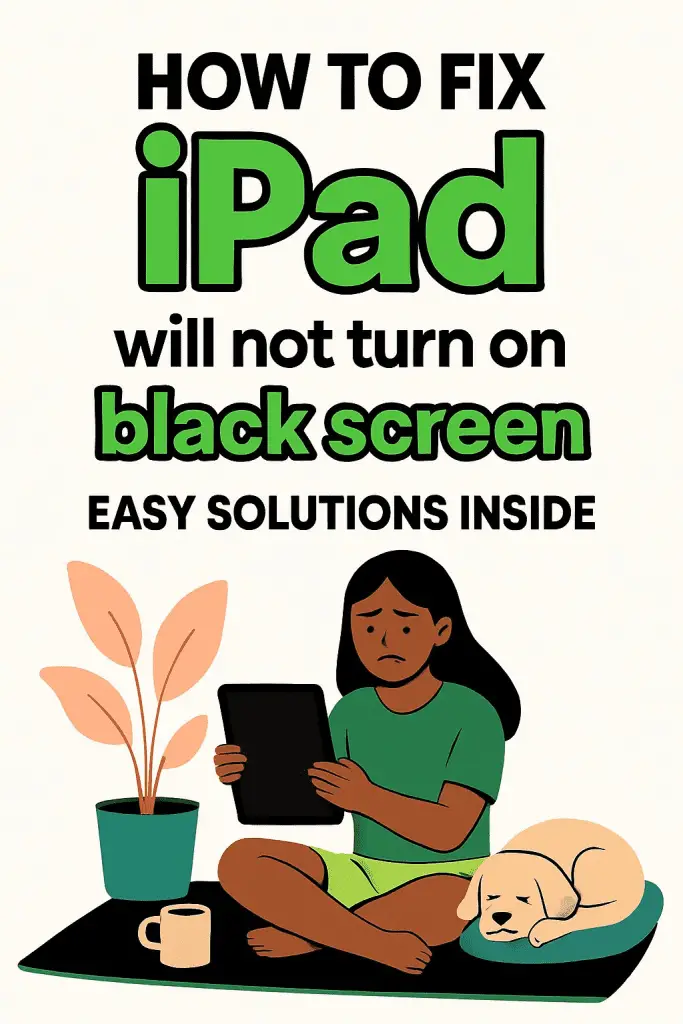
When Your iPad Plays Dead
Picture this: you sit down with your favorite cup of coffee, ready to scroll through social media, watch a show, or maybe knock out a few emails—and boom—your iPad stares back at you with a black screen of doom. No Apple logo, no startup sound, nada. Feels like betrayal, right?
Don’t panic—I’ve been there too. My trusty iPad once decided it would rather impersonate a paperweight than turn on. After some trial, error, and (admittedly) a few frustrated sighs, I found out that most of the time, it’s not as bad as it looks.
This guide is for you if your iPad won’t turn on and only shows a black screen. We’ll go step by step, cover both simple and advanced fixes, and sprinkle in some friendly advice along the way. Ready? Let’s dive in.
Why Is My iPad Showing a Black Screen?
Before we get into fixes, let’s answer the burning question: what causes the black screen?
Here are the most common culprits:
- Dead battery – Your iPad may simply need a charge. (Yep, sometimes it’s that simple.)
- Software crash – iOS can freeze up, leaving the screen unresponsive.
- Hardware issue – A damaged screen, faulty charging port, or internal problem could be at fault.
- Overheating or cold exposure – Extreme temperatures mess with electronics.
- Third-party accessories – Cheap chargers or bad cables can sometimes cause chaos.
👉 Pro Tip: Don’t immediately assume it’s dead forever. Black screens are usually fixable.
Step 1: Check the Basics First
Make Sure It’s Charged
This might sound obvious, but let’s cover our bases:
- Plug your iPad into a genuine Apple charger and cable.
- Wait at least 15–30 minutes.
- Look for the charging screen (battery icon).
If nothing happens, try a different wall outlet or cable. Bad cables = fake black screen drama.
Inspect the Hardware
- Check the charging port for dust or lint (use a toothpick or soft brush).
- Look for obvious damage like cracks or liquid exposure.
If all looks fine, let’s move to the fun stuff.
Step 2: Force Restart Your iPad
Think of this as the “turn it off and on again” trick on steroids. A force restart helps when iOS freezes.
For iPads with Face ID or no Home button (e.g., iPad Pro):
- Quickly press and release Volume Up.
- Quickly press and release Volume Down.
- Press and hold the Top button until you see the Apple logo.
For iPads with a Home button:
- Hold down the Home button and the Top (or Side) button together.
- Keep holding until the Apple logo appears.
👉 This solves the issue in about 70% of cases, FYI.
Step 3: Plug It Into a Computer
Sometimes your iPad needs a little help waking up.
- Connect your iPad to a Mac or PC with iTunes/Finder.
- See if it’s recognized.
- If yes, back it up ASAP.
- If no, try recovery mode (next step).
Step 4: Use Recovery Mode
If your iPad is still acting stubborn, recovery mode can help reinstall iOS without erasing everything (usually).
How to Enter Recovery Mode:
- Follow the same button sequence as a force restart but keep holding until the recovery mode screen (a cable pointing to a laptop) appears.
- On your computer, you’ll see an option to Update or Restore.
- Try Update first (less drastic).
- If that fails, choose Restore (this wipes everything, so consider it a last resort).
Step 5: Try DFU Mode (Deep Fix)
If recovery mode didn’t do the trick, it’s time for DFU mode (Device Firmware Update). This is like giving your iPad a brand-new brain.
⚠️ Heads up: This erases all data, so use only if you’re desperate.
- Connect your iPad to your computer.
- Use the same button sequence as recovery mode, but keep holding until the screen stays black.
- Finder/iTunes will say your iPad is in DFU mode. From there, restore it.
Step 6: When It’s Probably Hardware
If you’ve tried everything above and your iPad is still a black rectangle, chances are it’s a hardware issue.
Common Hardware Problems:
- Dead battery – Needs replacement.
- Broken display – Screen replacement required.
- Logic board issues – This one’s a wallet-killer, usually.
At this point, you’ll need Apple Support or a certified repair shop.
Preventing the Black Screen Nightmare
Once you’ve got your iPad running again, let’s make sure this never happens again.
Keep It Charged Properly
- Always use MFi-certified chargers.
- Avoid letting the battery drop to 0% too often.
Update iOS Regularly
- Apple patches bugs that can cause crashes.
- Settings → General → Software Update.
Avoid Extreme Conditions
- Don’t leave your iPad in a hot car or freezing room.
- Electronics hate extreme weather as much as we do.
Use a Case & Screen Protector
Sometimes it’s not the software—it’s that accidental couch drop.
FAQs: Quickfire Round
1. My iPad shows the Apple logo but shuts off again. What’s up?
That’s usually a boot loop. Try updating via recovery mode.
2. Can a black screen mean my iPad is completely dead?
Sometimes, yes (like if the logic board fries). But usually, it’s fixable.
3. Is it worth repairing an old iPad with a black screen?
Depends on age. If it’s 5–7+ years old, replacing it might be cheaper in the long run.
Conclusion: Don’t Give Up on Your iPad
So there you have it—when your iPad won’t turn on and only shows a black screen, it’s not always a death sentence.
- Start with the basics: charging and force restart.
- Move on to recovery or DFU mode if needed.
- Call in the pros if it’s a hardware issue.
The good news? In most cases, your iPad just needs a little tough love to come back to life.
Next time your iPad tries to spook you with a black screen, you’ll know exactly what to do. And hey, maybe keep a backup device nearby—just in case your tablet decides it needs another nap. 😉