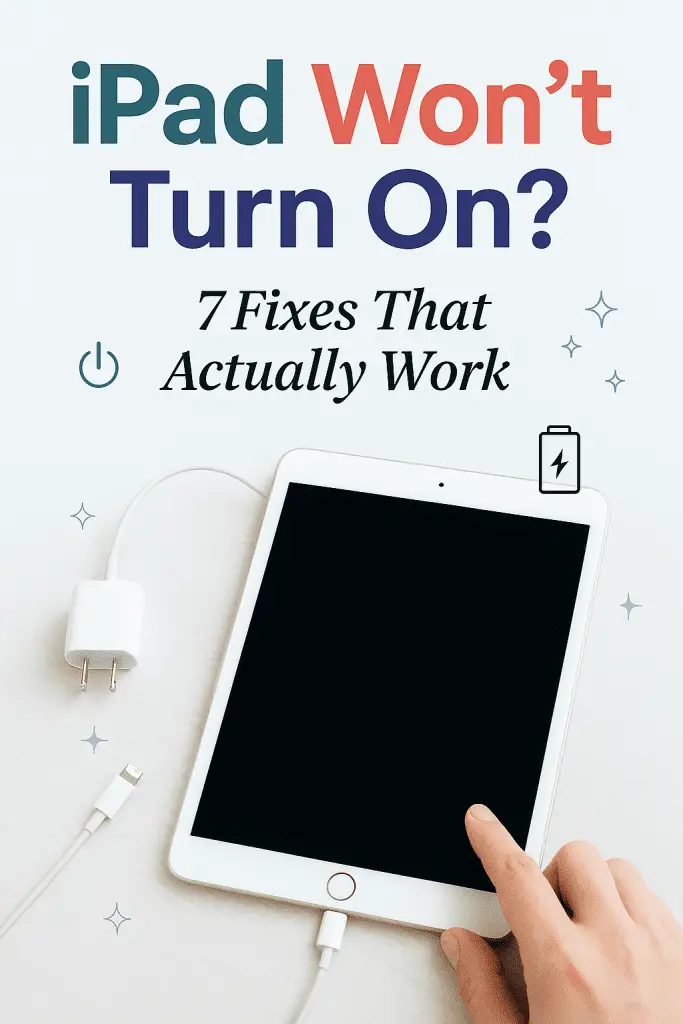
When Your iPad Plays Dead…
We’ve all been there—you press the power button, and nothing happens. No Apple logo. No screen light. Just you staring at a lifeless slab of glass and aluminum. If your iPad won’t turn on, it’s more than just frustrating—it can feel like you’ve been cut off from your digital lifeline.
I remember the first time mine refused to wake up. I was about to binge-watch a series, and suddenly my iPad decided to ghost me. 😅 I panicked for a second, but after trying a few tricks (and some frantic Googling), I got it working again.
So, if your iPad has gone full “sleeping beauty” mode, don’t worry—I’ve got you covered. Here are 7 tried-and-tested fixes that can bring your device back from the digital afterlife.
1. Check the Basics: Is It Even Charged?
Sounds obvious, right? But you’d be surprised how many times this is the culprit.
Why This Happens
If your iPad battery drains completely, it may need a few minutes of charging before it shows any signs of life. Sometimes, if you’ve been using it for a long time without letting it rest, the battery might just be deeply discharged.
What to Do:
- Plug your iPad into a reliable charger and wall outlet (avoid cheap cables—they can be a nightmare).
- Wait at least 15–20 minutes before trying to power it on.
- Look for the charging icon on the screen. If you don’t see it, try a different cable or adapter.
💡 Pro Tip: Use the original Apple charger or a high-quality MFi-certified cable. Some cheap ones charge too slowly—or not at all.
2. Force Restart: The Digital Wake-Up Call
Sometimes your iPad isn’t dead—it’s just frozen. A force restart is like giving it a quick reboot from the outside.
How to Force Restart:
- For iPads with Face ID:
- Press and quickly release the Volume Up button.
- Press and quickly release the Volume Down button.
- Press and hold the Top (Power) button until you see the Apple logo.
- For iPads with a Home Button:
- Press and hold the Top (or Side) button and the Home button at the same time.
- Keep holding until you see the Apple logo.
Why It Works: This bypasses the software freeze and forces the iPad to reload the system.
3. Inspect the Charging Port: Tiny Dust, Big Problem
Over time, lint, dust, or debris can clog your charging port, making it hard for the cable to connect properly.
Quick Check:
- Shine a flashlight into the charging port.
- If you see dust or dirt, carefully clean it using a wooden toothpick or a soft brush.
⚠ Warning: Never use metal pins or sharp objects—you could damage the port.
4. Update or Restore via iTunes/Finder
If your iPad still won’t turn on, it might be a software issue. Using iTunes (Windows) or Finder (Mac), you can update or restore it.
Steps to Try:
- Connect your iPad to your computer using a USB cable.
- Open iTunes (or Finder if you’re on macOS Catalina or later).
- Put your iPad into Recovery Mode:
- Use the same button combo as a force restart, but keep holding until you see the recovery screen (cable + computer icon).
- When prompted, choose Update first (this keeps your data).
- If that fails, choose Restore (this erases everything, so only do this if you have backups).
💡 Pro Tip: Always try “Update” before “Restore” to avoid data loss.
5. Let It Cool Down (or Warm Up)
Extreme temperatures can make your iPad act like it’s hibernating. If it’s too hot or too cold, it might refuse to turn on to protect itself.
What to Do:
- If it’s overheated, turn it off (if possible) and let it sit in a cool, dry place.
- If it’s too cold, bring it indoors and let it slowly warm to room temperature before trying again.
6. Check for Screen or Hardware Damage
Sometimes the iPad is turning on—but the screen is dead.
How to Tell:
- Connect your iPad to a charger and listen for charging sounds (if you have sound on).
- Connect it to your computer and see if iTunes/Finder recognizes it.
If it’s working but the display is out, you might need a screen replacement.
7. Contact Apple Support (The Last Resort)
If you’ve tried everything and your iPad still won’t cooperate, it’s time to call in the pros.
How to Get Help:
- Visit an Apple Store or authorized repair center.
- Book a Genius Bar appointment online.
- Use Apple’s mail-in repair service.
💡 Tip: If your iPad is still under warranty or AppleCare+, repairs might be free or discounted.
Bonus Tips to Prevent Future Issues
- Keep your iPad’s iOS updated regularly.
- Avoid draining the battery completely too often.
- Store it in a protective case to prevent physical damage.
- Use quality chargers to avoid power-related issues.
Conclusion: Don’t Panic, Just Troubleshoot
When your iPad refuses to turn on, it can feel like the end of the world—but in most cases, it’s just a temporary hiccup. Whether it’s a simple battery charge, a force restart, or a quick clean of the charging port, most fixes take just minutes.
If you’ve gone through all 7 fixes and your iPad still isn’t responding, at least you know you’ve tried every DIY trick before calling in Apple support. And hey—next time your iPad plays dead, you’ll know exactly what to do. 😉
