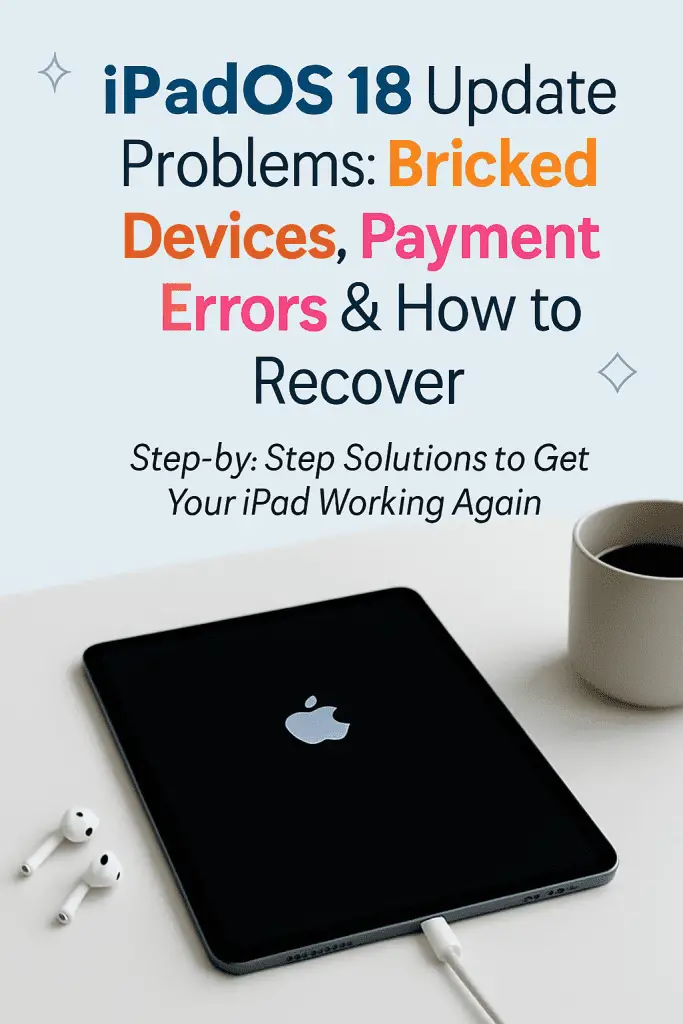
Apple’s iPadOS updates are often packed with exciting new features, performance enhancements, and security improvements. But with iPadOS 18, many users have found themselves dealing with unexpected headaches — from completely bricked devices to frustrating payment errors that prevent purchases or app subscriptions. If you’ve been caught in this update storm, you’re not alone.
In this guide, we’ll walk through the common iPadOS 18 update problems, explore why they happen, and, most importantly, give you step-by-step recovery solutions so you can get your iPad back in working order.
1. Understanding the Scope of iPadOS 18 Problems
While iPadOS 18 has been praised for its refined interface, improved multitasking, and AI-powered features, the rollout hasn’t been smooth for everyone. Reports from forums, Reddit threads, and Apple’s own support community show that some users experienced:
- Devices stuck on the Apple logo after updating.
- Severe battery drain post-installation.
- Payment errors when trying to use Apple Pay or the App Store.
- Random app crashes.
- Wi-Fi and Bluetooth connectivity drops.
These aren’t just minor glitches — for some users, their iPad has become completely unusable.
2. The Most Common iPadOS 18 Update Problems
Let’s break down the most widely reported issues.
2.1 Bricked Devices
A “bricked” iPad means it won’t turn on, boot up, or respond to any commands. With iPadOS 18, this has happened mainly after interrupted updates or corrupted installation files. Symptoms include:
- Stuck on Apple logo during boot.
- Black screen with no response.
- Continuous restart loop.
2.2 Payment Errors
Several users have noticed payment processing failures in:
- Apple Pay transactions.
- App Store purchases.
- In-app subscriptions.
- iCloud storage upgrades.
These errors often display messages like “Payment Not Completed” or “Verification Failed”, even when payment details are correct.
2.3 System Sluggishness
Some iPads, especially older models, feel noticeably slower after updating to iPadOS 18. This includes:
- Laggy gestures.
- Delayed typing response.
- Stuttering animations.
2.4 Connectivity Issues
Post-update, Wi-Fi and Bluetooth dropouts have been a recurring complaint. This is especially problematic for users relying on wireless keyboards or AirPods.
3. Why These Problems Happen
Understanding the cause can help you choose the right fix.
- Interrupted Update Process: If the iPad lost power or internet connection during installation, the update files may have been corrupted.
- Compatibility Glitches: Older iPad models sometimes struggle with newer OS features, leading to instability.
- Apple Pay Security Tokens Reset: Updates can sometimes reset secure payment authentication, requiring re-verification.
- App Compatibility: Third-party apps might not yet be optimized for iPadOS 18, causing performance drops.
4. How to Recover from iPadOS 18 Bricked Devices
If your iPad is bricked, don’t panic — in most cases, it’s still recoverable.
Step 1: Force Restart
A force restart bypasses normal shutdown and restart sequences.
- For Face ID models: Press and quickly release the Volume Up, then Volume Down button, then press and hold the Top Button until the Apple logo appears.
- For Home button models: Hold down the Home Button and Top Button together until the Apple logo appears.
Step 2: Use Recovery Mode
If force restart fails:
- Connect your iPad to a Mac (or Windows PC with iTunes installed).
- Put it into Recovery Mode using the correct button sequence.
- On your computer, choose Update (not Restore) to reinstall iPadOS without erasing data.
Step 3: DFU Mode (Last Resort)
DFU (Device Firmware Update) mode completely reinstalls iPadOS.
- This will erase your device, so it should only be used if other methods fail.
- You’ll need to restore from a backup afterward.
5. Fixing Payment Errors on iPadOS 18
When Apple Pay or the App Store refuses to process payments after the update:
5.1 Re-Verify Payment Information
- Go to Settings > Apple ID > Payment & Shipping.
- Tap your payment method and re-enter card details.
5.2 Sign Out and Back In
- Go to Settings > Apple ID.
- Scroll down and tap Sign Out.
- Sign back in and test your payment.
5.3 Reset Network Settings
Payment systems rely on secure network connections.
- Go to Settings > General > Transfer or Reset iPad > Reset > Reset Network Settings.
5.4 Check for iPadOS 18 Bug Fix Updates
Apple often releases minor patches (e.g., iPadOS 18.0.1) to resolve launch issues.
6. Improving Performance After Updating to iPadOS 18
If your iPad feels sluggish:
- Reduce Background Processes: Disable Background App Refresh for non-essential apps.
- Clear Storage Space: Keep at least 10–15% of your storage free.
- Restart Weekly: Regular restarts clear temporary system caches.
- Update Apps: Visit the App Store and update all apps to ensure compatibility.
7. Solving Connectivity Issues
If Wi-Fi or Bluetooth keeps dropping:
- Forget and Reconnect: In Settings, forget your network/device and re-pair.
- Reset Network Settings: As described in Section 5.3.
- Check Router/Device Firmware: Sometimes, the issue lies outside your iPad.
8. Preventing Future iPadOS Update Problems
While some issues are unavoidable, you can reduce risks:
- Backup First: Always back up via iCloud or Finder before major updates.
- Wait a Few Days: Early adopters often encounter the most bugs — waiting lets Apple iron them out.
- Charge Fully: Keep your iPad plugged in during the update.
- Use a Stable Internet Connection: Avoid public Wi-Fi for updates.
9. When to Contact Apple Support
If:
- DFU mode doesn’t work.
- Payment issues persist after trying all fixes.
- Your iPad shows hardware-related symptoms (overheating, swollen battery).
Apple Support can:
- Run diagnostics.
- Offer in-warranty repairs.
- Arrange device replacement for unrecoverable bricking.
10. Final Thoughts
The iPadOS 18 Update Problems: Bricked Devices, Payment Errors & How to Recover situation is a reminder that even polished Apple updates can stumble. While these issues are frustrating, most can be fixed with the right recovery steps. From force restarting a bricked iPad to re-verifying payment details, the solutions above should help you restore functionality quickly.
Quick Recovery Checklist:
- Force restart first.
- Try Recovery Mode or DFU for bricked devices.
- Re-verify payment and Apple ID settings for transaction issues.
- Reset network settings for both payment and connectivity fixes.
- Keep backups ready before any major update.
Conclusion

Updating to iPadOS 18 should be an exciting experience, but for some, it’s been a rocky road. Bricked devices, payment errors, and performance hiccups can make you feel like your iPad is beyond saving — but in most cases, it’s not. By following the methods in this guide, you can troubleshoot effectively and avoid unnecessary trips to the repair shop.
If you’ve been hit by these issues, don’t let it sour your Apple experience. Updates often come with initial challenges, but with a little patience and the right know-how, your iPad can be back in top form.
