
The iPad Just Got a Brain Upgrade
You know that feeling when you update your iPad and suddenly everything looks… different? Yeah, welcome to iPadOS 26. This update isn’t just a “new wallpaper and a couple of emoji” situation — Apple has completely reimagined how multitasking works.
When I first installed it, I’ll be honest — I felt a bit lost. My muscle memory from the last few years? Gone. The gestures were new, the multitasking controls were slick but unfamiliar, and for a hot second, I thought, “Did I just make my productivity worse?”
Spoiler: I didn’t. Once you learn the ropes, iPadOS 26’s multitasking system is like having a personal assistant who actually listens. And in this guide, I’m going to walk you through it, step-by-step, as if we’re sitting in a café with our iPads open, figuring it out together.
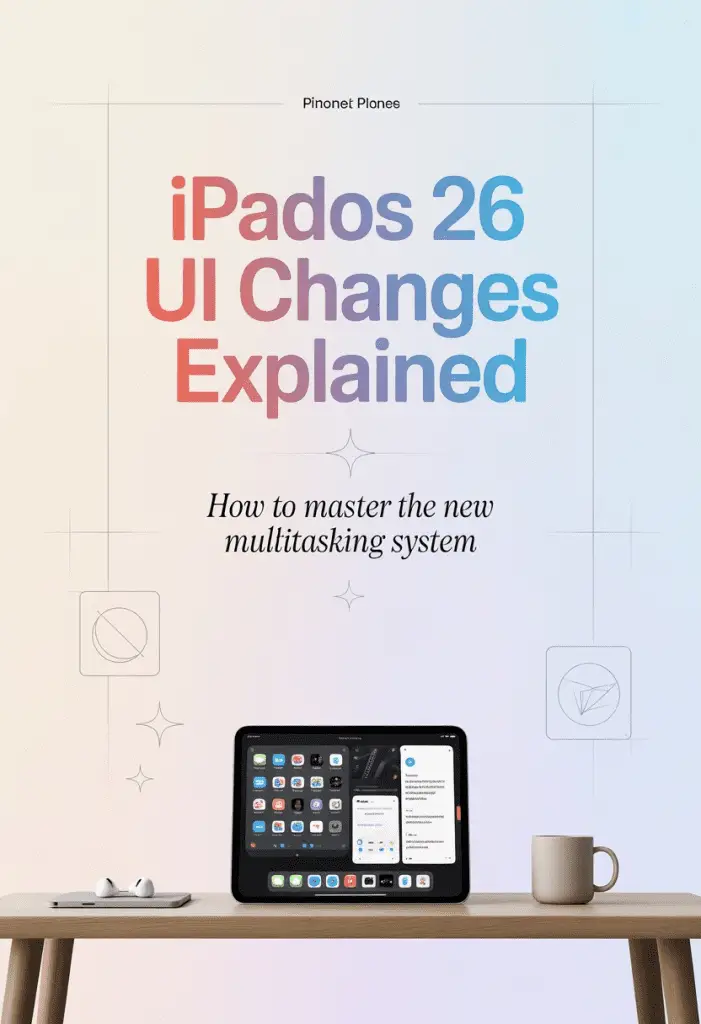
The Big Picture: What’s New in iPadOS 26’s UI
Apple didn’t just tweak things — they went full makeover mode.
- Floating Multitasking Dock: Think of it like a mini command center that hovers whenever you need it.
- Snap & Slide Layouts: Easily split your screen into perfectly balanced halves or quick pop-over windows.
- Mission Control for iPad: A bird’s-eye view of all your active windows and workspaces.
- Quick Swap Gestures: Flick between apps faster than you can say “Why didn’t they add this years ago?”
The goal here? Faster workflows, less tapping through menus, more doing.
1. Meet the New Multitasking Dock
What Is It?
The new Multitasking Dock is a persistent (but subtle) strip at the bottom of your iPad screen. It pops up when you swipe up slightly from the bottom — think of it like calling your tools without leaving your workspace.
Why It’s Awesome
- Always Accessible: No more going “Home” just to grab another app.
- Drag-and-Drop Ready: Pull apps straight into split view or slide-over.
- Customizable: Add your most-used apps for one-tap multitasking magic.
Pro Tip
If you hold an app icon for a second and drag it slightly, you’ll feel a “snap” — that’s the system letting you know it’s ready for split view.
2. Snap & Slide: Multitasking, But Make It Easy
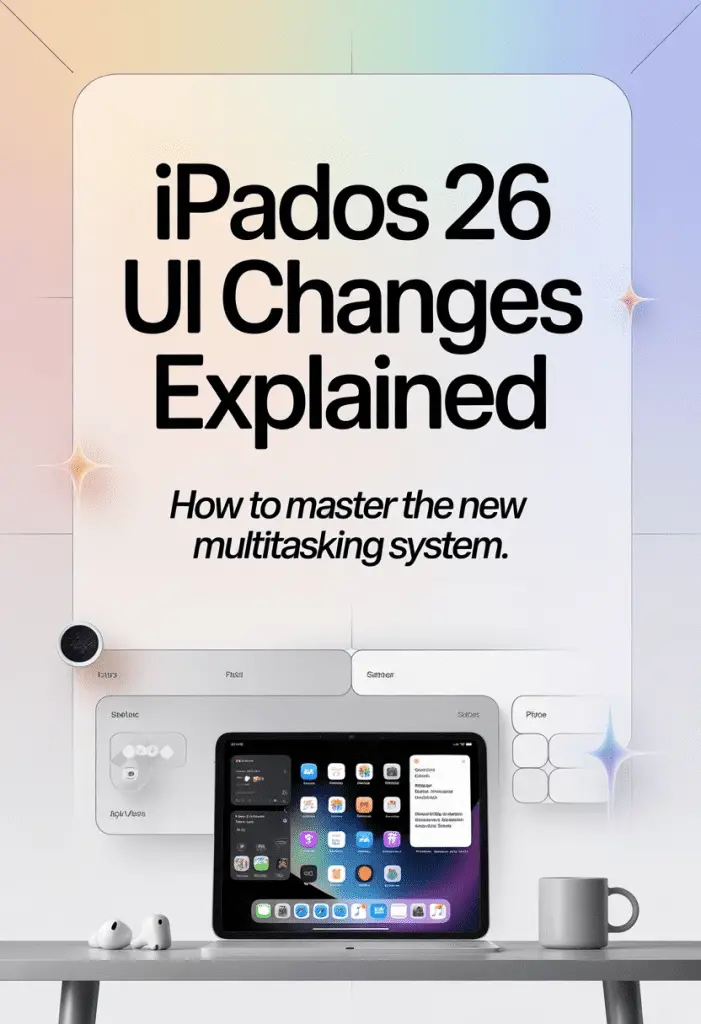
Snap View (Split Screen Done Right)
You can now perfectly snap two apps side-by-side without that awkward “adjust the divider for 10 minutes” dance.
How to Use It:
- Open your first app.
- Swipe up slightly to reveal the Dock.
- Drag the second app to the left or right edge until it “locks” in place.
- Boom — perfectly balanced split view.
Why You’ll Love It:
- Consistent Proportions: No more lopsided layouts.
- Memory Friendly: iPadOS 26 optimizes both apps so they don’t slow each other down.
Slide View (For Quick Peek Tasks)
Need to quickly check an email while watching a video? Enter Slide View.
Steps:
- While in your main app, swipe up to open the Dock.
- Drag your secondary app to the middle of the screen.
- It opens in a small floating panel you can move to either side.
Bonus: You can swipe the panel off-screen and bring it back with a quick swipe in from the edge. Perfect for “peek and disappear” tasks.
3. Mission Control: Finally on iPad 🎯
If you’ve used a Mac, you know Mission Control is a lifesaver. Now, the iPad gets its own version.
How It Works
Swipe up with four fingers or press the new Mission Control icon on the Dock. Instantly, you’ll see:
- Every app you have open (including those in split or slide view).
- Active Stage Manager workspaces.
- Floating app windows.
From here, you can close, rearrange, or switch between setups instantly.
Why It’s a Game-Changer:
It kills the “Where the heck is my app?” problem in one clean interface.
4. New Gestures You Need to Learn
Apple’s made multitasking gestures in iPadOS 26 way smoother. Let’s break them down:
- Three-Finger Pinch In: Copy selected text or images.
- Three-Finger Pinch Out: Paste (yep, like magic).
- Four-Finger Swipe Left/Right: Switch between recent apps.
- Swipe Up Slightly + Hold: Opens the App Switcher.
Pro Hack: Combine these gestures with the Dock for ultra-fast app juggling.
5. Stage Manager 2.0 — The Power User’s Playground
Stage Manager in iPadOS 26 feels less like a “beta experiment” and more like a finished tool.
Key Upgrades:
- Resizable Windows: Drag from any corner — no more fixed sizes.
- Multiple Overlapping Apps: Arrange them like on a desktop.
- Drag from External Display: If you have your iPad hooked up to a monitor, you can move windows back and forth.
When to Use It:
- Deep research sessions.
- Creative workflows (e.g., Photoshop + reference docs).
- Coding or writing while monitoring chat or email.
6. Multitasking Settings You Should Tweak Right Now
Head to Settings > Multitasking & Gestures and make these changes:
- Enable Corner Swipe: Lets you pull in Slide View apps from the screen edge.
- Show Suggested Apps in Dock: Quick access to recently used apps.
- Allow Multiple Windows: For apps like Safari or Notes, you’ll want this on.
FYI: Disabling features you don’t use can make the whole system feel snappier.
7. Practical Use Cases for the New Multitasking System
Sometimes, the best way to understand a feature is to see it in action.
Example 1: Student Life
- Left Side: Safari for research.
- Right Side: Notes app.
- Slide View: Calculator or ChatGPT (hey 👋).
Example 2: Creative Workflow
- Stage Manager workspace with Procreate, Pinterest (for inspo), and Spotify.
- Floating reference images over the canvas.
Example 3: Business Productivity
- Email on the left, Calendar on the right.
- Quick Slide View for Slack messages.
8. Common Mistakes & How to Avoid Them
- Accidentally Closing Apps in Mission Control: Remember, swiping up on an app closes it completely — sometimes you just need to switch, not kill it.
- Overloading Stage Manager: Yes, you can have six overlapping windows, but your brain might not thank you.
- Ignoring Gesture Shortcuts: Without them, you’re missing half the speed boost iPadOS 26 offers.
9. My Personal Take (And a Tiny Rant)
Look, I’m an iPad nerd. I’ve been through the era of “multitasking is just opening two apps” and the awkward early days of Stage Manager. iPadOS 26 feels like Apple finally listened to people who actually use their iPads for real work.
Is it perfect? Nah. Some apps still don’t play nicely with multi-window setups, and the learning curve for gestures is real. But once you get past that? The efficiency is chef’s kiss. 👌
10. Tips for Mastering the New System in a Week
Here’s a little challenge: try these daily drills for one week.
- Day 1–2: Focus on Snap View and Slide View basics.
- Day 3–4: Use Mission Control to switch between setups.
- Day 5: Experiment with Stage Manager workspaces.
- Day 6–7: Combine gestures + Dock for max speed.
By the end, multitasking will feel second nature — like you’ve leveled up your iPad game.
Conclusion: The iPad Finally Feels Pro
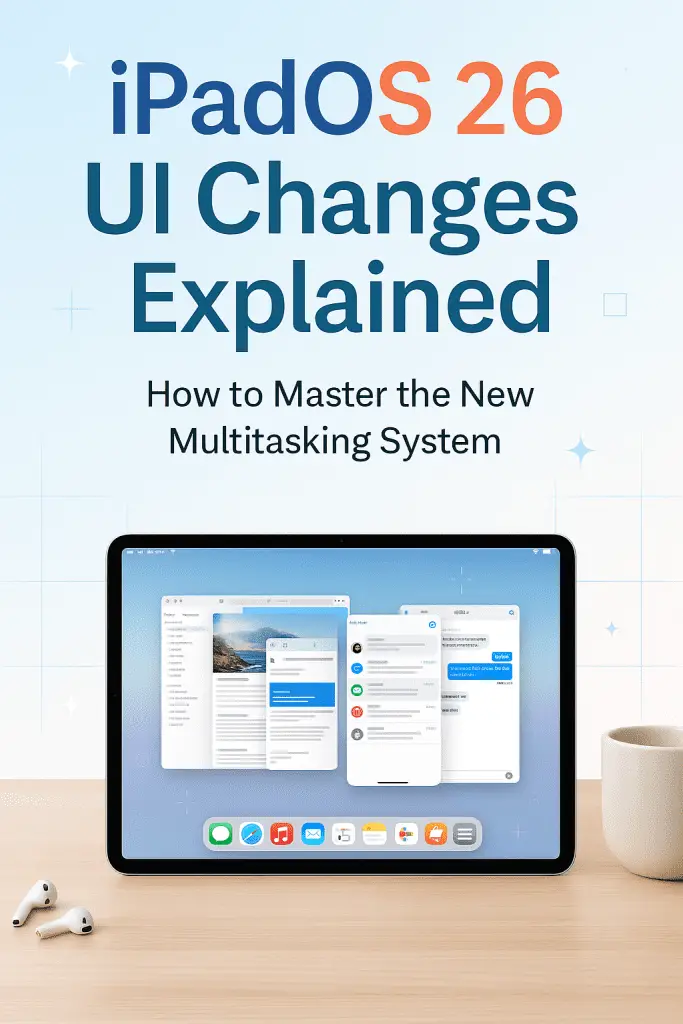
So there you have it — iPadOS 26’s UI changes aren’t just cosmetic, they’re functional, powerful, and, once you learn them, addictive. From the floating Dock to Stage Manager 2.0, Apple has finally given us a multitasking system that feels like it belongs in 2026.
If you’re still feeling a little clumsy, that’s totally normal. Play around, make mistakes, and keep exploring. Before long, you’ll be snapping windows, sliding panels, and swapping workspaces without even thinking about it.
