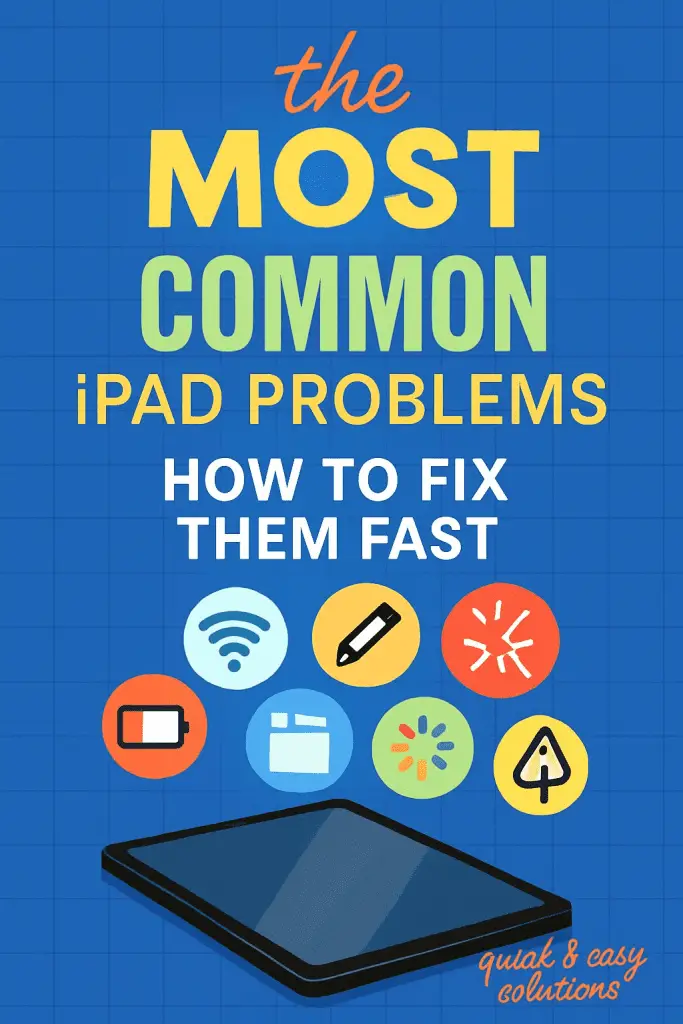
Let’s Be Real About iPads
Let’s be honest—we love our iPads, right? They’re sleek, fast, perfect for work, binge-watching Netflix, and even sketching out your next big idea. But here’s the kicker: as magical as iPads seem, they’re not totally immune to problems. And nothing ruins your flow like an iPad that refuses to cooperate right when you need it most.
I’ve been there—sitting in class, stylus in hand, ready to take notes, only for my iPad Pencil to stop pairing. Or that one time I tried to download a movie for a flight, and the iPad just froze mid-update. 😩 If you’ve ever had your iPad act up, you’re not alone. The good news? Most iPad issues are easy fixes if you know where to start.
So grab your device (and maybe a coffee), and let’s walk through the 7 most common iPad problems—and exactly how you can fix them fast.
1. iPad Won’t Turn On
Why It Happens
It’s every user’s nightmare: you press the power button and… nada. Before you panic and assume your iPad is dead, know that this usually comes down to battery issues or system glitches.
Quick Fixes
- Charge it up: Plug it in for at least 30 minutes. Sometimes the battery is just completely drained.
- Force restart: Hold the Power button and Home button together (for older models) or Power + Volume Down (for newer ones) until the Apple logo shows up.
- Check your charger: A faulty cable or adapter can fool you into thinking your iPad’s the problem.
👉 Pro tip: If none of these work, try connecting it to iTunes/Finder on your computer. If your PC recognizes it, you may just need a software restore.
2. iPad Keeps Freezing or Crashing
Why It Happens
Apps crashing mid-scroll? Screen stuck on one frame? That’s often caused by software bugs, too many background apps, or outdated iOS versions.
Quick Fixes
- Update your apps and iPadOS: Developers constantly push bug fixes.
- Close unused apps: Swipe them away to free up memory.
- Delete and reinstall problem apps: Sometimes the app itself is corrupted.
- Reset settings: Go to Settings > General > Reset > Reset All Settings. Don’t worry—it won’t erase your data.
FYI: If it still happens after updates, you might be running low on storage. A quick declutter (photos, unused apps, old downloads) can do wonders.
3. iPad Wi-Fi Won’t Connect
Why It Happens
You’ve got full bars on your iPhone, but your iPad says “No Internet Connection.” Annoying? Yes. Common? Also yes. Usually, it’s either a router hiccup, outdated network settings, or interference.
Quick Fixes
- Toggle Wi-Fi: Switch it off and on again. Simple, but often works.
- Forget and rejoin the network: Settings > Wi-Fi > Tap the (i) next to your network > Forget. Then reconnect.
- Reset Network Settings: This clears glitches (Settings > General > Reset > Reset Network Settings).
- Restart your router: Because sometimes it’s not you, it’s them. 😉
If none of that works, try connecting to another Wi-Fi network. If your iPad works elsewhere, the issue is your home network, not the iPad.
4. iPad Running Slow
Why It Happens
Remember how your iPad used to feel buttery smooth? Over time, updates, cached files, and heavy apps can bog it down.
Quick Fixes
- Clear Safari cache: Settings > Safari > Clear History and Website Data.
- Delete unused apps: Especially games that hog resources.
- Turn off background app refresh: Saves both speed and battery.
- Update your iPadOS: Apple usually improves performance with updates.
If it’s still sluggish, check your storage. Once your iPad gets close to full, it’ll crawl like an old laptop. Aim to keep at least 20% free space.
5. iPad Not Charging Properly
Why It Happens
You plug it in, but the battery percentage barely moves—or worse, it goes down while charging! This usually happens because of cable issues, dirty charging ports, or faulty adapters.
Quick Fixes
- Inspect the cable: Frayed lightning/USB-C cables are notorious culprits.
- Clean the port: Use a soft brush or compressed air to gently remove dust.
- Try a different charger: Make sure it’s an Apple-certified one.
- Restart the iPad: Believe it or not, software bugs can interfere with charging.
👉 If your iPad only charges when powered off, it’s a sign the battery may need service.
6. Apple Pencil Won’t Pair or Work
Why It Happens
For students, artists, or note-takers, this one’s a heartbreaker. Sometimes your Apple Pencil just refuses to connect, or it connects but doesn’t respond.
Quick Fixes
- Check compatibility: Not all Pencils work with all iPads. Double-check.
- Re-pair it: Settings > Bluetooth > Forget the Pencil, then pair again.
- Charge the Pencil: A dead Pencil won’t pair (obvious, but easy to forget).
- Restart both devices: Simple but effective.
If the tip feels unresponsive, try replacing it. Pencil tips wear out just like pen nibs.
7. iPad Overheating
Why It Happens
Using your iPad in the sun? Gaming for hours? Heavy tasks can make your device feel like a mini heater. Overheating usually happens due to environmental factors or processor overload.
Quick Fixes
- Take it out of the case: Helps it cool faster.
- Stop intensive apps: Video editing or gaming can spike temps.
- Avoid hot environments: iPads aren’t fans of direct sunlight.
- Update software: Sometimes overheating is linked to buggy updates.
If your iPad often overheats without heavy use, it’s worth contacting Apple Support—it may be a hardware issue.
Bonus Tip: When All Else Fails
If you’ve tried everything and your iPad still misbehaves, don’t stress. You’ve got options:
- Backup & Restore: A full restore through iTunes/Finder often clears deep glitches.
- Apple Support: They’re surprisingly helpful (and sometimes replace faulty devices).
- Local repair shops: Cheaper than AppleCare, though choose wisely.
Conclusion: Don’t Let iPad Woes Ruin Your Day
So there you have it—7 of the most common iPad problems and their quick fixes. From unresponsive screens to Apple Pencil tantrums, most of these issues are way less scary once you know the tricks.
Think about it: instead of panicking next time your iPad freezes, you’ll calmly try a restart, clear some storage, or update your apps—and boom, problem solved. 🙌
At the end of the day, iPads are like any other gadget: powerful, but not perfect. The key is knowing how to troubleshoot without losing your cool. And who knows—you might even impress your friends by being the “iPad fixer” of the group.
So go ahead, bookmark this guide, and next time your iPad throws a fit, you’ll be ready. Trust me—you’ve got this.
