Let’s Talk Stage Manager & iPad Models
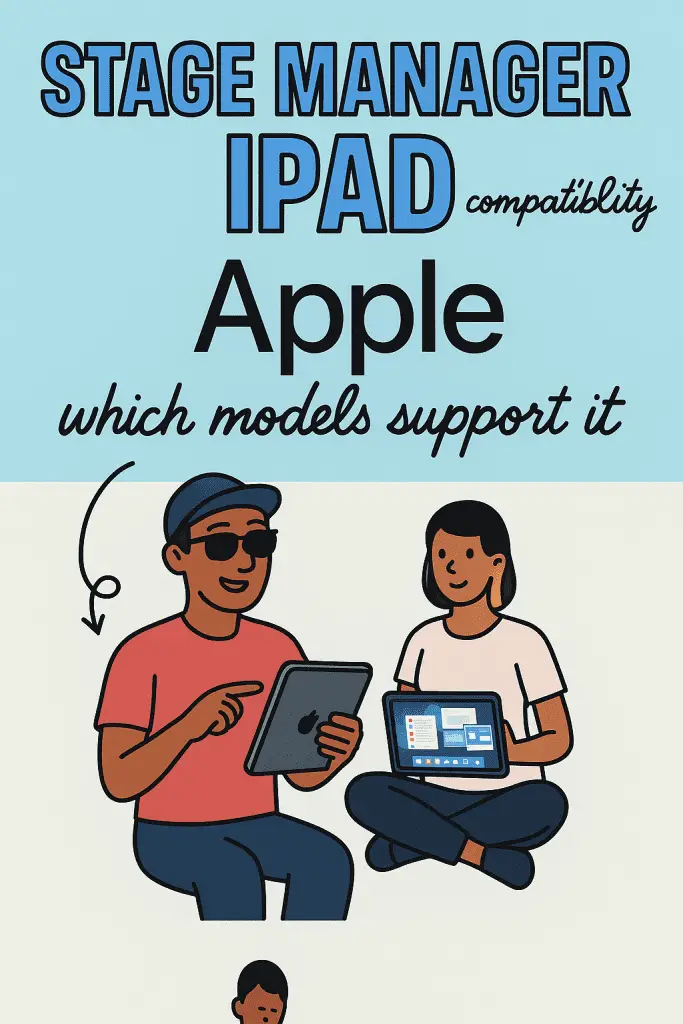
Ever been excited about a new iPadOS feature only to find out your iPad doesn’t support it? Yeah, it’s a mood killer. Stage Manager is one of those game-changing tools Apple introduced that makes multitasking on iPad feel way more like a Mac. But here’s the catch — not every iPad can use it.
I’ve been there myself. I updated my iPad thinking I’d dive right into Stage Manager, only to get the “not supported” surprise. So, if you’re wondering “Is my iPad compatible with Stage Manager?” — you’re in the right place. Let’s break it down.
What is Stage Manager Anyway?
Before we get into the list of iPads that can (and can’t) use it, let’s make sure we’re on the same page about what Stage Manager actually is.
- Multitasking Powerhouse — Lets you run multiple app windows in overlapping, resizable layouts.
- Mac-Like Workflow — You can switch between groups of apps, just like Mission Control on macOS.
- External Display Support — Plug in a monitor, and Stage Manager expands your workspace.
Why it matters: If you use your iPad for productivity, Stage Manager can seriously change the game.
If you want a full tutorial on how to use it, check out our guide on how to use Stage Manager on iPad.
iPad Models That Support Stage Manager
Not every iPadOS device is built for Stage Manager. Apple initially kept it exclusive to newer models due to performance needs (we’re talking M1 chip or better in most cases).
Officially supported iPads:
- iPad Pro 12.9-inch (3rd generation and later)
- iPad Pro 11-inch (1st generation and later)
- iPad Air (5th generation)
- iPad Air (M1 chip models)
- iPad mini — sorry, no Stage Manager here (as of now)
FYI: Even though some older iPads are powerful, Apple says Stage Manager’s complex window management and external display features need more RAM and faster storage than older chips can handle.
iPadOS Version Required
Even if you have the right iPad model, you’ll still need the right iPadOS version.
- Minimum Requirement: iPadOS 16
- Best Experience: iPadOS 17+ (more stable, smoother animations, extra customization features)
If your update fails or causes problems, you can troubleshoot with our guide on iPadOS update problems and recovery methods.
External Display Support — The Bonus Feature
One of the coolest things about Stage Manager is how it transforms when connected to an external display.
- Up to 8 Apps at Once — 4 on your iPad, 4 on your external display.
- Drag & Drop Between Screens — Move files, images, and text seamlessly.
- Full Desktop-like Setup — Ideal for creators, designers, or anyone working with multiple documents.
But here’s the catch: External display support for Stage Manager is only available on iPads with an M1 chip or newer.
How to Check If Your iPad Has Stage Manager
Not sure if you can use it? Here’s the quick way to check:
- Update to the latest iPadOS.
- Go to Settings > Home Screen & Multitasking > Stage Manager.
- If you see the option, you’re good to go.
If not, your iPad probably isn’t compatible.
If you enable it but nothing happens, read our troubleshooting guide on Stage Manager not working on iPad.
Why Apple Limited Compatibility
A lot of users were frustrated at first, but there are technical reasons:
- RAM Requirements: Stage Manager needs at least 8GB of RAM for smooth multitasking.
- GPU Performance: Handling multiple live app previews demands high graphics processing power.
- SSD Speed: Quick app switching and resizing relies on faster storage speeds.
Older iPads simply can’t deliver the same experience without lag.
Tips for Using Stage Manager Smoothly
Once you’ve confirmed compatibility, here’s how to get the most out of it:
- Use a Keyboard & Trackpad — Feels way more like a laptop setup.
- Group Related Apps — For example, email + calendar + notes for work.
- Take Advantage of External Displays — If you have an M1 iPad, it’s worth it.
- Learn Keyboard Shortcuts — Speeds up your workflow a lot.
When Your iPad Has Issues — Related Fixes
Sometimes, it’s not about compatibility — it’s about iPad performance. If you run into problems while using Stage Manager, the cause could be unrelated glitches or hardware hiccups. Here are some related fixes you might need:
- Apps keep crashing after an update — A common culprit for multitasking problems.
- iPad stuck in a boot loop — Might prevent you from even reaching Stage Manager.
- iPad won’t turn on — If your device is completely unresponsive.
- iPad stuck on Apple logo — A classic startup issue.
- iPad keeps restarting by itself — Can disrupt Stage Manager sessions.
- Force restart your iPad — A quick reset often helps.
Future Compatibility — What to Expect
Apple has surprised us before by extending features to older devices after optimization. While Stage Manager still seems limited to M1-class iPads and newer, it’s always worth watching future iPadOS updates — especially with Apple’s push towards making iPads more laptop-like.
If you’re curious about where iPad multitasking is headed, check out our article on iPadOS 26 UI changes.
Final Thoughts
Stage Manager isn’t just a shiny new multitasking feature — it’s a major step toward making the iPad a true laptop alternative. But because it’s hardware-intensive, only certain iPads get the magic right now.
If your iPad supports it — use it. It can seriously improve productivity, especially if you’re juggling multiple apps or working with an external display.
And if your iPad doesn’t support it? Well, maybe it’s the perfect excuse to start eyeing that shiny new M-series model.