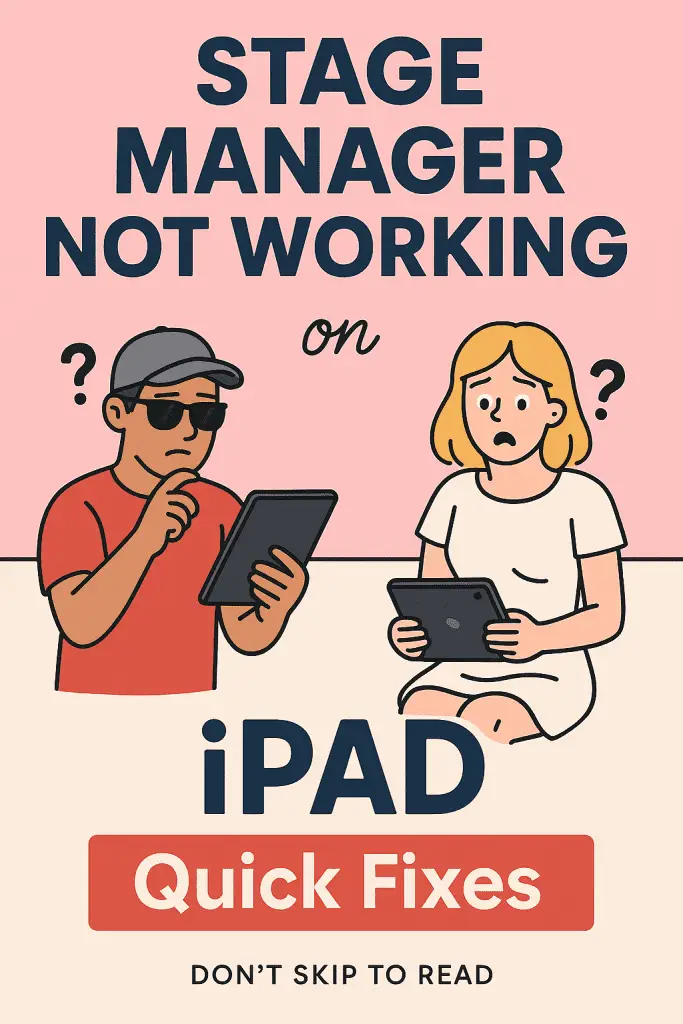
So, you fired up your iPad, ready to multitask like a pro, and bam—Stage Manager is acting like it’s on vacation. 😒
No floating windows, no fancy overlapping apps—just the same old split-screen you were trying to leave behind.
Been there. In fact, the first week I tried Stage Manager on my iPad Pro, I felt like I was beta testing my own patience. Sometimes it wouldn’t turn on, sometimes it crashed mid-session, and sometimes the button was just… missing.
If you’re in the same boat, grab your coffee (or tea, I don’t judge), because we’re going to break down why Stage Manager isn’t working on your iPad—and, more importantly, how to fix it.
What Exactly Is Stage Manager?
Before we troubleshoot, let’s make sure we’re on the same page.
Stage Manager is Apple’s multitasking feature for iPadOS that lets you:
- Open multiple overlapping app windows
- Resize windows freely
- Drag and drop between apps
- Connect to an external display for desktop-style multitasking
Think of it as Apple’s attempt to make your iPad a laptop replacement—at least for some people.
Why Stage Manager Might Not Be Working
There’s no one-size-fits-all reason. It could be device compatibility, iPadOS bugs, or even your settings.
Let’s go through the big culprits.
1. Your iPad Isn’t Compatible
Not all iPads support Stage Manager.
Here’s the official list:
- iPad Pro 12.9-inch (3rd gen or later)
- iPad Pro 11-inch (1st gen or later)
- iPad Air (5th gen or later)
- iPad Mini? Nope, sorry.
If your iPad isn’t in this lineup, Stage Manager simply won’t show up.
Tip: Check your model under Settings → General → About.
2. You’re Running an Older iPadOS
Stage Manager launched with iPadOS 16, but it’s been improved in iPadOS 17 and later. If you’re on iPadOS 15 (or older), you’re out of luck.
How to check and update:
- Go to Settings → General → Software Update.
- Install the latest iPadOS.
- Restart your iPad after updating (seriously—don’t skip this).
3. Stage Manager Is Turned Off
Sounds obvious, but you’d be surprised how many people think it’s broken when it’s just disabled.
Turn it on:
- Open Control Center (swipe down from top-right).
- Look for the Stage Manager icon (a rectangle with dots to the left).
- Tap it. Boom—windows everywhere.
If the icon isn’t there, go to Settings → Control Center and add it.
4. External Display Issues
If you’re using Stage Manager with an external display, a bad cable or adapter can mess things up.
Check:
- Use an official Apple USB-C cable or a certified high-speed one.
- Make sure your external display supports the resolution and refresh rate Stage Manager needs.
5. iPadOS Bugs or Glitches
Sometimes it’s not you—it’s Apple.
New updates can fix Stage Manager… or break it.
If you recently updated and Stage Manager vanished, you might be dealing with a temporary bug.
Fixing Stage Manager: Step-by-Step
Let’s get hands-on and troubleshoot like a pro.
Step 1: Confirm Compatibility
- Check if your iPad is one of the supported models.
- If not… sorry, you can’t “enable” it via settings. No software magic will change that.
Step 2: Update iPadOS
- Go to Settings → General → Software Update.
- Install the latest version, even if it’s a small patch (sometimes they quietly fix Stage Manager issues).
Step 3: Restart Your iPad
- Hold the top button + volume up until you see the slider.
- Power off, wait 10 seconds, turn it back on.
- It’s basic, but it clears temporary glitches.
Step 4: Reset Multitasking & Gestures
Sometimes a setting toggle refreshes things.
- Go to Settings → Home Screen & Multitasking → Stage Manager.
- Toggle it OFF, then ON again.
- Customize settings if needed (e.g., hide recent apps).
Step 5: Test Without an External Display
If you normally use Stage Manager with a monitor:
- Disconnect it.
- Try Stage Manager on the iPad screen only.
- If it works now, your cable or monitor setup might be the culprit.
Step 6: Force Restart
If normal restart fails, try a force restart:
- iPads with Face ID: Quickly press volume up → volume down → hold top button until you see the Apple logo.
- iPads with Home button: Hold top (or side) button + Home until Apple logo appears.
Step 7: Reset All Settings
Warning: This will reset Wi-Fi passwords, wallpapers, and preferences, but not erase data.
- Settings → General → Transfer or Reset iPad → Reset → Reset All Settings
- Restart and try Stage Manager again.
Common Stage Manager Annoyances (and How to Fix Them)
Even when Stage Manager works, it can be… quirky. Let’s tackle those too.
Windows Keep Snapping Weirdly
Fix:
Resize slowly and use the little grab handles at the corners. It’s finicky, but you’ll get used to it.
Apps Don’t Stay Where You Put Them
Fix:
Some apps aren’t fully optimized for Stage Manager yet. Check the App Store for updates—developers are still catching up.
Performance Feels Sluggish
Fix:
- Close unused background apps.
- Disable “Background App Refresh” in Settings → General.
- Free up storage—Stage Manager needs breathing room.
Pro Tips to Make Stage Manager Better
If you’ve fixed it and want to level up:
Use Keyboard Shortcuts
With a Magic Keyboard or Bluetooth keyboard, shortcuts make Stage Manager way faster:
- Command + N: New window
- Command + Tab: Switch apps quickly
- Command + H: Hide all windows
Pair With an External Display
Stage Manager + monitor = near desktop experience.
- Arrange apps on iPad and display separately.
- Drag files between them with ease.
Customize Your Workspace
Go to Settings → Home Screen & Multitasking → Stage Manager and tweak:
- Show/Hide recent apps
- Show/Hide dock
- Limit to one window per app (or not)
When All Else Fails
If Stage Manager still refuses to cooperate:
- Backup your iPad and do a full restore via iTunes/Finder.
- Book a Genius Bar appointment—could be a hardware issue.
- Consider joining the Apple Beta Program to see if newer iPadOS versions fix it (though betas have their own risks).
My Take After Months with Stage Manager
I’ll be honest—Stage Manager is one of those “love it or hate it” features.
When it works, it’s game-changing. You can finally ditch split-screen jail and arrange your workspace however you want.
But when it doesn’t work? It’s like trying to herd cats in a thunderstorm. Frustrating, unpredictable, and mildly amusing in a “why am I doing this to myself?” kind of way.
The good news: Apple is improving it. Each iPadOS update smooths out some of the rough edges. If you’re patient, it’s only going to get better.
Quick Recap
- Check compatibility—only newer iPads support Stage Manager.
- Update iPadOS—features improve with each update.
- Restart, toggle, and reset settings to clear glitches.
- External display issues are often cable or compatibility problems.
- App quirks come down to developer optimization—updates help.
Final Thought
If your Stage Manager isn’t working on iPad, it’s usually fixable in under an hour once you know where to look.
And hey—if all else fails, remember: even without Stage Manager, your iPad is still an incredibly powerful device.
But I get it—you bought into the idea of iPad-as-a-laptop, and Stage Manager is a big part of that dream. So keep at it, try the fixes above, and soon you’ll be dragging windows like a pro.
Oh, and if you discover a magic trick I didn’t list here? Let me know. I’m always down to add more tools to the iPad survival kit. 😉