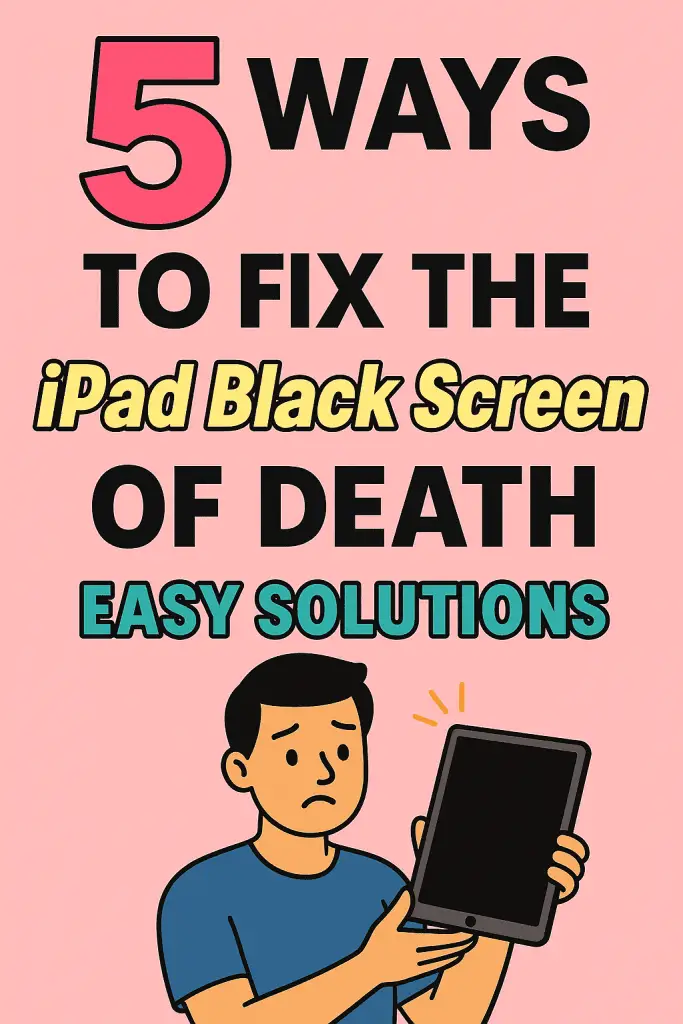
Ever been in the middle of scrolling Instagram or watching Netflix when suddenly your iPad screen goes pitch black? No Apple logo, no faint glow, nada. Just a lifeless, dark rectangle staring back at you. If that’s happening to you right now, don’t panic—I’ve been there too.
A while back, my own iPad froze up with the infamous “black screen of death”. At first, I thought it was done for. But after some tinkering (and let’s be honest, some mild freaking out), I discovered there are actually several practical fixes you can try at home before rushing to the Apple store.
So, let’s dive into the five best ways to fix the iPad black screen of death—and I promise to keep it simple, friendly, and jargon-free. Ready? Let’s roll.
1. Perform a Hard Reset
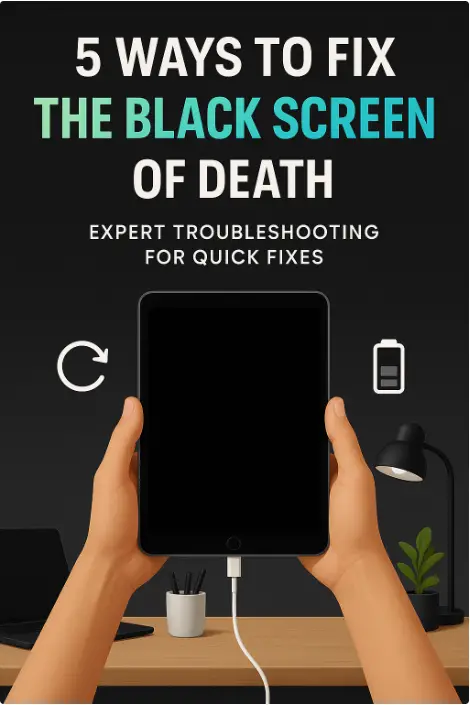
When in doubt, the classic “turn it off and on again” is often your best friend.
What is a hard reset?
Unlike just pressing the power button, a hard reset forces your iPad to completely restart. Think of it like unplugging and re-plugging your Wi-Fi router when the connection drops—it clears out glitches that a normal restart might not fix.
How to do it (depends on your model):
- For iPads with a Home Button:
- Hold down the Home Button and the Power Button together.
- Keep holding (don’t let go too soon!) until you see the Apple logo.
- Release both buttons and wait for the iPad to boot.
- For iPads without a Home Button (Face ID models):
- Quickly press and release the Volume Up button.
- Quickly press and release the Volume Down button.
- Hold the Top Button until the Apple logo appears.
Why this works
Sometimes the iPad just gets caught in a temporary software glitch. A hard reset basically gives the system a firm “wake-up slap.”
Pro tip: If you’ve never done this before, don’t stress—holding those buttons a few extra seconds longer than you think you should is often the key.
2. Charge It Properly (And Don’t Assume It’s Dead)
Okay, this one sounds silly, but trust me—it happens more often than you think.
Why charging matters
If your iPad battery is completely drained, the screen won’t even flash a low-battery warning. Instead, it just stays black and unresponsive.
What to do:
- Plug your iPad into a wall charger (avoid laptops or low-power adapters).
- Let it sit for at least 20–30 minutes before giving up.
- Make sure you’re using an Apple-certified cable (cheap knockoffs sometimes don’t deliver enough juice).
Extra checks
- Try a different charging cable and adapter.
- Clean out the charging port with a soft, dry brush or compressed air (dust and lint are sneaky culprits).
FYI: If the Apple logo finally pops up after a while, congrats—you’ve just fixed the issue with zero tech wizardry.
3. Update or Restore via iTunes/Finder
If charging and resets don’t work, your iPad might be stuck in a software loop. That’s when iTunes (or Finder on newer Macs) comes to the rescue.
Step 1: Connect your iPad
- Plug your iPad into a computer with iTunes (Windows or older Macs) or Finder (macOS Catalina and newer).
Step 2: Enter Recovery Mode
- With Home Button iPads: Hold down Home + Power until you see the recovery screen (a cable + laptop logo).
- Without Home Button iPads: Press Volume Up, then Volume Down, then hold Top Button until recovery screen shows up.
Step 3: Choose Update (not Restore… yet)
- iTunes/Finder will prompt you with options. First, try Update—this keeps your data safe while reinstalling iPadOS.
Step 4: If Update Fails, Go for Restore
- Restore wipes everything and gives you a clean slate.
- Yes, you’ll lose your data if you haven’t backed up. But sometimes this is the only way to fix deep system glitches.
Heads up: This method takes patience. Downloads can be big, and the process might restart a few times. But if your iPad springs back to life, it’s totally worth the wait.
4. Check for Hardware Issues
Alright, let’s be real: not every problem is software-related. If your iPad took a tumble or got some water exposure, hardware could be the culprit.
Common hardware suspects:
- Damaged Display: The iPad might actually be on (you’ll hear notifications or feel vibrations), but the screen isn’t showing anything.
- Loose Battery Connection: A hard drop can knock things loose internally.
- Logic Board Problems: This is rare but serious—usually requires professional repair.
How to tell if it’s hardware
- Plug your iPad into your computer. If iTunes recognizes it but the screen is black, the display is likely damaged.
- Shine a flashlight at the screen—if you can faintly see icons, your backlight may be broken.
What to do next
- If you suspect hardware damage, don’t DIY unless you’re confident with electronics.
- Book an appointment at the Apple Store or an authorized repair center.
- If out of warranty, check trusted third-party repair shops.
IMO: If it’s a screen replacement, third-party repairs can be cheaper and still reliable. But for logic board issues, Apple is usually safer.
5. Use Third-Party Repair Tools
Sometimes Apple’s built-in fixes just don’t cut it. That’s where third-party software tools step in.
Popular options include:
- ReiBoot by Tenorshare
- iMyFone Fixppo
- Dr. Fone Repair
These programs are designed to fix iOS/iPadOS issues without wiping your data.
How they work
- Download the tool on your computer.
- Connect your iPad.
- Enter recovery mode (the software usually walks you through it).
- Select “Repair Operating System” or a similar option.
- Let the program reinstall iPadOS.
Pros
- Easier than fiddling with iTunes.
- Often safer for your data.
- Great for people who aren’t super tech-savvy.
Cons
- Not free (most require a license fee).
- Quality varies, so always stick with well-reviewed tools.
Quick note: If you’re worried about security, stick to the official Apple restore process. But if you’re desperate and out of options, these tools can be a lifesaver.
Bonus Tips to Prevent Future Black Screens
Because let’s face it—nobody wants to deal with this twice.
- Keep iPadOS updated: Updates fix bugs that can cause black screen issues.
- Don’t ignore battery health: If your battery drains too fast or charges weirdly, get it checked early.
- Use certified chargers: Cheap cables can cause inconsistent charging.
- Protect your iPad physically: A good case can prevent the kind of drops that damage hardware.
Conclusion
So, there you have it—five solid ways to fix the iPad black screen of death:
- Perform a hard reset.
- Charge properly (and don’t give up too soon).
- Update or restore via iTunes/Finder.
- Check for hardware issues.
- Try third-party repair tools.
In most cases, a hard reset or a proper charge does the trick. But if it’s a more stubborn problem, the other methods give you a fighting chance. And hey, worst case? At least you’ll know when it’s time to let the pros handle it.
At the end of the day, your iPad isn’t just a gadget—it’s your Netflix buddy, your digital sketchbook, your recipe book, your everything. So when it goes black, don’t freak out. Take a breath, try these fixes one by one, and you’ll likely be back to scrolling in no time.
And if you’re reading this after fixing yours, congrats 🎉—now go set a reminder to back up your iPad tonight, okay? Trust me, your future self will thank you.