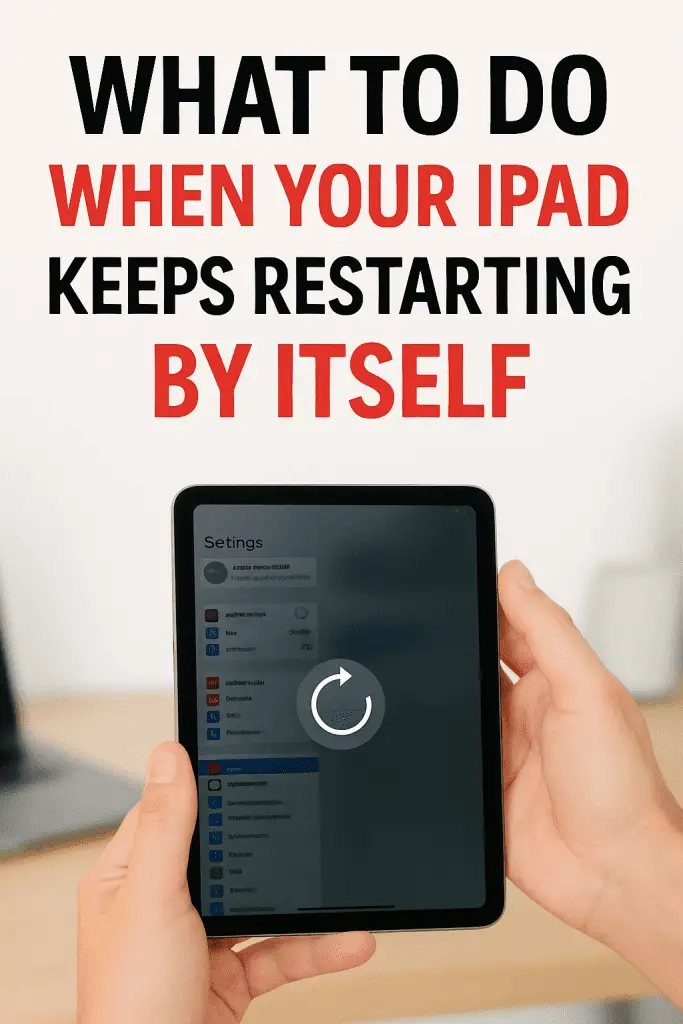
Picture this: You’re in the middle of watching your favorite Netflix series or finally beating that impossible level in a game… and then boom — your iPad restarts all on its own. No warning. No “Hey, I need a break” message. Just a sudden black screen and the Apple logo staring at you like it’s proud of itself.
I’ve been there — and trust me, it’s annoying enough to make you consider switching back to pen and paper. But here’s the good news: you can usually fix this problem without needing to buy a new iPad or spend hours at the Apple Store.
Let’s go step-by-step, figure out why your iPad keeps restarting, and walk through fixes that actually work.
Why Does My iPad Keep Restarting?
Before we start randomly pressing buttons like it’s a video game cheat code, it’s important to know what’s causing the problem. There are a few common culprits:
- Software glitches – A buggy iPadOS update or corrupt system file.
- Problematic apps – Sometimes one bad app can bring the whole device down.
- Low storage space – Yes, running out of space can mess with system performance.
- Battery or hardware issues – If the battery is failing or overheating, the iPad may restart to protect itself.
- Settings conflicts – Misconfigured settings can trigger loops.
Pro Tip: If your iPad restarts only when you open a certain app, that’s your main suspect.
Quick Fixes You Should Try First
If your iPad just started acting up, these are the easiest steps to try before diving into deeper solutions.
1. Force Restart the iPad
Sometimes a quick reset clears temporary glitches.
- No Home Button: Press and quickly release Volume Up, press and quickly release Volume Down, then press and hold Top Button until you see the Apple logo.
- With Home Button: Press and hold Home + Top Button until the Apple logo appears.
Why it works: This clears out temporary memory issues without wiping your data.
2. Check for iPadOS Updates
Outdated software can cause all sorts of weird behavior.
- Go to Settings > General > Software Update.
- If an update is available, install it.
Tip: Keep your iPad plugged in during updates to avoid mid-install restarts.
3. Free Up Storage Space
Running out of storage is like running out of oxygen for your iPad — it struggles to function.
- Go to Settings > General > iPad Storage.
- Delete apps, old photos, or downloads you don’t need.
4. Check Problematic Apps
If your iPad restarts after opening a specific app, that app might be the culprit.
- Delete it, then reinstall from the App Store.
- If it still causes issues, look for an alternative app.
Advanced Fixes for Persistent Restarting
If your iPad keeps restarting even after trying the quick fixes, it’s time to level up our troubleshooting.
1. Reset All Settings
Sometimes, corrupted settings cause conflicts that lead to restarts.
- Go to Settings > General > Transfer or Reset iPad > Reset > Reset All Settings.
- This won’t erase your data, but it will reset Wi-Fi passwords, wallpapers, and preferences.
2. Remove the SIM Card (For Cellular Models)
Faulty SIM cards or network settings can cause boot loops.
- Use a SIM ejector tool to remove your SIM.
- Restart your iPad without the SIM installed.
3. Restore iPad via iTunes or Finder
If nothing else works, you might need to reinstall iPadOS.
- Connect your iPad to a Mac (Finder) or Windows PC (iTunes).
- Put the device into Recovery Mode (same steps as Force Restart but keep holding until recovery screen shows).
- Choose Update first (keeps your data). If that fails, choose Restore (erases everything).
Warning: Always back up your iPad before restoring.
4. Use DFU Mode (Deep Restore)
DFU (Device Firmware Update) mode completely wipes and reinstalls iPadOS.
- Enter DFU mode (varies by model).
- Use iTunes/Finder to reinstall software.
Note: This is the last resort. It fixes stubborn software bugs but erases all content.
When It’s a Hardware Problem
If your iPad is older or has been dropped, the restart loop might be due to failing hardware.
Signs of hardware issues:
- Restarts even after a full wipe.
- Overheats quickly.
- Battery drains extremely fast.
- Random screen glitches before restarting.
In these cases, you’ll need Apple Support or a certified repair center.
Tips to Prevent Future Restarts
Nobody wants this issue to come back, right? Here’s how to keep your iPad healthy:
- Keep iPadOS updated (but wait a few days after release in case of bugs).
- Only download trusted apps from the App Store.
- Avoid running too many apps at the same time.
- Restart your iPad once a week to clear out memory.
- Avoid extreme heat — iPads don’t love being in the sun.
Frequently Asked Questions
Why does my iPad restart randomly?
Usually because of software crashes, low storage, or faulty hardware.
Can a bad battery cause random restarts?
Absolutely. If your battery is failing, the iPad may shut down or restart unexpectedly.
Will restoring my iPad delete everything?
If you choose Restore, yes. If you choose Update, your data should stay intact.
Final Thoughts
When your iPad keeps restarting by itself, it’s frustrating, but most of the time it’s fixable at home. Start simple—force restart, check updates, and clear storage. If that doesn’t work, move to resets, restores, and finally DFU mode if necessary.
