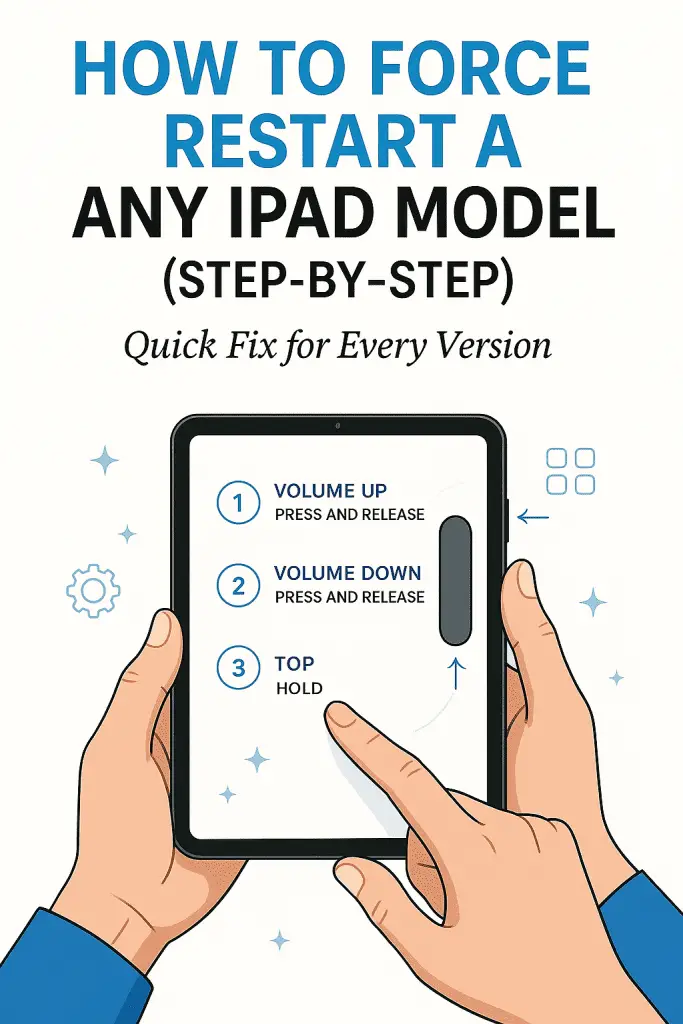
Sometimes, an iPad may become unresponsive or freeze, making it impossible to use the touchscreen or buttons normally. In these situations, a simple restart might not work. A force restart is the most effective way to quickly reboot any iPad model and bring it back to normal operation without deleting any data.

The process to force restart varies slightly depending on the model, especially between those with and without a Home button. Knowing the correct steps for each type helps avoid confusion and ensures the device is reset safely and efficiently.
This guide provides clear, easy-to-follow instructions to force restart any iPad. It helps users quickly fix issues and get their device working again without needing technical support.
Understanding Force Restart on iPad
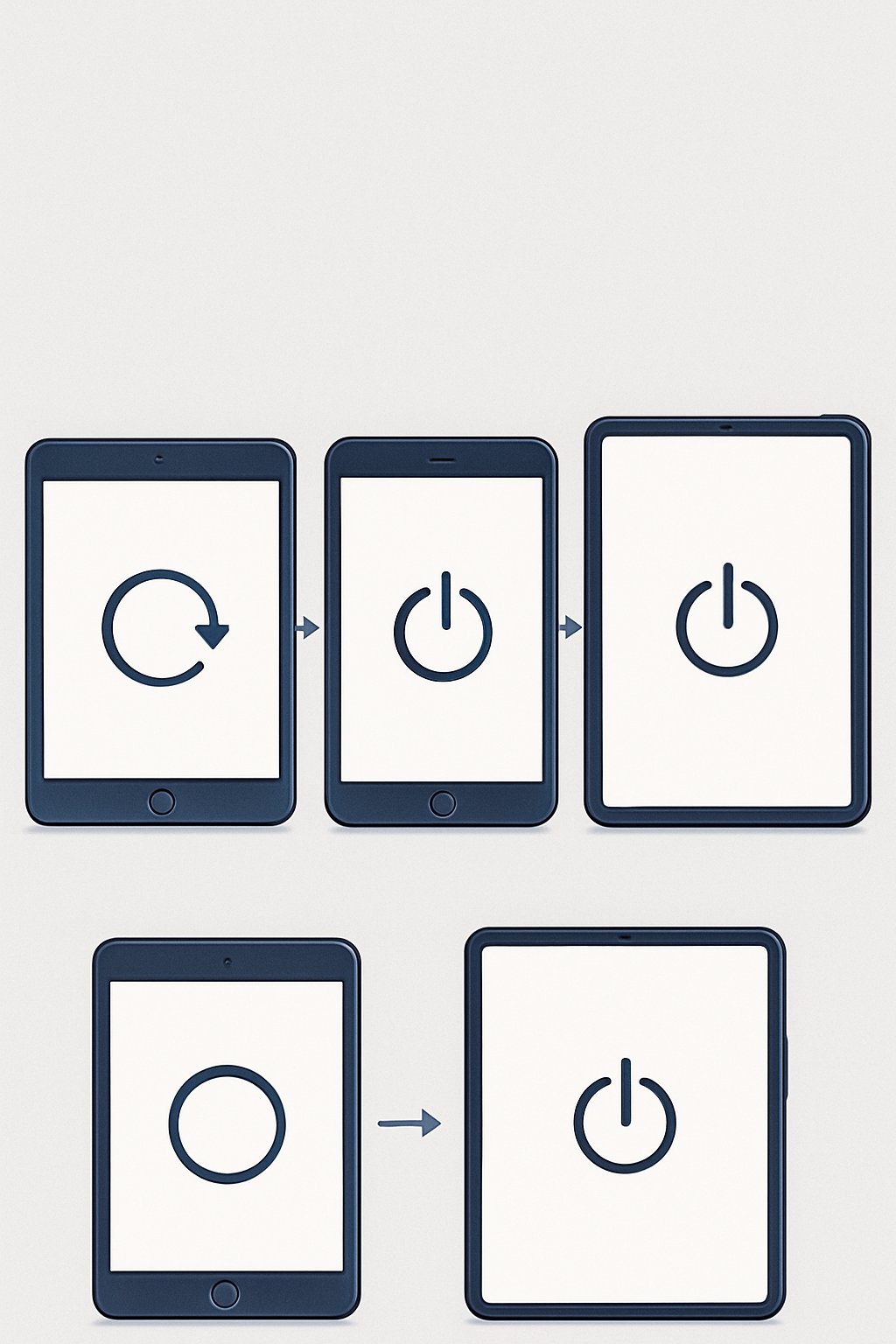
Force restarting an iPad is a way to make the device reboot when it becomes unresponsive or frozen. It differs from a regular restart and is useful when standard methods won’t work. Knowing when and how to use a force restart helps avoid data loss and fix many common problems.
What Is a Force Restart?
A force restart is a method that forces the iPad to shut down and power back on immediately. It bypasses the usual shutdown process. This is sometimes called a hard restart because it interrupts normal operation.
This process does not erase any data or settings. It is used mainly to fix temporary software glitches or freezes. The iPad will restart fully after a force restart, often resolving performance issues without needing further steps.
Force Restart vs. Soft Restart
A soft restart means turning off the iPad normally by holding the power button and sliding to power off. This allows the iPad to close apps and save data before shutting down.
In contrast, a force restart does not wait for apps to close. It forces an immediate reboot, which is useful when the screen is frozen or the device won’t respond to input.
Soft restarts are safer for everyday use because they allow processes to end properly. Force restarts are a troubleshooting tool when the iPad doesn’t respond to a soft restart.
When You Should Force Restart
A force restart should be used if the iPad screen is black, frozen, or the device is stuck on the Apple logo during startup. It helps when the device is unresponsive to taps and button presses.
If the iPad won’t turn on or restart normally after several tries, a force restart is the next step before trying more advanced fixes. It’s a quick way to restore the iPad to working order without risking loss of data or settings.
How to Force Restart iPad With Home Button
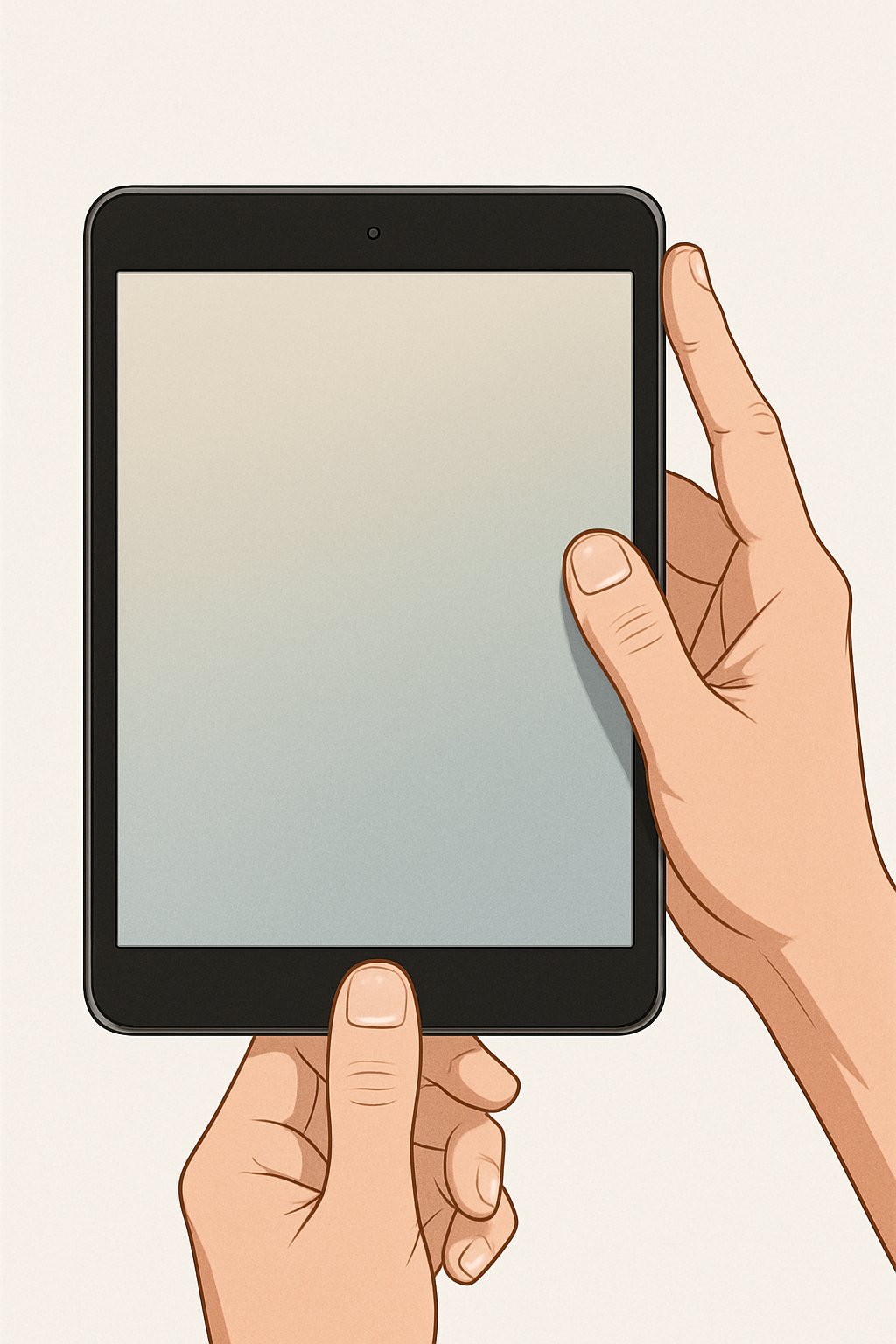
Force restarting an iPad with a Home button requires locating the right model and following specific button presses. This process involves using the top button and the Home button to quickly reset the device and bring it back to a working state without losing any data.
Identifying iPads With a Home Button
iPads with a Home button include older models such as the iPad Air (1st and 2nd generation), iPad (6th to 9th generation), iPad Mini (up to 5th generation), and earlier iPad Pro models with a Home button. These iPads have a physical circular button located below the screen.
The Home button is used for navigation and, in some versions, Touch ID. If the device has no Home button and only flat edges with volume buttons, it is a newer model and requires a different method to force restart.
Checking the model number or looking for a physical button below the display helps quickly identify whether the iPad uses this method to force restart.
Step-by-Step Force Restart Instructions
To force restart an iPad with a Home button:
- Press and hold the top (power) button and the Home button simultaneously.
- Keep holding both buttons for about 10 seconds.
- Release both buttons when the Apple logo appears on the screen.
This method forces the device to power off and immediately turn back on, resolving freezes or unresponsiveness without deleting any data.
Users should ensure they hold both buttons down long enough for the Apple logo to appear, as quick presses may not trigger the force restart.
Troubleshooting Home Button Models
If the force restart doesn’t work, first check that both the Home and top buttons are functioning. A sticky or broken Home button can prevent the process.
In cases where the iPad remains frozen after several attempts, connecting it to a computer with iTunes or Finder might allow a recovery mode reset.
Users should avoid excessive battery drain by keeping the iPad charged during this process.
If hardware damage is suspected, visiting an Apple Store or authorized repair center may be necessary to resolve persistent issues.
How to Force Restart iPad Without Home Button
Force restarting an iPad without a Home button requires understanding the device’s design and using the correct button sequence. This process helps when the iPad freezes or stops responding. Knowing how the volume buttons and side button function is important to perform the restart correctly.
Identifying iPads Without a Home Button
iPads without a Home button include models with Face ID or certain versions of the iPad Air and iPad Pro. These devices rely on a combination of the volume and side buttons for many controls instead of a physical Home button.
You can spot these iPads by the absence of the circular Home button on the screen’s bottom. Instead, they have a flat screen edge and use Face ID for unlocking. The power and control functions rely on buttons along the sides of the device.
Force Restart Steps for Face ID Models
To force restart an iPad with Face ID:
- Quickly press and release the Volume Up button.
- Quickly press and release the Volume Down button.
- Press and hold the Side Button until the Apple logo appears.
The screen will go dark during the process, then show the Apple logo before restarting. This method works without needing to touch the screen or use a Home button, making it the standard for newer iPads.
Button Functions: Volume Up, Volume Down, and Side Button
The Volume Up and Volume Down buttons adjust sound levels but also serve as triggers for commands during a forced restart. These buttons must be pressed quickly and released; holding them is not required for this process.
The Side Button is the power button on these iPads. Holding this button after the volume button presses signals the device to restart. It controls turning the screen on/off, powering the device, and activating Siri.
Understanding each button’s role ensures the force restart process works smoothly, helping bring the iPad out of freezing or unresponsiveness without resetting any data.
Force Restart Tips for All iPad Models
Force restarting an iPad can fix many common issues, but sometimes problems go beyond a simple reboot. It’s important to address power issues, check if buttons respond correctly, and understand any quirks that different iPad models might have.
What to Do if Your iPad Won’t Turn On
If an iPad won’t turn on, first check if the battery is dead. Connect the iPad to a charger using the original or a certified cable and adapter. Let it charge for at least 30 minutes before trying to power it on again.
If it still won’t turn on, try a force restart. On models without a Home button, press and release the Volume Up button, then the Volume Down button, then hold the Top button until the Apple logo appears. For iPads with a Home button, hold the Home and Top buttons together for about 10 seconds until the Apple logo shows.
If none of these work, the iPad might have deeper hardware or software issues, and seeking professional help is recommended.
Ensuring Button Responsiveness
Buttons must work properly for a force restart. If the Top, Home, or Volume buttons don’t respond, check for dirt, grime, or damage. Clean around the buttons gently with a soft brush or cloth.
If physical issues persist, pressing combinations for force restart may fail. In this case, software tools that force restart via a computer connection could help, but only if the iPad is recognized by the device.
If button damage is severe, a repair might be necessary. Testing buttons regularly helps avoid problems when a quick restart is needed.
Checking for Model-Specific Issues
Different iPad models have unique features affecting force restart steps. Newer iPads often lack a Home button and require using volume buttons plus the top button.
Older models with a Home button use a different button combination. Some iPads with Touch ID embedded in the top button might react slightly differently, requiring precise timing.
Additionally, certain software versions or settings could impact restart behavior. Staying updated with the latest iPadOS can reduce unexpected freezes or unresponsiveness that force restarts aim to fix.
Alternative Restart Methods and Accessibility
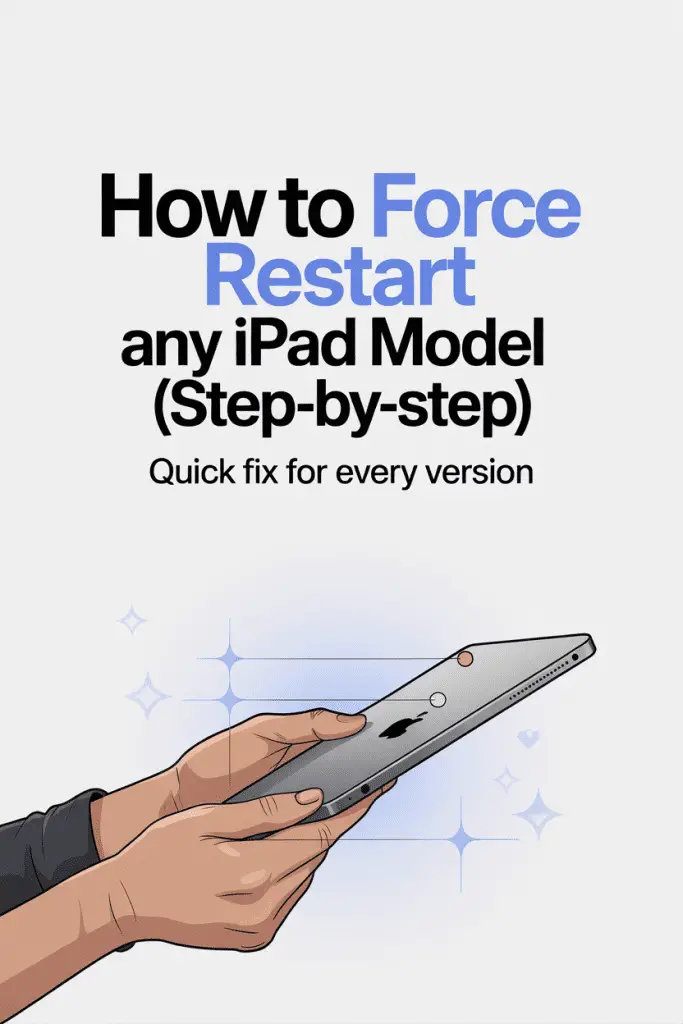
If the physical buttons on an iPad are not working or the device is unresponsive, there are other ways to restart it. These methods use touch controls or a computer to reset the device without relying on hardware buttons. Different options suit different situations, such as accessibility needs or hardware failure.
Using AssistiveTouch for Restart
AssistiveTouch is a built-in accessibility feature that helps users control their iPad without physical buttons. Once enabled in Settings > Accessibility > Touch > AssistiveTouch, a floating button appears on the screen.
To restart an iPad using AssistiveTouch:
- Tap the floating button.
- Select Device.
- Press and hold Lock Screen until the slide to power off option appears.
- Slide to turn off the iPad.
- After it powers down, turn it back on by connecting it to a charger or using the power button if it works.
This method requires the device to be responsive enough to access settings or the AssistiveTouch menu.
Restarting With iTunes or Finder
If the iPad is stuck or frozen and physical buttons are not responsive, restarting via a computer is an alternative. Using iTunes on Windows or Finder on macOS, the device can be detected and restarted.
Steps include:
- Connect the iPad to a computer with a USB cable.
- Open iTunes or Finder.
- If the iPad appears, you can choose to Restart or put it into Recovery Mode.
- In Recovery Mode, the device can be restored or updated to fix issues.
This method helps when the device cannot be reset through on-screen controls, but it requires access to a computer and the correct software.
Restarting for Unresponsive Buttons
When the physical buttons don’t respond, and the iPad screen is frozen, users may need to wait for the battery to drain completely. There is no official way to force restart a fully unresponsive iPad without buttons.
After the device powers off due to battery drain:
- Connect it to a charger.
- The iPad should automatically turn on.
While this is not ideal, it is the only way if all buttons fail and the screen is non-responsive, as no software method exists to force restart in this state.
Preventive Measures and Final Recommendations
Maintaining an iPad’s performance and avoiding frequent restarts involves regular care and smart habits. Users should focus on timely software updates, consistent data backups, and knowing when professional help is needed to keep the device running smoothly.
Keeping Your iPad Updated
Regularly updating the iPad’s operating system is essential. Updates often include fixes for bugs that can cause freezes or crashes. Installing the latest iPadOS version helps prevent many issues that might otherwise require a force restart.
Users should check for updates by going to Settings > General > Software Update. If an update is available, they should download and install it promptly, preferably when the iPad is connected to Wi-Fi and charging.
Keeping apps updated is also important, since outdated apps can conflict with the system and cause instability. The App Store allows easy updates for all installed apps.
Backing Up Data Before Restarts
Although force restarting does not erase data, backing up the iPad regularly is a crucial safety step. Unexpected errors or serious software problems may require a factory reset, which deletes all content.
Users can back up their iPad using iCloud or connecting to a computer with Finder (macOS) or iTunes (Windows).
Key backup points:
- Enable iCloud Backup via Settings > [user’s name] > iCloud > iCloud Backup.
- Plug the iPad into a computer and perform a backup through Finder or iTunes.
- Backups should be done frequently, especially before troubleshooting steps like force restarts or resets.
When to Contact Apple Support
If force restarting the iPad does not resolve the issue, or if the device freezes often, professional assistance may be necessary. Recurring problems could indicate hardware faults or deeper software corruption beyond a simple reboot.
Users should contact Apple Support if:
- The iPad won’t turn on after a force restart.
- It gets stuck on the Apple logo or recovery mode.
- Problems persist despite updates and troubleshooting attempts.
Apple Support can guide users through advanced repairs or warranty options safely. Knowing when to seek expert help prevents further damage and data loss.
Frequently Asked Questions
This section covers clear instructions for force restarting different iPad models. It explains steps for devices that are frozen, how to handle unresponsive buttons, and specific methods for popular iPads like the iPad Pro, iPad Air, and the 10th generation iPad.
What steps are involved in performing a hard reset on an iPad with a frozen screen?
To force restart a frozen iPad without a Home button, press and hold either volume button and the top button together. Keep holding until the Apple logo appears, then release the buttons.
For an iPad with a Home button, press and hold the Home button and the top (or side) button at the same time. Hold them until the Apple logo is visible, then let go.
Can you restart an iPad Pro using force restart methods, and if so, how?
Yes, an iPad Pro can be force restarted. If it has no Home button, press and hold either volume button and the top button together. Release when the Apple logo shows.
If the iPad Pro has a Home button, press and hold the Home button and the top button until the Apple logo appears, then release.
Is there a way to reboot an iPad if the power button is unresponsive?
If the power (top) button is not working, try connecting the iPad to a charger. Sometimes this wakes the device.
You may also use AssistiveTouch to restart through the screen. Go to Settings > Accessibility > Touch > AssistiveTouch, then use the on-screen menu to restart.
What is the proper procedure to force a restart on an iPad Air?
For an iPad Air without a Home button, press and hold either volume button and the top button simultaneously. Release when the Apple logo appears.
If it has a Home button, press and hold the Home button and the top button together. Wait for the Apple logo, then release both buttons.
How do you execute a force restart on the 10th generation iPad?
On the 10th generation iPad, press and quickly release the volume up button, then press and quickly release the volume down button. Finally, press and hold the top button until the Apple logo appears. Release the button once it shows.
What should I try if the hard reset process is not working on my iPad?
If a force restart does not work, connect the iPad to a computer with iTunes or Finder. Use recovery mode to troubleshoot and update the software.
If issues continue, seek help from Apple Support or an authorized service provider.
